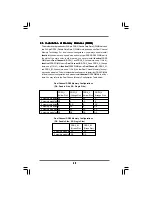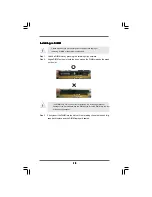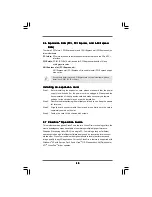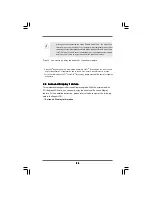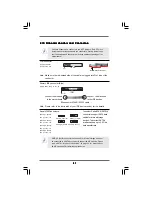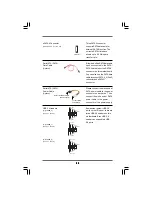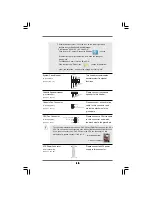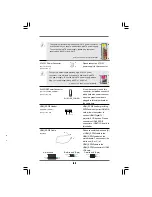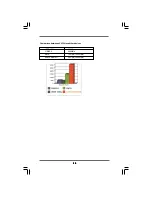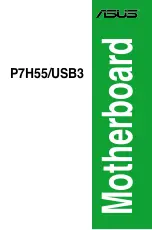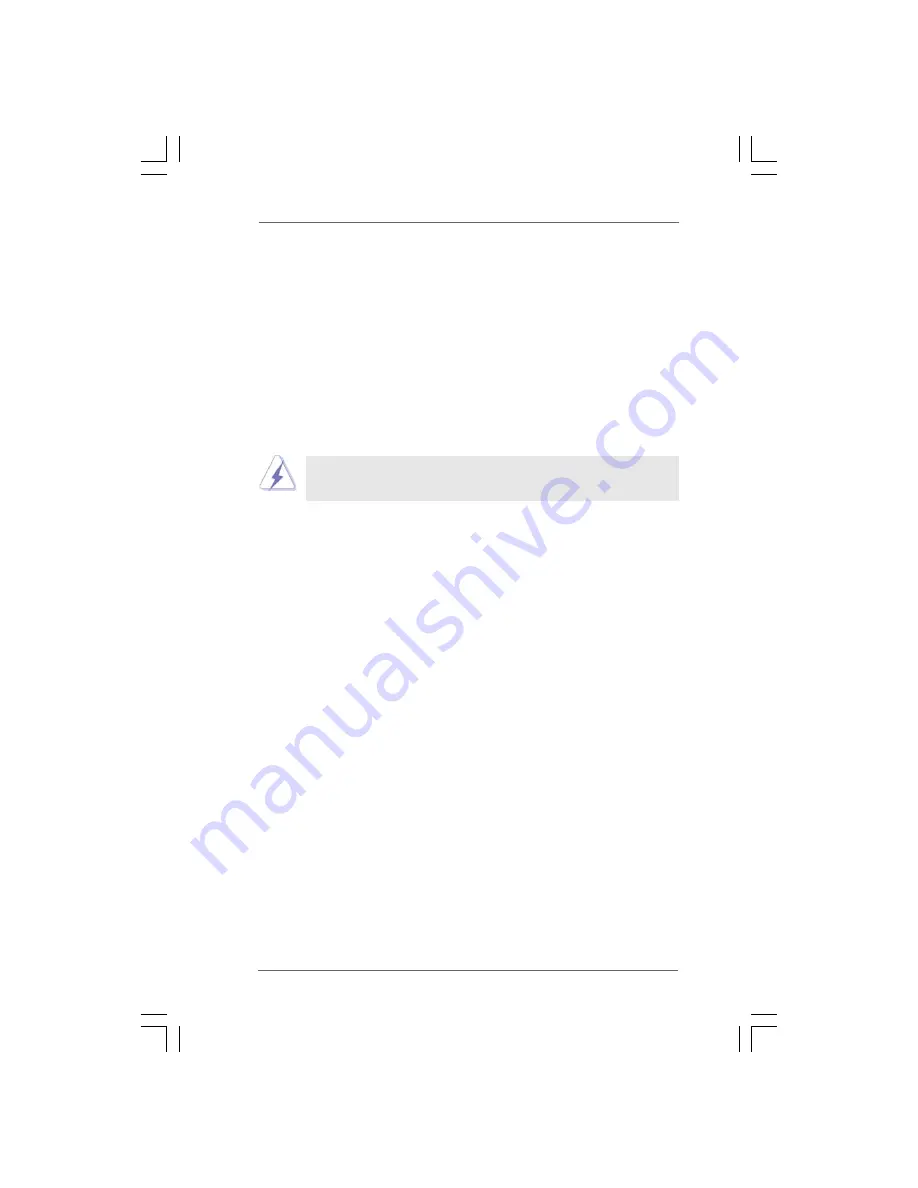
2 0
2 0
2 0
2 0
2 0
2.7 CrossFire
2.7 CrossFire
2.7 CrossFire
2.7 CrossFire
2.7 CrossFire
TM
TM
TM
TM
TM
Operation Guide
Operation Guide
Operation Guide
Operation Guide
Operation Guide
This motherboard supports CrossFire
TM
feature. CrossFire
TM
technology offers the
most advantageous means available of combining multiple high performance
Graphics Processing Units (GPU) in a single PC. Combining a range of different
operating modes with intelligent software design and an innovative interconnect
mechanism, CrossFire
TM
enables the highest possible level of performance and
image quality in any 3D application. Currently CrossFire
TM
feature is supported with
Windows
®
XP with Service Pack 2 and Vista
TM
OS. Please check AMD website for
ATI
TM
CrossFire
TM
driver updates.
2.6 Expansion Slots (PCI, PCI Express, and AGI Express
2.6 Expansion Slots (PCI, PCI Express, and AGI Express
2.6 Expansion Slots (PCI, PCI Express, and AGI Express
2.6 Expansion Slots (PCI, PCI Express, and AGI Express
2.6 Expansion Slots (PCI, PCI Express, and AGI Express
Slots)
Slots)
Slots)
Slots)
Slots)
There are 3 PCI slots, 1 PCI Express slot, and 1 AGI Express slot (PCI Express x4) on
this motherboard.
PCI slots:
PCI slots are used to install expansion cards that have the 32-bit PCI
interface.
PCIE slots:
PCIE1 (PCIE x16 slot) is used for PCI Express cards with x16 lane
width graphics cards.
AGI Express slot (PCI Express x4):
AGI Express slot (PCI Express x4) is used to install PCI Express expan-
sion cards.
If you plan to install only one PCI Express card on this motherboard, please
install it on PCIE1 (PCIE x16 slot).
Installing an expansion card
Installing an expansion card
Installing an expansion card
Installing an expansion card
Installing an expansion card
Step 1. Before installing the expansion card, please make sure that the power
supply is switched off or the power cord is unplugged. Please read the
documentation of the expansion card and make necessary hardware
settings for the card before you start the installation.
Step 2. Remove the bracket facing the slot that you intend to use. Keep the screws
for later use.
Step 3. Align the card connector with the slot and press firmly until the card is
completely seated on the slot.
Step 4. Fasten the card to the chassis with screws.