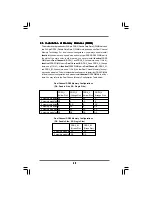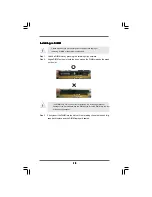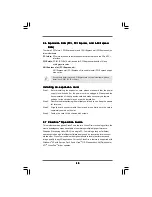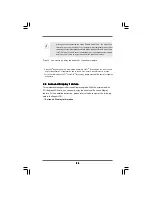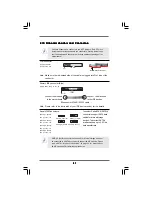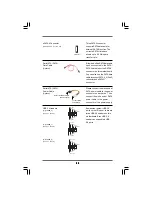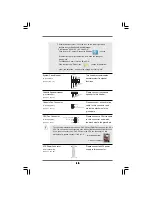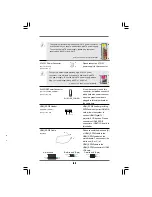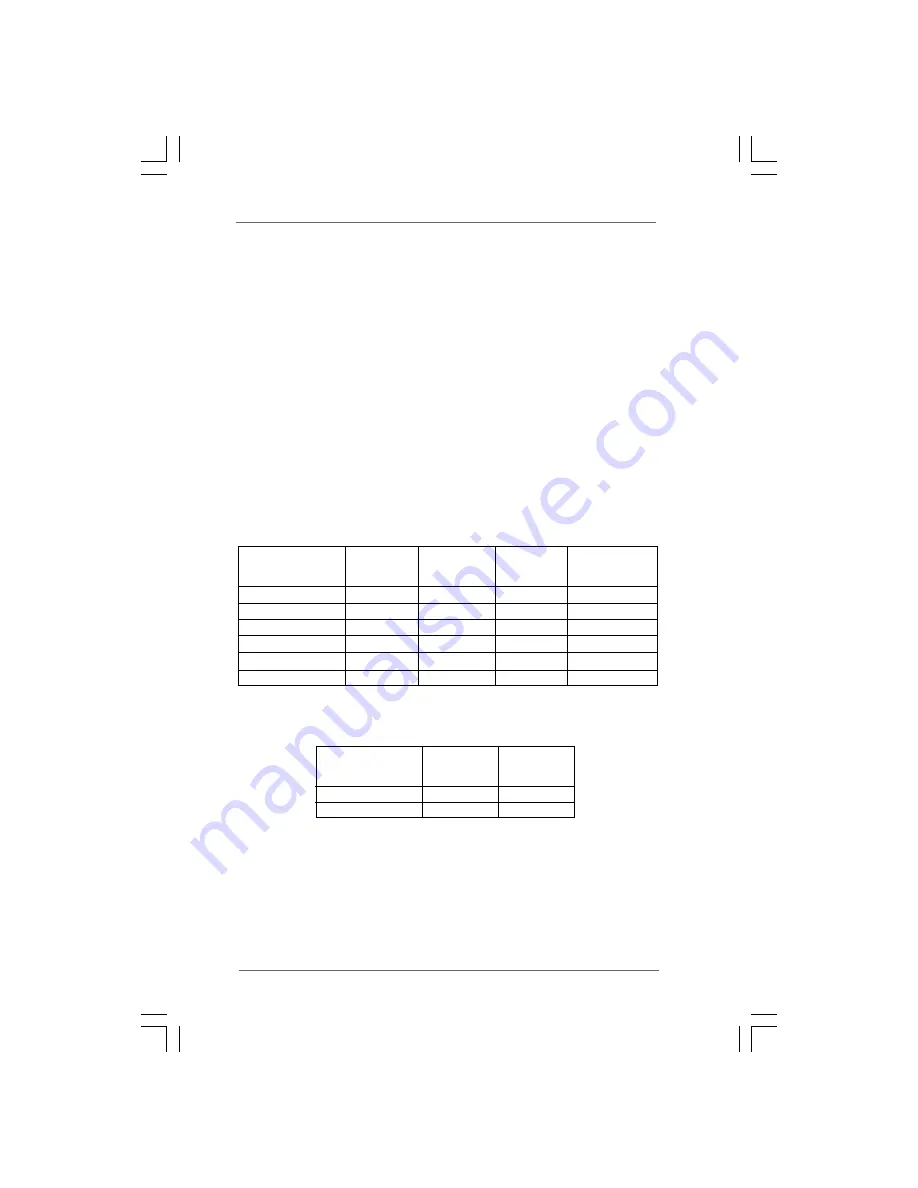
1 7
1 7
1 7
1 7
1 7
2.5 Installation of Memor
2.5 Installation of Memor
2.5 Installation of Memor
2.5 Installation of Memor
2.5 Installation of Memory Modules (DIMM)
y Modules (DIMM)
y Modules (DIMM)
y Modules (DIMM)
y Modules (DIMM)
This motherboard provides four 240-pin DDR2 (Double Data Rate 2) DIMM slots and
two 240-pin DDR3 (Double Data Rate 3) DIMM slots, and supports Dual Channel
Memory Technology. For dual channel configuration, you always need to install
identical
(the same brand, speed, size and chip-type) DDR2/DDR3 DIMM pair in
the slots of the same color. In other words, you have to install
identical
DDR2
DIMM pair in
Dual Channel A
(DDRII_1 and DDRII_3; Yellow slots; see p.11 No.6),
identical
DDR2 DIMM pair in
Dual Channel B
(DDRII_2 and DDRII_4; Orange
slots; see p.11 No.7), or
identical
DDR3 DIMM pair in
Dual Channel C
(DDR3_A1
and DDR3_B1; Green slots; see p.11 No.8), so that Dual Channel Memory Technol-
ogy can be activated. This motherboard also allows you to install four DDR2 DIMMs
for dual channel configuration, and please install
identical
DDR2 DIMMs in all four
slots. You may refer to the Dual Channel Memory Configuration Table below.
Dual Channel DDR2 Memory Configurations
(DS: Double Side, SS: Single Side)
DDRII_1 DDRII_2 DDRII_3 DDRII_4
(Yellow Slot) (Orange Slot) (Yellow Slot) (Orange Slot)
2 memory modules SS
X
SS
X
2 memory modules DS
X
DS
X
2 memory modules X
SS
X
SS
2 memory modules X
DS
X
DS
4 memory modules SS
SS
SS
SS
4 memory modules DS
DS
DS
DS
DDR3_A1 DDR3_B1
(Green Slot) (Green Slot)
2 memory modules SS
SS
2 memory modules DS
DS
Dual Channel DDR3 Memory Configurations
(DS: Double Side, SS: Single Side)