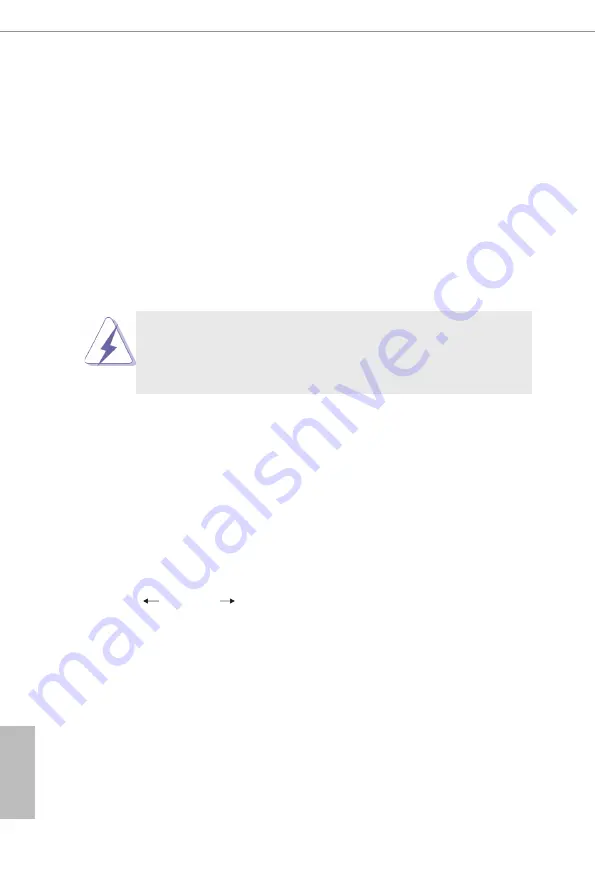
50
51
English
Chapter 5 UEFI Setup Utility
5.1 Introduction
This section explains how to use the UEFI
SETUP UTILITY to configure your
system. The UEFI chip on the motherboard stores the UEFI
SETUP UTILITY. You
may run the UEFI S
ETUP UTILITY
when you start up the computer. Please press
<F2> or <Del> during the Power-On-Self-Test (POST) to enter the UEFI SETUP
UTILITY
, otherwise, POST will continue with its test routines.
If you wish to enter the UEFI
SETUP UTILITY
after POST, restart the system by
pressing <Ctl> + <Alt> + <Delete>, or by pressing the reset button on the system
chassis. You may also restart by turning the system off and then back on.
Because the UEFI software is constantly being updated, the
following UEFI setup screens and descriptions are for reference
purpose only, and they may not exactly match what you see on
your screen.
5.1.1 UEFI Menu Bar
The top of the screen has a menu bar with the following selections:
Main
To set up the system time/date information
Advanced
To set up the advanced UEFI features
H/W Monitor
To display current hardware status
Security
To set up the security features
Boot
To set up the default system device to locate and load the
Operating System
Exit
To exit the current screen or the UEFI
SETUP UTILITY
Use < > key or < > key to choose among the selections on the menu
bar, and then press <Enter> to get into the sub screen. You can also use the
mouse to click your required item.
Summary of Contents for iEP-9010E
Page 22: ...14 English Top View Left Side View...
Page 23: ...iEPF 9010S EY4 iEPF 9012S EY4 iEP 9010E iEP 9012E 15 English Right Side View Rear Side View...
Page 24: ...16 English Bottom View...
Page 26: ...18 English Top View Left Side View...
Page 27: ...iEPF 9010S EY4 iEPF 9012S EY4 iEP 9010E iEP 9012E 19 English Right Side View Rear Side View...
Page 28: ...20 English Bottom View...
Page 50: ...42 English Chapter 4 Motherboard 4 1 Motherboard Layout Top Side...
Page 51: ...iEPF 9010S EY4 iEPF 9012S EY4 iEP 9010E iEP 9012E 43 English Rear Side...






























