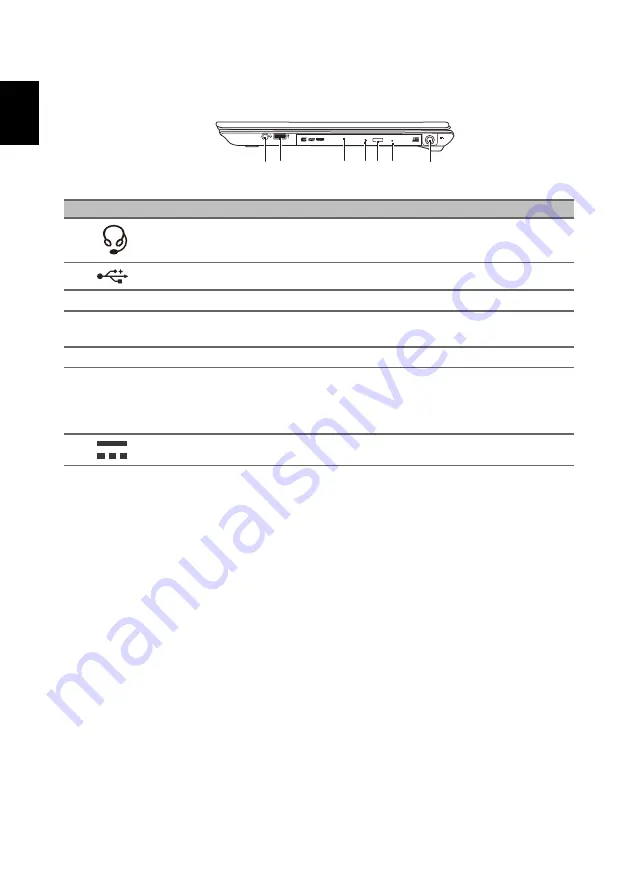
Your Acer notebook tour
8
English
Right view
1
7
2
4
3
5 6
#
Icon
Item
Description
1
Headset/speaker jack
Connects to audio devices (e.g., speakers,
headphones) or a headset with microphone.
2
USB port
Connects to USB devices.
3
Optical drive
Internal optical drive; accepts CDs or DVDs.
4
Optical disk access
indicator
Lights up when the optical drive is active.
5
Optical drive eject button
Ejects the optical disk from the drive.
6
Emergency eject hole
Ejects the optical drive tray when the computer is
turned off.
Carefully insert a straightened paper clip to eject
the optical drive tray.
7
DC-in jack
Connects to an AC adapter.




























