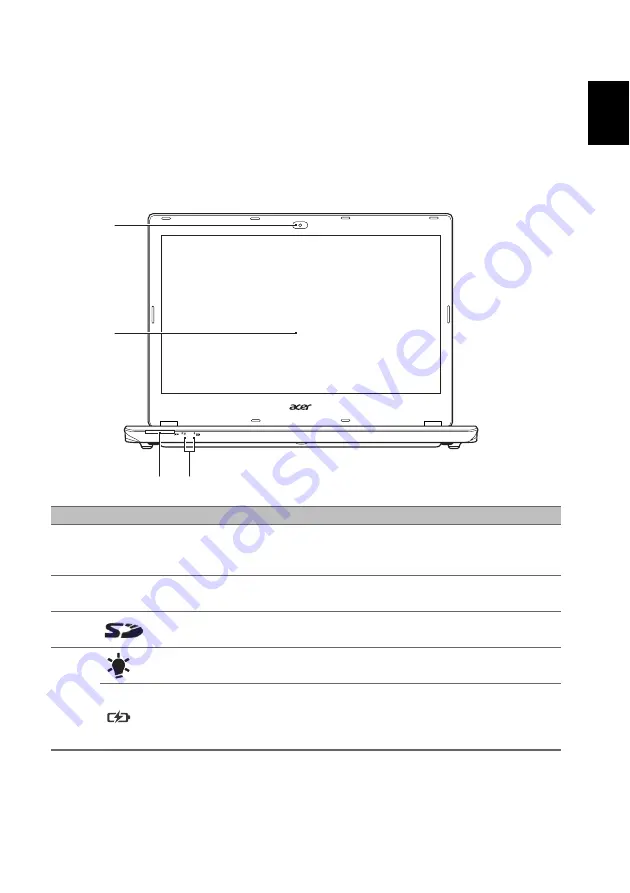
5
Englis
h
Your Acer notebook tour
After setting up your computer as illustrated in the Setup Guide, let us show you
around your new Acer computer.
Screen view
#
Icon
Item
Description
1
Webcam
Web camera for video communication.
A light next to the webcam indicates that the
webcam is active.
2
Touchscreen
Displays computer output, supports multi-touch
input.
3
SD card reader
Accepts one Secure Digital card (SD or SDHC).
Only one card can operate at any given time.
4
Power indicator
Indicates the computer’s power status.
Battery indicator
Indicates battery status.
Charging:
The light is amber when the battery is
charging.
Fully charged:
The light is blue.
1
2
4
3




























