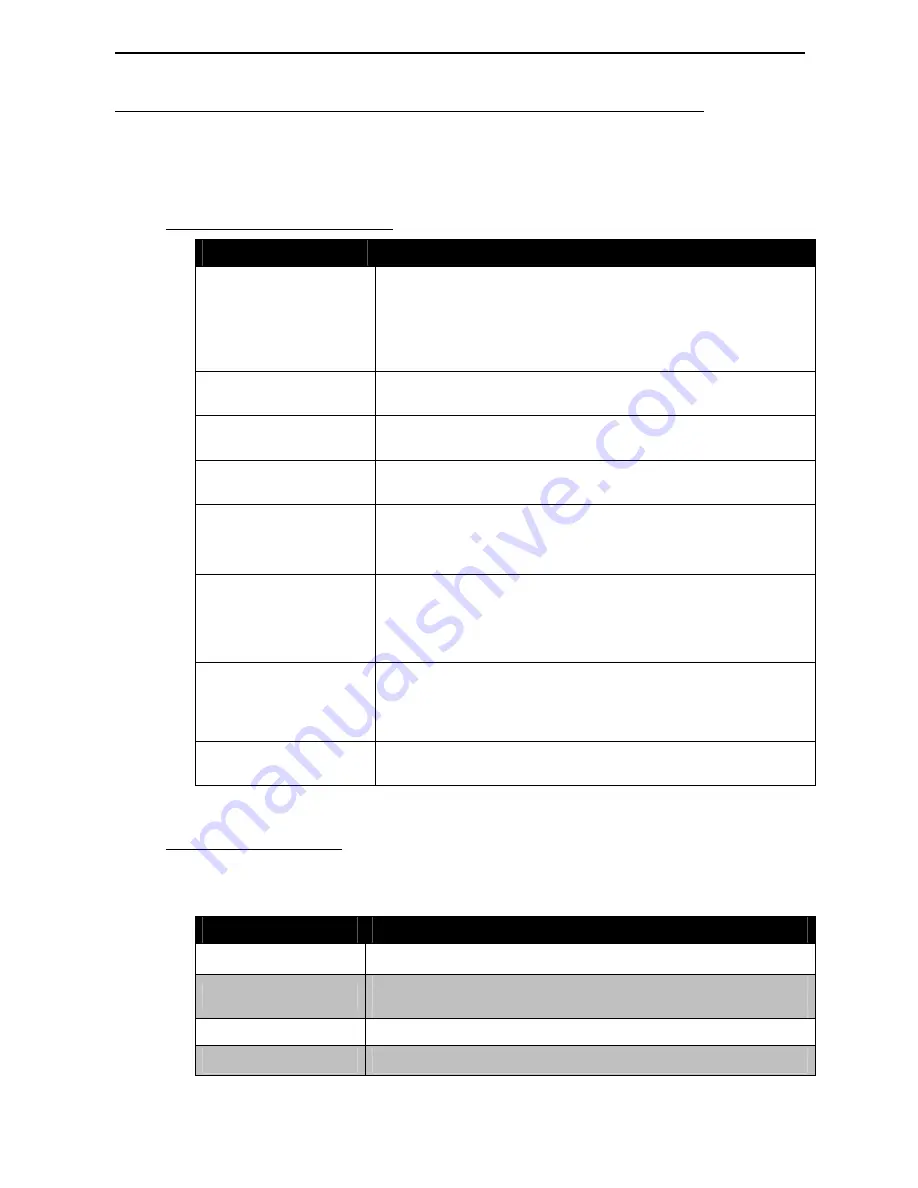
SlimScan Full Manual
5
Scanner and cradle indicators and beeps
There are three blue LED indicator bars, and a red and a green LED
indicator on top of the scanner. These LEDs indicate the operational
status of the scanner.
Scanner indicators
LED Status
Indication
Red, Green and
Blue LEDs all off
All LEDs will be off if the scanner is not plugged in or is
not powered on.
When the scanner is in stand-by mode, the trigger is
enabled. Present a barcode to the scanner and the red
led will turn on when the scanner is turned on.
Steady Red, Green
and Blue
The scanner is in
Boot Load mode
(ready for firmware
upgrade).
Steady Red
When the laser beam is active, the red LED is on. The
red LED will remain lit until the laser beam turns off.
Single Green and
Blue flash
A barcode has been successfully decoded.
Steady Green
A barcode has been successfully decoded, but the
object has not been removed from the scan window.
The scanner is in programming mode.
Steady Red/Green
This indicates that the scanner has a motor or laser
failure. A beep will also be heard if a motor failure
occurs.
The scanner is faulty and must be returned for repair.
Constant Blue
Flashes
When the scanner is on its stand, the laser beam (and
the red LED) will turn on when a barcode is moved into
the scan field. The barcode will be automatically
decoded and transmitted.
Alternate Red and
Green flashes
The scanner detected a power failure. Check that the
scanner is properly connected and powered on.
Scanner beeps
When the scanner is in operation, it provides audible feedback via an
in-built beeper. The beeps indicate the status of the scanner.
Beep Sound
Indication
Single beep
A barcode has been successfully decoded.
Three short beeps
This indicates that the scanner has passed the self-test
and is operating properly (when first turned on).
Two short beeps
The scanner is in programming mode.
Continuous beeping The scanner is faulty and must be returned for repair.
Summary of Contents for SlimScan
Page 2: ......










































