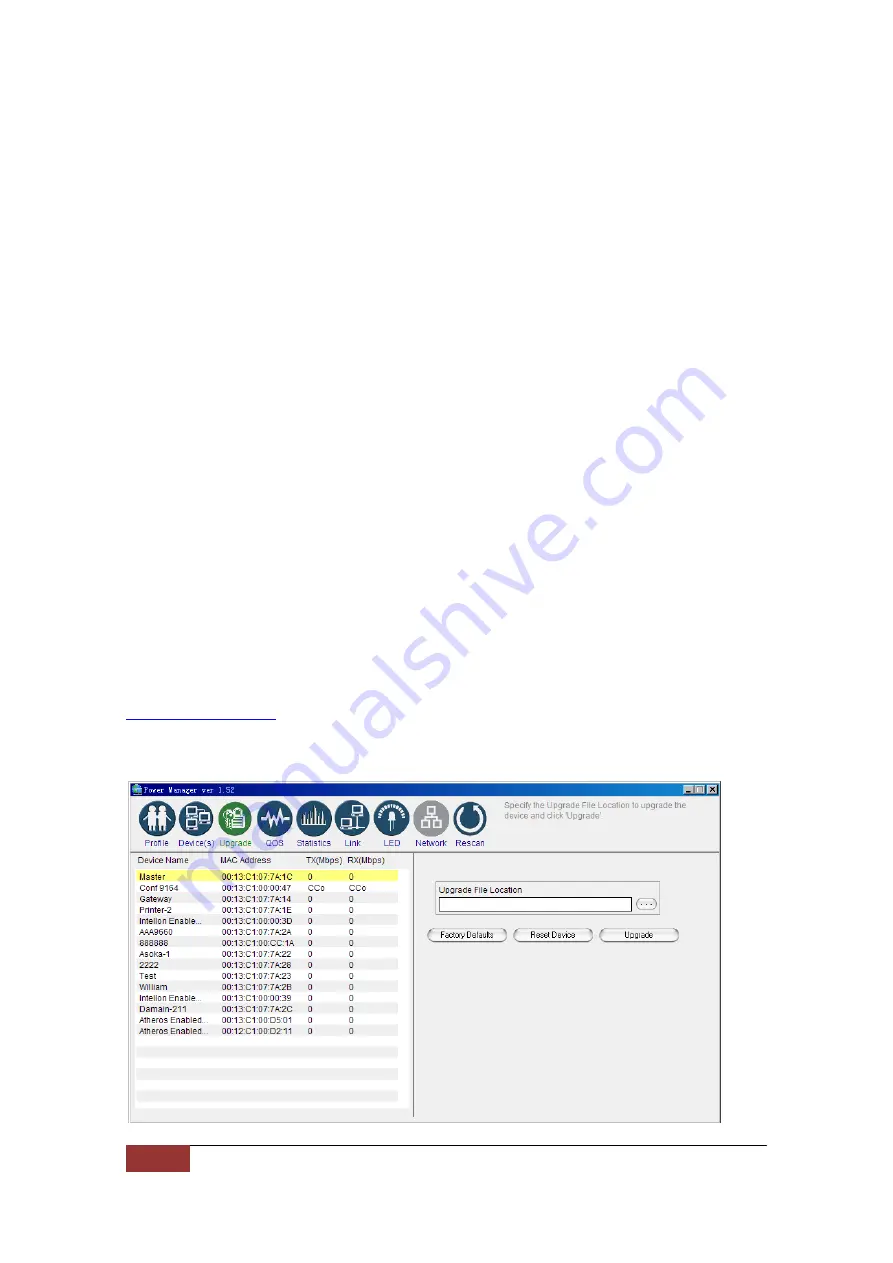
21 of 39
PlugLink 500G Pass-Through Adapter
Resetting and Upgrading the PlugLink 500G Pass-
Through Adapter
Run the PlugLinkAV Power Manager and use the
Upgrade
screen to:
z
Reset your PlugLink 500G Pass-Through Adapter to Factory Defaults
z
Reset (Reboot) your PlugLink 500G Pass-Through Adapter
z
Upgrade the Firmware
How to reset your PlugLink 500G Pass-Through Adapter to its Factory Defaults, reboot and
Upgrade the firmware.
1.
Connect your PC to one of your PlugLinkAV adapters. For instructions on how to
connect your PlugLinkAV to your PC, please refer to page 7 (
Installing the
Hardware
).
2.
Run the PlugLinkAV Power Manager software. If you have not installed the
PlugLinkAV Power Manager software onto a PC, please refer to page 8 (
Installing
the Software
).
3.
From the Power Manager main menu, click “Upgrade”.
4.
A list of PlugLinkAV devices will appear on the left side of your Power Manager
screen.
5.
Select the device, by clicking on the device MAC Address from the list.
6.
Select the option button that you want to perform (Factory Default, Reset
Device or Upgrade).
NOTE: Asoka may, from time to time, create new firmware for your device. Visit
www.asokausa.com
for the latest firmware. – Resetting the PlugLinkAV to its Factory
Defaults, will reset the Network Encryption Key (NEK or Network Password) to
HomePlugAV
.
Upgrade Screen
















































