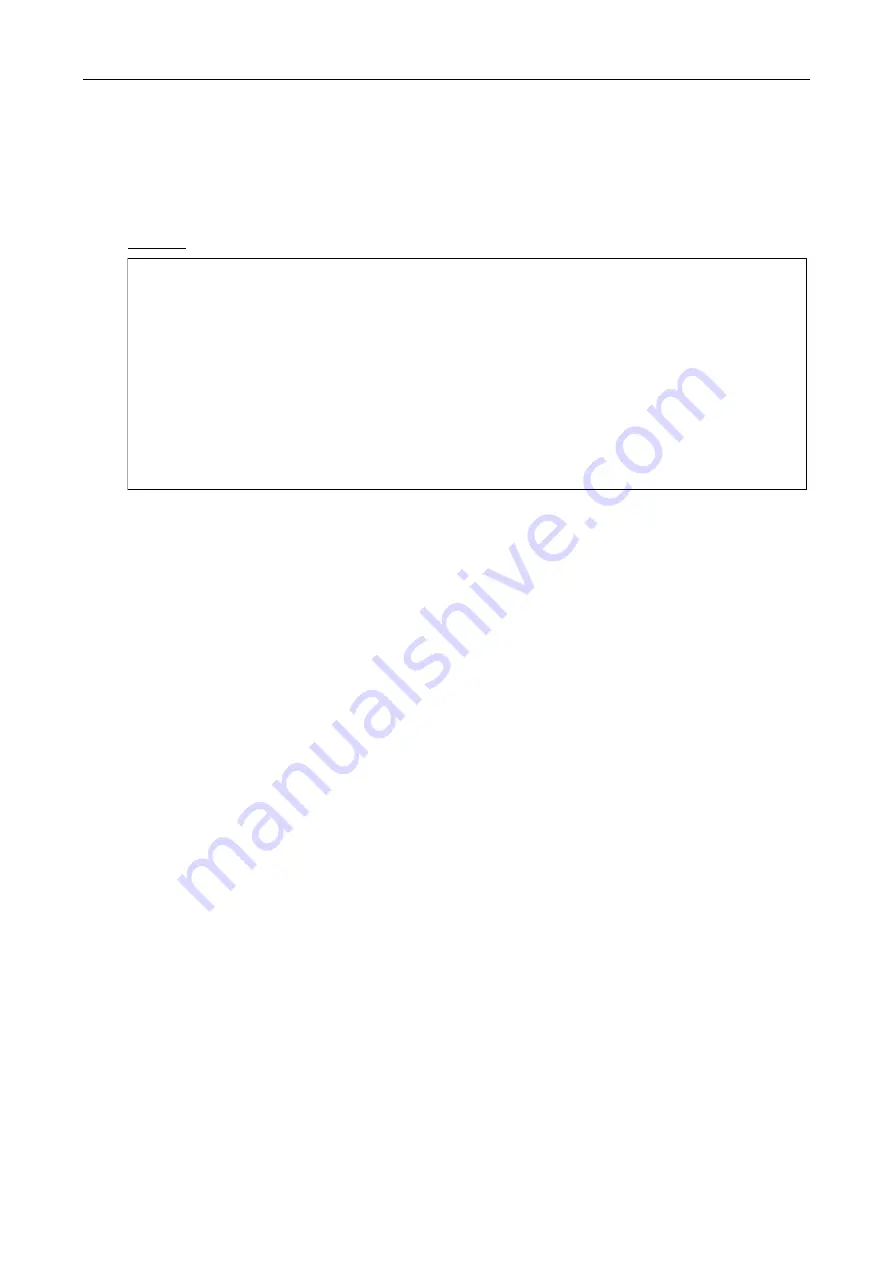
MPS-Series – Configuration Guide
U-0664-0265.doc – Issue: 03 complete, approved
Page 10 of 60
6.
Connect the microphone to the host PC via a USB serial cable.
7.
In Windows Explorer, double-click the "download_usb.cmd" file to run the script.
8.
The command prompt will display the download progress.
The download should start instantly. Once completed, you will be prompted to press any key.
Example: Firmware download progress
ASL Microphone USB Device Firmware Upgrade Utility <Version: 1.1.0002.7611>.
Copyright <c> 2010-2012 Application Solutions <Safety & Security> Ltd. All
rights reserved.
Scanning USB buses for supported DFU devices…
Downloading ASL –DESK-MIC_V1 to device…
Image is not fully DFU-wrapped. Downloading as binary
Downloading image to flash.... Completed.
Press any key to exit....
9.
Press any key to exit the USB Updater.
10.
Disconnect the USB serial cable from the microphone.
11.
Set the microphone’s DIP switch SW1 to the ON position (down).
12.
Connect the power supply to the microphone.
13.
The microphone will load the new firmware and start.
The main application version is displayed on the microphone’s LCD display.
14.
If the microphone fails to start, verify that the correct application code is being used and repeat the
firmware update process.
Summary of Contents for MPS Series
Page 60: ......

























