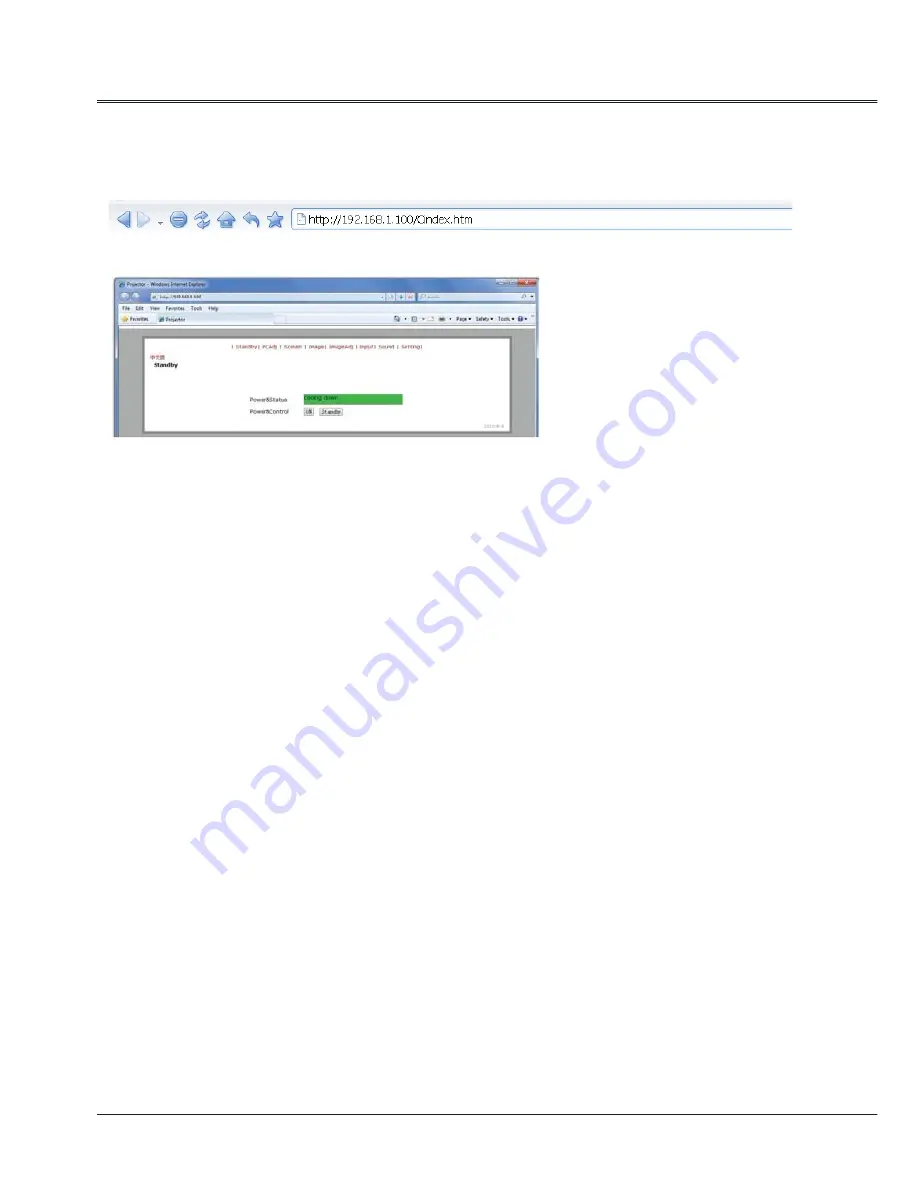
62
Appendix
4 Check IP address
Enter network menu and select network settings. Press OK to check IP address.
5 Input the IP address into the address bar.
Format: http:// IP address/.
6 Set the corresponding items of the projector by the website:
Standby: on/off
PCAdj: PC adjustment
Screen: adjustment of screen size
Image: adjustment of image mode
Image Adj: image selection
Input: selection of input
Sound: settings of sound
Setting: other settings



































