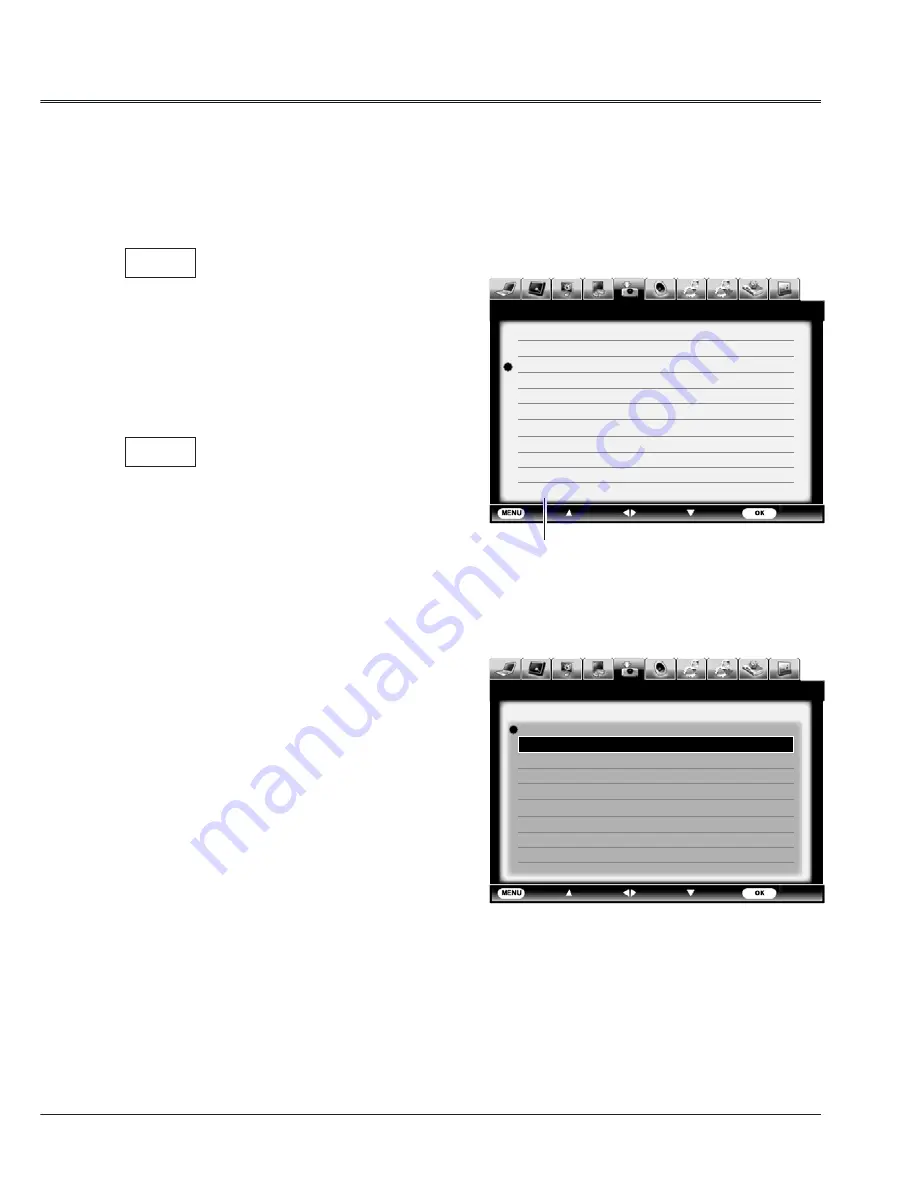
27
Computer input
Computer system select
The projector automatically tunes to various types of computers with its function of Multi-scan system and
Auto PC Adjustment. If a computer is selected as a signal source, the projector automatically detects the
signal format and tunes to project proper images without any additional setting.
One of the following messages may appear when:
The PC system menu displays the selected
system.
VGA system menu
Auto
-----
When the projector cannot recognize
the connected signal conforming to
the provided PC systems, Auto is
displayed on the System Menu box
and the Auto PC Adjustment function
works to display proper images. If
the image is not projected properly, a
manual adjustment is required.
There is no signal input from computer.
Check the connection between your
computer and projector.
Exit
Move
Next
Next
- - - -
Input
HDMI 1
HDMI 2
VGA 1
VGA 2
Component
S-video
Video
System 1024x768@60
Exit
Move
Next
Next
- - - -
Input
1024x768@60
1366x768@60
- - - -
- - - -
- - - -
System VGA 1
Select computer system manually
The system can also be selected manually.
1 Press MENU button on the top control or remote
control to display the on screen menu.Press
button to select the input source icon, and
press
or OK button.
2 Press
button to select System and press
the ► or OK button.
3 Press
button to select your required
system, and then press the OK button.






























