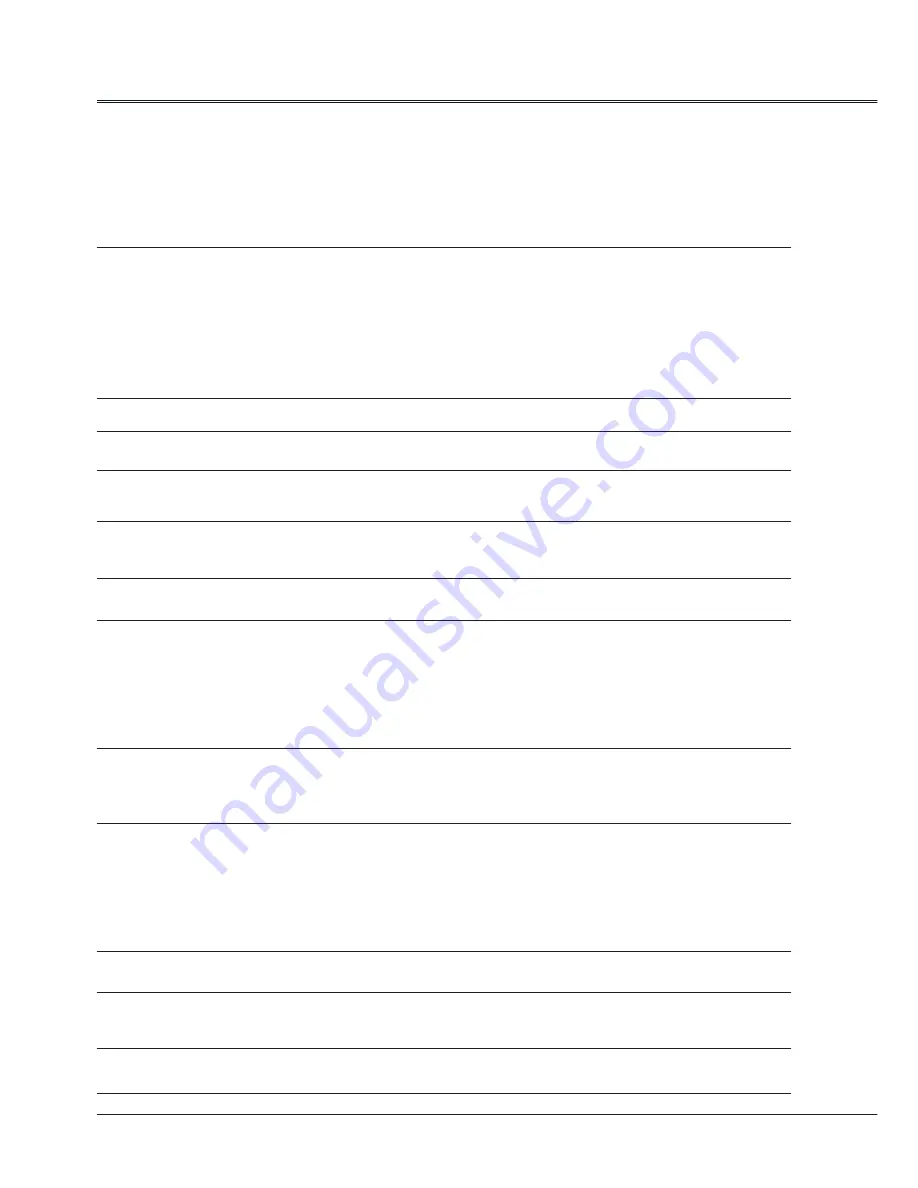
52
Appendix
Troubleshooting
Before calling your dealer or service center for assistance, check the items below once again.
- Make sure you have properly connected the projector to peripheral equipment.
- Make sure all equipment is connected to the AC outlet and the power is turned on.
- If the projector does not project an image when it is connected to a PC, restart the PC.
Problems
– Solutions
No power
- Plug the power cord of the projector into the AC power outlet.
- Check whether the power indicator turns red.
- Only when the power indicator turns red can you power on the
projector again.
- Check the Warning Temp indicator. If it is illuminated red, you
can’t power on.
- Check the projection lamp.
- Unlock the “key lock” function.
No initial display
- Make sure both display and count-down functions are enabled.
Initial display is inconsistent
with factory defaults
- Make sure the item User or OFF is not selected in the startup
animation.
Input signals are automatically
switched (can’t be switched)
- Adjust the search function of input source properly.
When input is pressed during
startup, a non-Lamp icon
appears.
-This icon warns that the filter needs to be replaced.
An icon of non-input mode or
lamp mode appears
-This icon indicates the replacement of lamp or warns for the
filter.
Ambiguous images
- Adjust the focus.
- Set a more proper projection distance.
- Check whether the lens needs to be cleaned.
- When moved from a environment with low temperature to
the one with higher temperature, water will be condensed
on the lens. If so, you have to wait till the condensed water
disappears.
Image turns over leftward/
rightward
Image turns over upward/
downward
- Check the function of “ceiling/rear”.
- Check the function of “ceiling”.
Image not bright enough
- Check whether the contrast or brightness is adjusted correctly.
- Check whether the image mode is properly selected.
- Check the function of lamp brightness adjusting.
- Check the lamp and replace the indicator. If the indicator is
illuminated, it means the service life of the lamp is over. You
should replace the lamp with a new one of the same model
immediately.
Some information can’t be seen
in the operation.
- Check the display function.
Automatic adjustment through
PC can’t be effective.
- Check the signal of input source. Automatic adjustment through
PC won’t be effective when 480p, 575p, 720p,480i, 575i, 1035i
or 1080i is selected.
Settings can’t be saved after the
system is powered off.
- Make sure you have selected “store” after you changed the
settings. Some settings can’t be saved if “ ” is not selected.



























