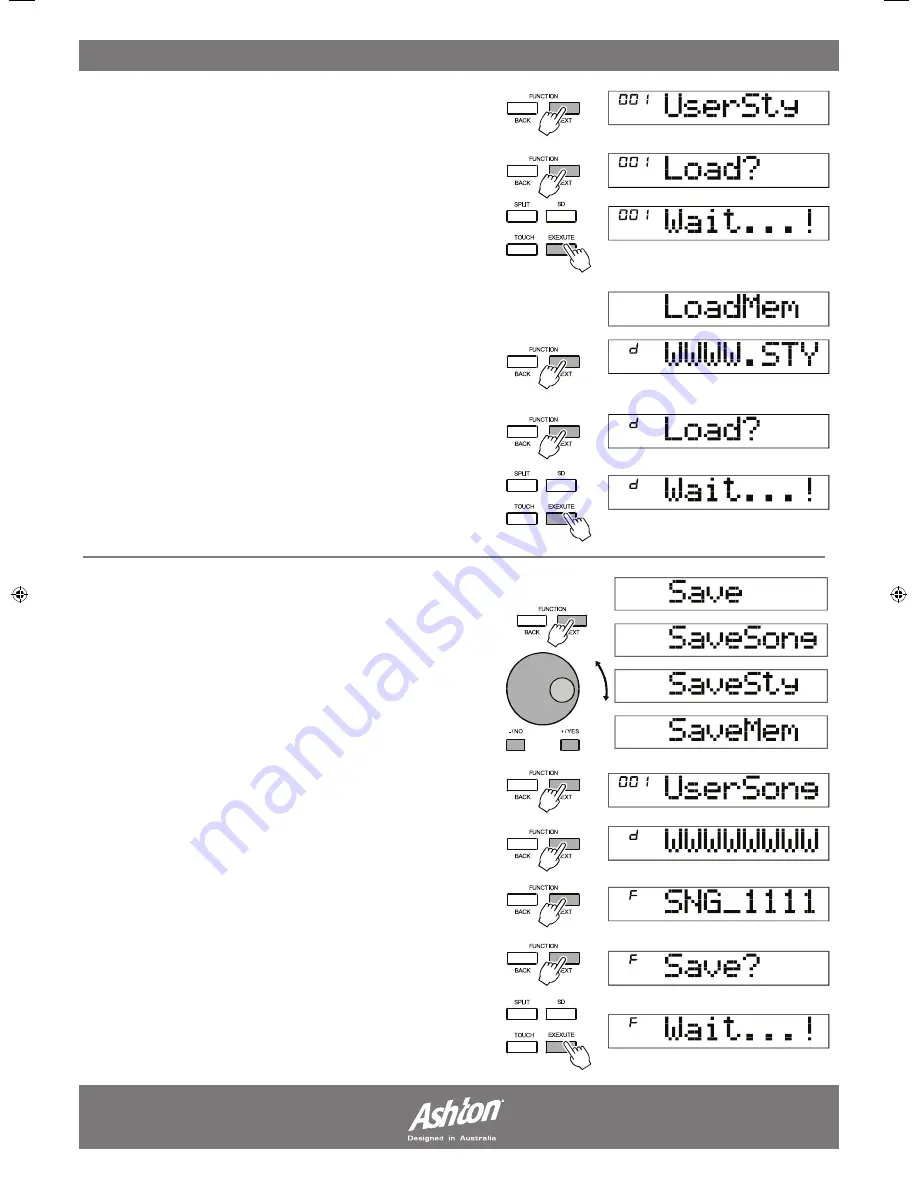
Press (FUNCTION/NEXT) to confirm the selected style , a storage
menu will appear and you must choose where you want to save
the file.
Use the (+/YES) and (-/NO) buttons or (DIAL) to navigate the
memory bank for storing. Press the (FUNCTION/NEXT) button again
to confirm the load (“Load?” will be displayed on the LCD).
Press (EXECUTE) to finalise loading.
3. LOAD MEMORY:
Select “LoadMem” from the menu then press (FUNCTION/NEXT) to
enter the directory. Use the (+/YES) and (-/NO) buttons or (DIAL) to
select a desired memory from the directory.
Press (FUNCTION/NEXT) to confirm the selected memory , a storage
menu will appear and you must choose where you want to save the
memory in the memory bank.
Use the (+/YES) and (-/NO) buttons or (DIAL) to navigate the
memory bank for storing. Press the (FUNCTION/NEXT) button again
to confirm the load (“Load?” will be displayed on the LCD).
Press (EXECUTE) to finalise loading.
SAVE:
Select “SAVE” from the menu. Loading allows you to copy files from
the SD to your keyboard memory banks. You can load a style, song or
memory (“SaveSty”, “SaveSong”, “SaveMem”).
Use the (+/YES) and (-/NO) buttons or (DIAL) to select which of
these you want to load.
1, SAVE SONG:
Select “SaveSong” from the menu then press (FUNCTION/NEXT) to
enter the directory. Use the (+/YES) and (-/NO) buttons or (DIAL) to
select a desired song from the keyboard.
Press (FUNCTION/NEXT) to confirm the selected song ,the SD
directory will appear and you must choose where you want to save
the file. Use the (+/YES) and (-/NO) buttons or (DIAL) to navigate the
directory for storing.
Press the (FUNCTION/NEXT) button again to confirm the save
(“Save?” will be displayed on the LCD). Press (EXECUTE) to finalise
saving.
SD FUNCTION:
- Page 29 -
STAGEPERFORMER_500.indd 33
6/3/08 12:08:13 PM
Summary of Contents for STAGEPERFORMER500
Page 1: ...Page 3 STAGEPERFORMER500 USER MANUAL...
Page 2: ......
Page 42: ......
Page 43: ......
Page 44: ......



























