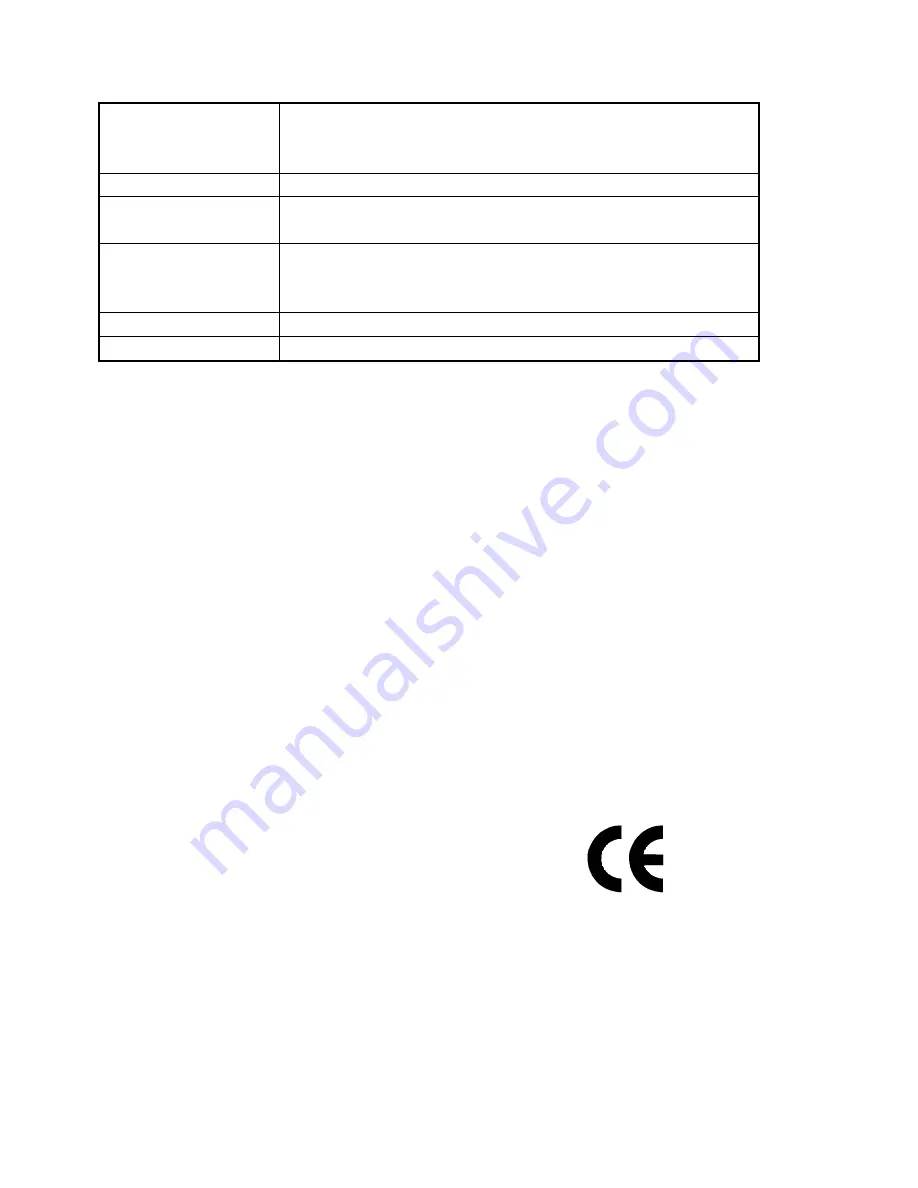
Page 12
Prisma HD English Rev 1.00
Specifications
Dimensions:
Table area: 24 x 41cm Folded height: 9cm
Raised height: 40cm
Weight: 1.1kg
Power:
12V 600mA from the power supply provided.
Modes of
Operation:
High-contrast positive, high contrast negative, high
contrast semi colour and full colour normal.
Magnification:
Dependent on screen size and aspect
19” 4:3 screen: 1.3x to 100x
32” widescreen: 3x to 210x
Temperature:
Storage: -10°C to +60°C. Operating: +5°C to +40°C
Output
TMDS, DVI/HDMI
As we strive to constantly improve our products, this information is
subject to change without notice.
Declaration of Conformity
We,
Ash Technologies Ltd.,
declare under our sole responsibility that this
product
Prisma HD
, of the brand
Ash Technologies
to which this declaration
relates, is in conformity with the following standards or other normative
documents:
EN 60601-1-2:2007 Medical Electrical Equipment
– Electromagnetic Compatibility.
Classification: Residential
following the provisions of EMC directive 2004/108/EC.
Signed, for and on behalf of Ash Technologies Ltd,
Alan Johnston,
Naas, Ireland.
January 2011.
Summary of Contents for Prisma HD
Page 1: ...User Manual...



























