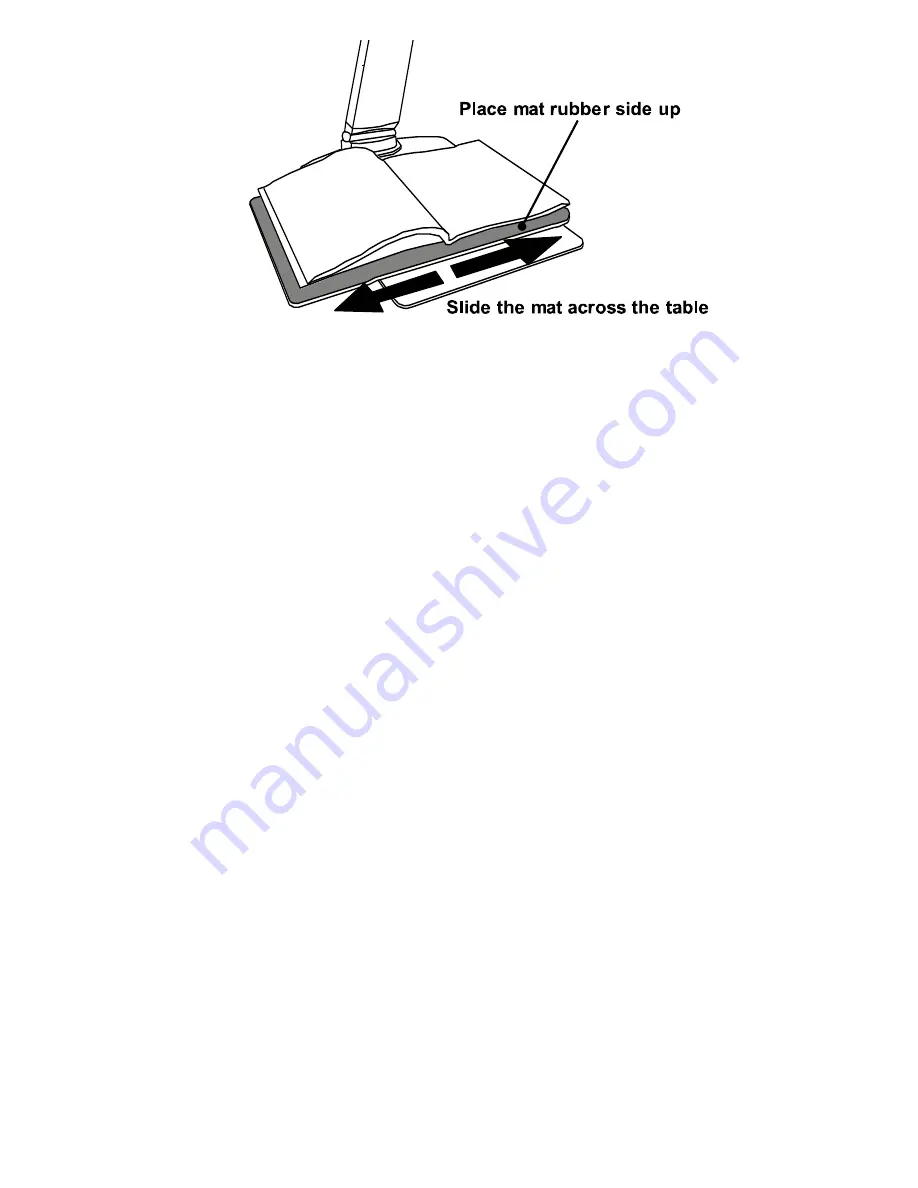
Page 9
Prisma HD English Rev 1.00
Writing with the Prisma HD
Remove the mat from the table. Place the page under the
camera and locate the area of the page where you wish to
start writing (the overview function is useful for this).
Holding the page firmly, bring your pen, raised well above
the paper, until the nib is visible on the screen at the point
you wish to write. Lower the pen to the paper carefully and
write. You should watch the screen as you write.
Locating the Prisma HD camera in a well-lit area will
enhance the image available from the unit. If possible,
avoid direct overhead lighting as this can cause shadows on
the page, leading to shading differences on the screen.
Focus lock
Press Mode and Overview simultaneously to turn off the
autofocus facility. Repeat to re-enable autofocus.
Lighting on/off
If you wish to turn off the LED lighting then, with the unit
powered off, press Zoom Up and power the unit on. Repeat
to allow the lighting to function again.
Summary of Contents for Prisma HD
Page 1: ...User Manual...































