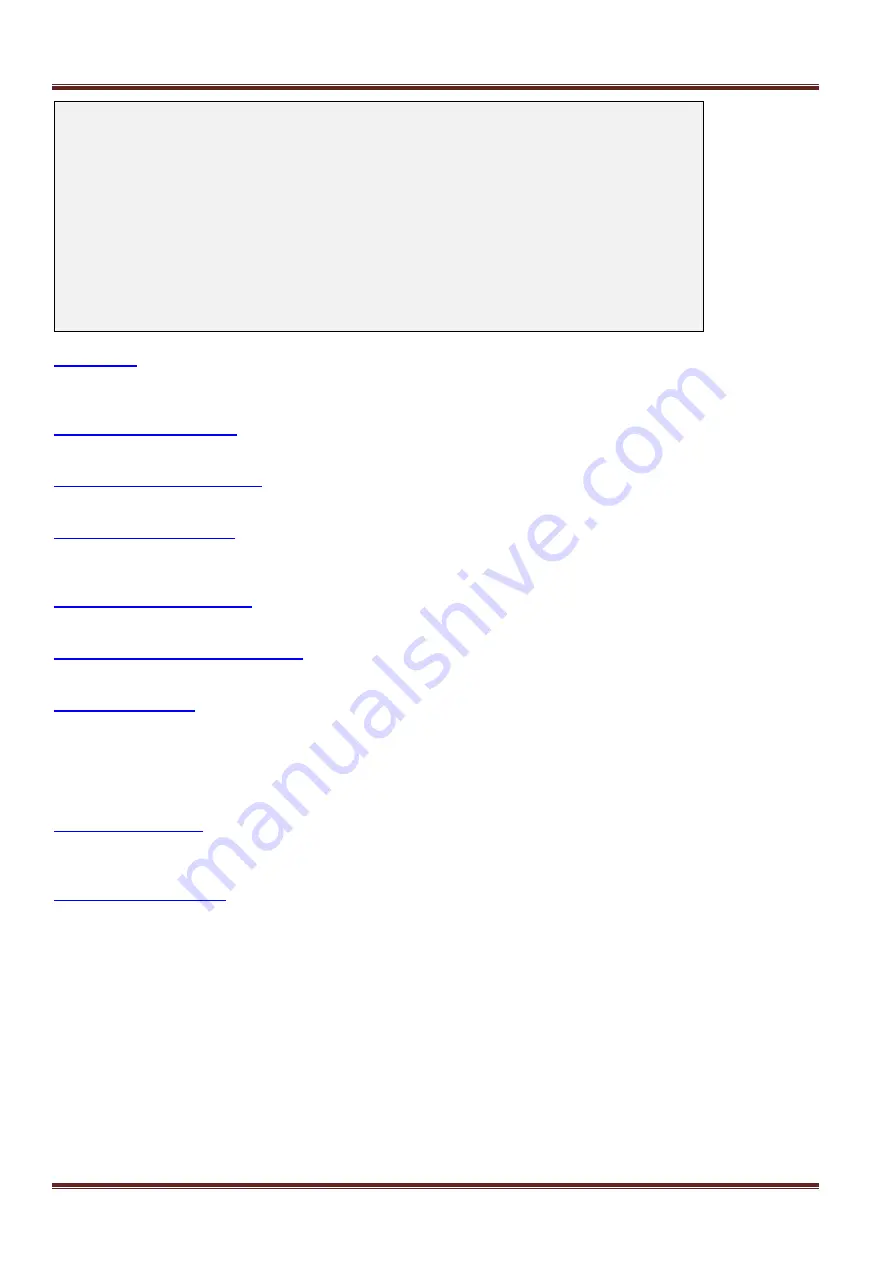
Asentria SiteBoss 571 UserManual
Page 64
SiteBoss 571 - Alarm/Event Definitions Menu
A) Class Table
B) Data Alarm/Filter Settings
C) EventSensor Device Settings
D) No-Data 1 Alarm Settings [OFF]
E) No-Data 2 Alarm Settings [OFF]
F) Scheduled Event 1 Settings [OFF]
G) Scheduled Event 2 Settings [OFF]
H) Serial Handshaking Alarm Settings
I) CPE Alarm Settings [OFF]
J) Data Filter Action [REJECT]
K) Reset Event Settings [OFF]
L) Event Message Settings
The Class Table option displays the menu for configuring event classification settings. Event classes are event
severity levels.
This option displays the menus for configuring serial data event monitors.
This option displays the menus for configuring internal and external sensors and modules that may be installed.
These selections the menus for configuring alarms based on period of time when no-data is received on a specific
serial port.
These selections display the menus for configuring alarm notifications for specific times and days of the week.
Serial Handshaking Alarm Settings
This option displays the menu for enabling serial handshaking alarms for specific ports.
This option
displays the menu for configuring “CPE Down” events.
Data Filter Action
The Data Filter Action toggles between REJECT and ACCEPT to indicate whether data filters are configured to
reject or accept specific incoming data string(s). The default setting is REJECT.
The Reset Event Settings option displays the menu that is used to configure event actions to be performed
after the unit has been reset, either via a restart command, or by power cycling.
This option displays the menu that permits customization of the event message that appears in traps, Emails,
pages, etc.
Class Table
This section describes how to setup or alter the Class Severity levels used for event notifications.






























