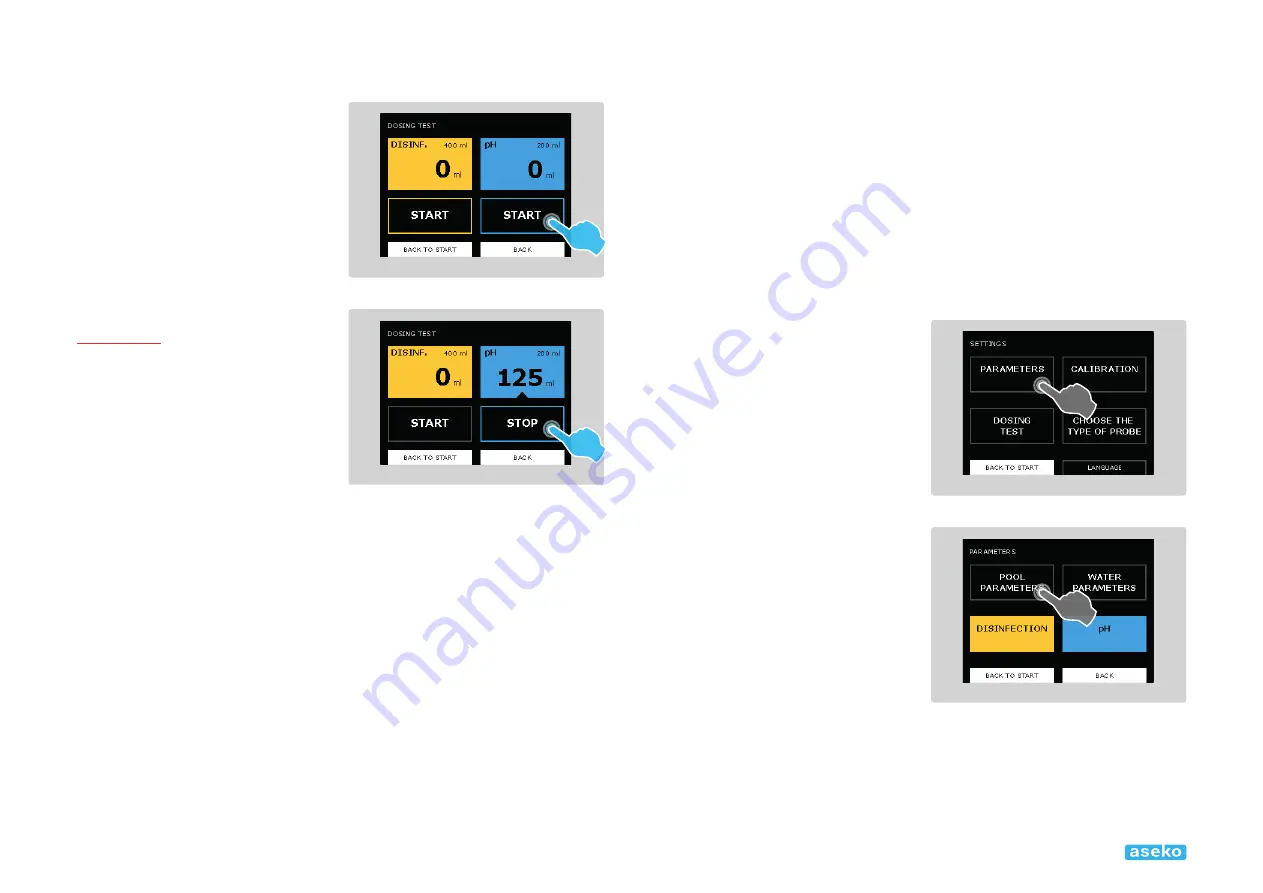
User manual for ASIN Aqua
13
6.
Select START in the blue box on the
right of the screen . This starts the pH
pump on the right of your ASIN Aqua .
7.
While the pump is running check all
the connections of your clear plastic
tubes to the pH pump . Check the
valves are not blocked or leaking and
that there
are no air bubbles .
WA R N I N G:
Make sure fluid moves
through the clear plastic tubes through
the pumps to the pool water .
8.
Select STOP .
Checking the installation and
pumps ensures your ASIN Aqua
is integrated into your pool system .
Once everything is set up with no problems,
calibrate and set parameters for your ASIN Aqua .
Manual Dosing
Use Manual Dosing to raise the concentration of chlorine or pH agent
within your pool . This is required if the concentration is significantly
below recommended levels . You can also use Manual dosing to test the
connections of the clear plastic tubes to the pH and chlorine pumps .
1.
In menu select SETTINGS then MANUAL DOSE pH or disinfection .
2.
In menu of manual dosing your selection is highlighted
with a black triangle at the bottom .
Setting Your Pool’s Parameters
Each pool is unique . Temperature, size, location, and hardness of water all affect how
ASIN Aqua monitors and tunes your pool water . For optimum performance, you
must set your pool properties in ASIN Aqua . After you select REQUIRED VALUES:
1.
Set your Pool Filtration Parameters
2.
Set your Water Parameters
Setting Pool Filtration Parameters
ASIN Aqua must know the size
of your pool and how long your
pool is filtered each day . When you
first install ASIN Aqua you must
set these pool parameters .
1.
From the start screen select
SETTINGS then select PARAMETERS
to take you to the following screen .
2.
Select POOL PARAMETERS




























