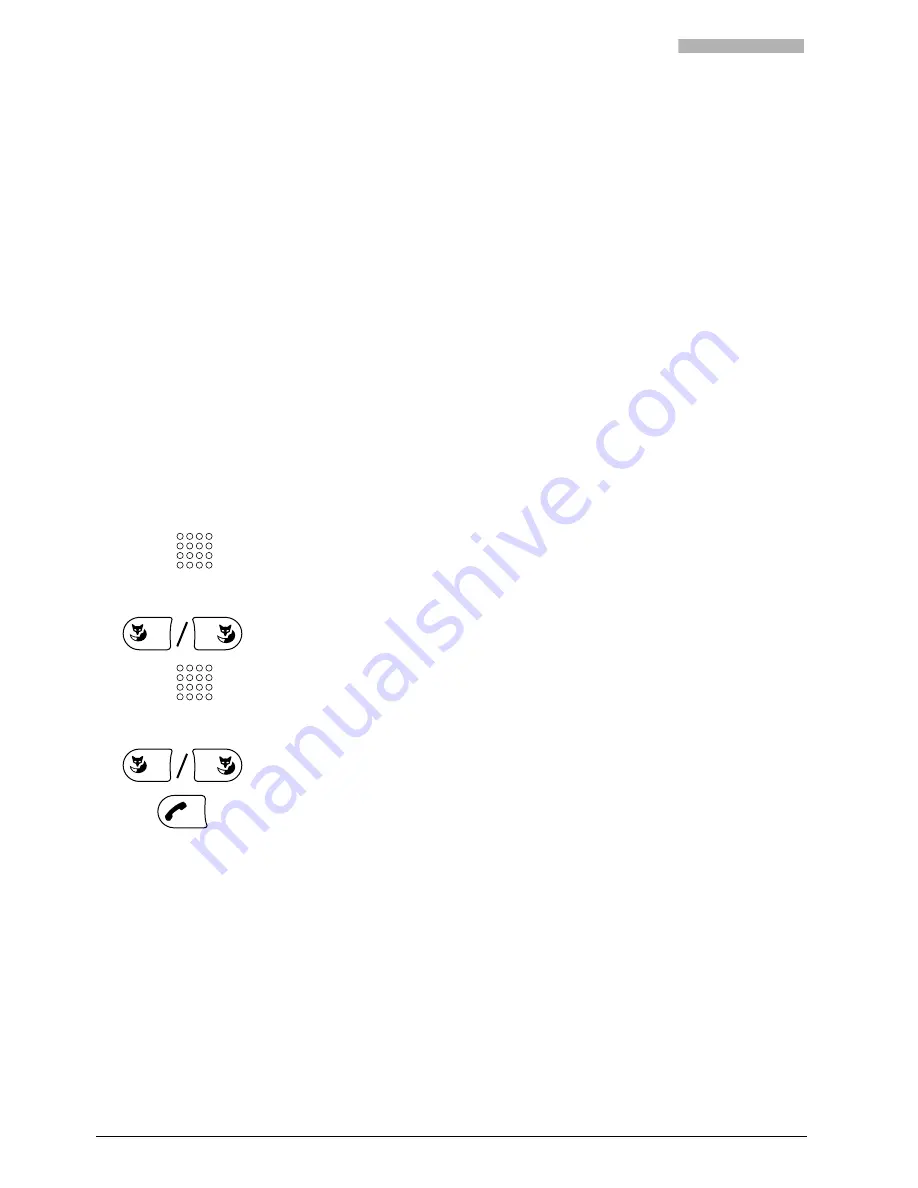
Using Added Features to Make Efficient Phone Calls
22
Using Added Features to Make Efficient Phone Calls
The following sections explain the supplementary features provided by your phone for more efficient use.
You Want a Convenient Way of Making a Call
This section explains some convenient features provided by your phone for making a call.
Dialling by Name – Quickdial
You want to make a call by entering a name.
With Quickdial you only need to press the digit keys for each letter once, even though each key is assigned
several letters. An efficient algorithm provides quick search results.
Requirement: The name and the corresponding phone number have to be stored on the phone or in the
system.
The surname and first name have to be separated by a space, for example "no s" (6 6 # 7) for Noble
Stephen. Use the #-key to enter spaces. Ask your system administrator whether you should start with the
surname or the first name.
Press the corresponding digit key once for each letter.
For each letter, the display shows the corresponding digit, for example a
"6" for the letter "n".
ABC
Press the "ABC" Foxkey.
The phone searches for matching names.
You may have to enter another letter before the name you want or a list of
names is displayed.
v
Use the "
v
" Foxkey to scroll through the names until the display shows the
name you are looking for.
To call the person displayed: Press the Call key.
The person is called.
Note
With Quickdial all phone books are searched simultaneously.
☛
☛






























