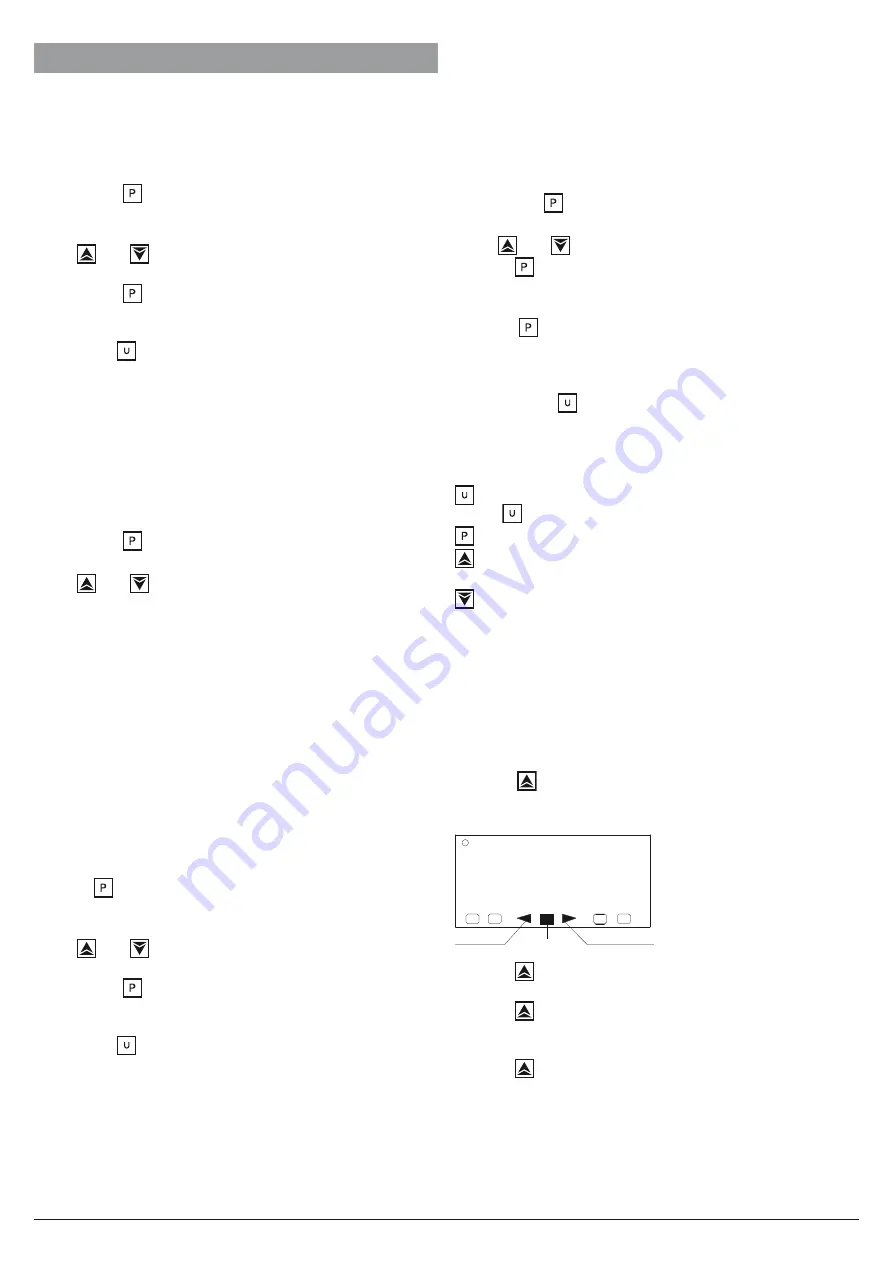
Ascon Tecnologic - K__V - Indicators - ENGINEERING MANUAL - PAG. 17
8. OPERATIVE MODES
As we said at paragraph 4.1, when the instrument is powe-
red, it starts immediately to work according to the memori-
zed parameter value.
8.1 How to enter the “Operator Level”
The instrument is showing the “standard display”.
1.
Press the
button
2.
The instrument will show alternately the acronym of the
first parameter promoted to this level and its value.
3.
By
and
buttons assign to this parameter the desi-
red value.
4.
Press the
button in order to memorize the new value
and go to the next parameter.
5.
When you want to come back to the “standard display”
push the
button for more than 5 seconds.
Note:
The parameter modification of the Operator level
is subject to a time out. If no button is pressed for
more than 10 seconds, the instrument goes back to
the “standard display” and the new value of the last
selected parameter will be lost.
8.2 How to enter the “Limited Access
Level”
The instrument is showing the “standard display”.
1.
Press the
button for more than 5 seconds;
2.
The display will show alternately “PASS” and “0”;
3.
By
and
buttons set the value assigned to
[114] PAS2 (Level 2 password).
Notes: 1.
The factory default password for configuration
parameters is equal to 20.
2.
All parameter modification are protected by a
time out. If no button is pressed for more than 10
second the instrument comes automatically back
to the Standard display, the new value of the last
selected parameter is lost and the parameter
modification procedure is closed.
When you desire to remove the time out (e.g. for
the first configuration of an instrument) you can
use a password equal to 1000 plus the program-
med password (e.g. 1000 + 20 [default] = 1020).
It is always possible to manually End the parame-
ter configuration procedure (see below).
4.
Push
button.
5.
The instrument will show alternately the acronym of the
first parameter promoted to this level and its value.
6.
By
and
buttons assign to this parameter the desi-
red value.
7.
Press the
button in order to memorize the new value
and go to the next parameter.
8.
When you want to come back to the “standard display”
push the
button for more than 5 seconds.
8.3 How to see but not modify the
“Limited Access Parameters”
Sometime it is necessary to give to the operator the possibi-
lity to see the value assigned to the parameter promoted in
the Limited Access level but it is important that all changes
are made by autorized personnel only.
In this cases, proceed as follows:
1.
Press the
button for more than 5 seconds
2.
The display will show alternately “
PASS
” and “
0
”.
3.
By
and
buttons set the value -181.
4.
Push
button.
5.
The instrument will show alternately the acronym of the
first parameter promoted to the level 2 and its value.
6.
Using
button it is possible to see the value assigned
to all parameter present in level 2 but it will not be possi-
ble to modify it.
7.
It is possible to come back to the “standard display” by
pushing the
button for more than 3 seconds or by
pushing no pushbutton for more than 10 seconds.
8.3.1 Keyboard function when the instrument
is in display mode
Runs the action programmed by [116] uSrb
(
button function during RUN TIME) parameter.
Allows entry into parameter modification procedures.
Allows you to start the “Direct set point modification”
function (see below).
Allows you to display the “additional informations” (see
below).
8.3.2 Additional informations
This instrument is able to show you some additional informa-
tions that can help you to manage your system.
The additional information is related to how the instrument is
programmed, hence in many cases, only part of this informa-
tion is available.
1.
When the instrument is showing the “standard display”
push
button.
The display will show the maximum measured value and
turn ON the “UP” LED
320.5.
UP LED
DOWN LED
Delta LED
2.
Push
button again. The display will show the mini-
mum measured value and turn ON the “down” LED
3.
Push
button again. The display will show the differen-
ces between the maximum and the minimum measured
value and turn ON the “delta” LED.
4.
Push
button again. The display will show:
- “
h
” followd by the worked hours or
- “
d
” followed by the worked days
according to the [67] co.tY parameter setting.






















