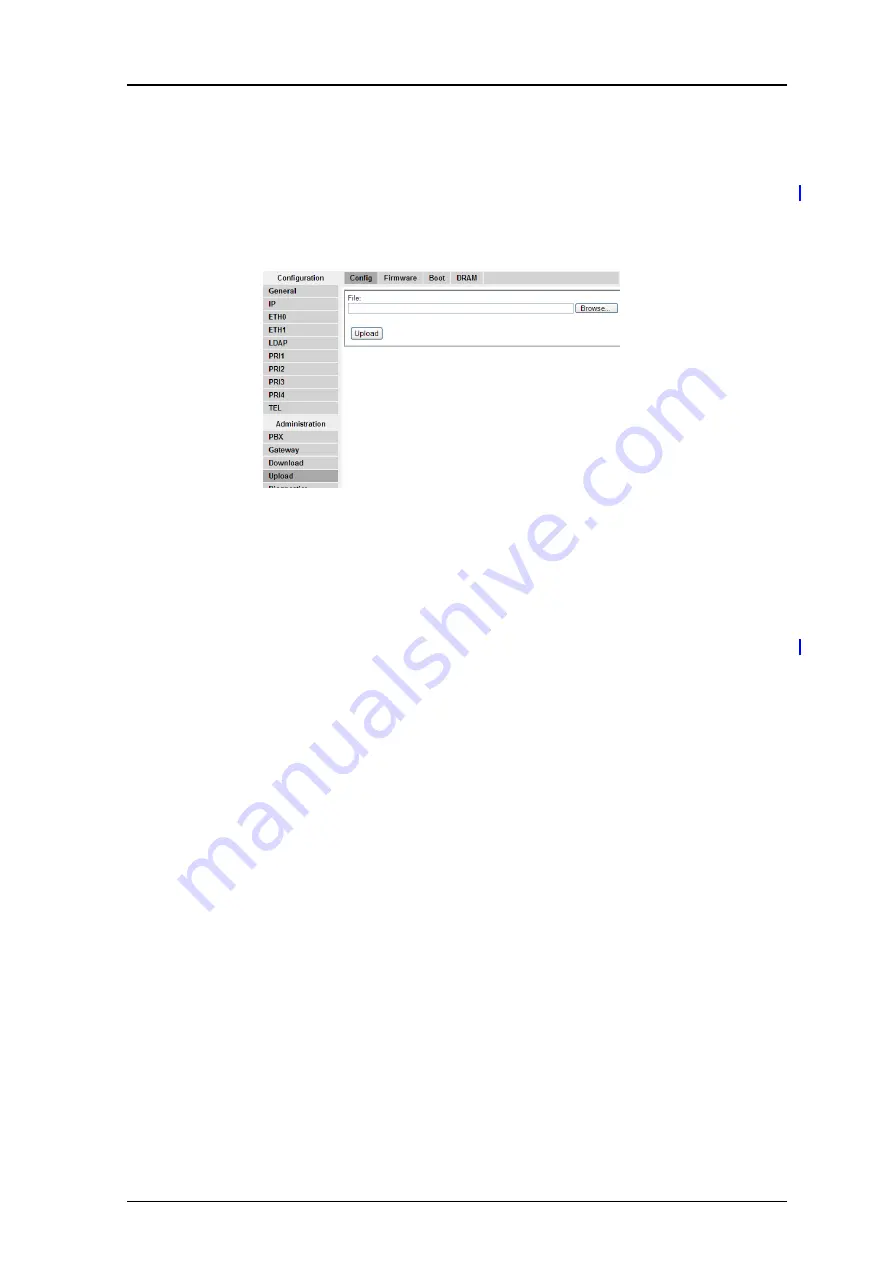
TD 92326GB
2009-03-10 / Ver. E
Installation and Operation Manual
VoIP Gateway
104
14
Upload
14.1 Upload New Configuration
This function allows you to upload a new configuration in your VoIP Gateway.
1
Select Upload > Config.
Figure 86. Upload new configuration file
2
Enter the path and file name of the configuration file to be loaded or click
“Browse”.
3
Click “Upload”.
14.2 Upload New Firmware
This function allows you to upload a new firmware version in your VoIP Gateway. You can
obtain new firmware versions from your dealer.
You will be told not to interrupt the loading process under any circumstances, whilst
loading the new firmware.
Note:
If the “Ready” LED flashes, when downloading, this process may not be
interrupted. Otherwise, the equipment may be damaged.
IMPORTANT:
If the loading process is nevertheless interrupted, do not on any account switch the VoIP
Gateway off. Repeat the procedure again, once you have eliminated the problem.
Look at the documents supplied with the new versions to find out whether new boot
firmware also has to be loaded. If this is the case, note the sequence required (if specified)
of the boot code and firmware update.
The new firmware is activated after a reset of the VoIP Gateway. The “immediate” reset
and reset when “idle” links are provided for this purpose.
After successfully updating the firmware all browsers must be closed and restarted. This is
the only way to activate new user interface elements that may be included in the new
firmware.






























