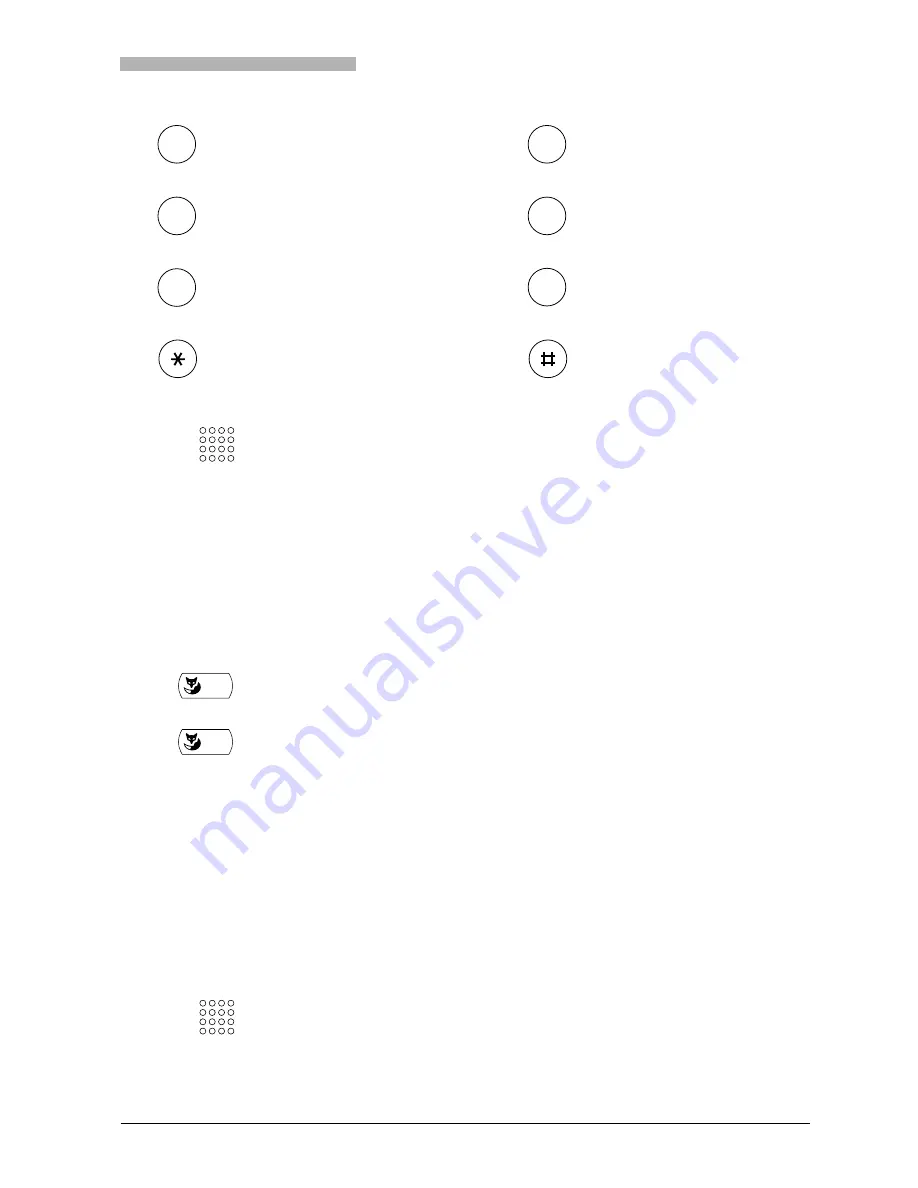
Using the Display and Operating Elements
20321618en_ba_a0
13
Switching between Upper and Lower Case
You want to switch between upper and lower case while making an input in text mode.
Upper-case input is initially activated in text mode. After entering the first letter, the text mode is auto-
matically switched to lower-case input. You can use the Foxkey to switch manually between upper-case
and lower-case input.
Entering a Phone Number in Call Preparation
You want to enter a phone number without it being dialled automatically, so as to have time to check
the number and, if necessary, to correct it. The number is not dialled until you go off-hook, for example
by picking up the handset.
J K L 5
j k l 5
M N O 6 Ñ Ö Ø
m n o 6 ñ ö ø ò
P Q R S 7
p q r s 7 ß
T U V 8 Ü
t u v 8 ü ù
W X Y Z 9
w x y z 9
+ 0
* / ( ) < = > % £ $
€
¥ ¤ @ & §
Space #
<1x, 2x, 3x, etc.>
Press the digit key repeatedly until you get the character you want.
A>a
To switch to lower case: Press Foxkey "A>a".
A>a
To switch to upper case: Press Foxkey "a>A".
Note
The switch from lower to upper case is valid for only a single letter.
This menu item will not appear if an Alpha keyboard is connected to your
phone as the Alpha keyboard has a shift key for switching between up-
per-case and lower-case letters.
Enter a phone number in call preparation.
The display shows the phone number.
5
JKL
6
MNO
7
PQRS
8
TUV
9
WXYZ
0
☛
☛




























