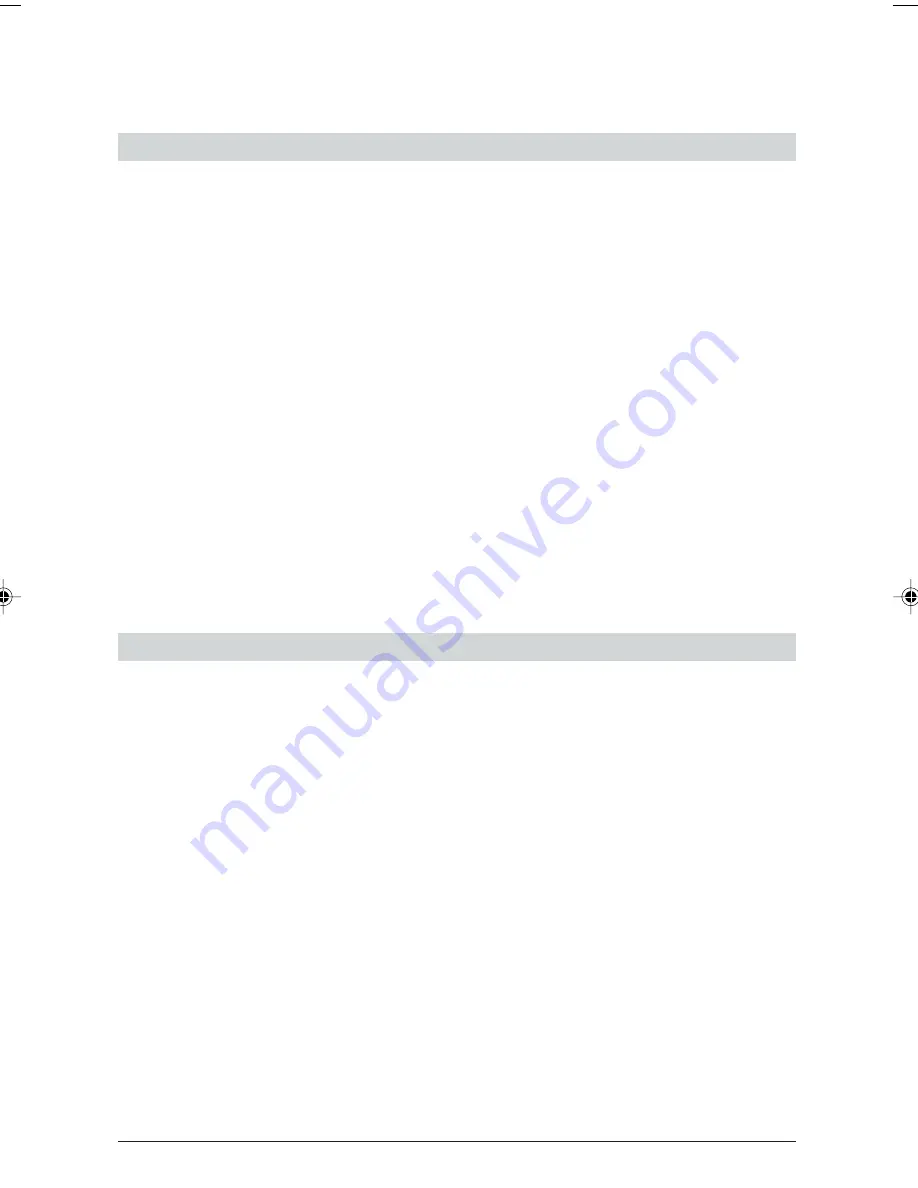
30
Safety precautions
– Please read this operating manual and keep it in a safe place. If you have any questions,
consult an expert. Have your telephone serviced by an expert; never open the telephone
yourself.
– Do not touch the plug contacts with pointed or metallic objects. Place your telephone on a
non-slip mat.
– Do not expose your telephone to direct sunlight or other sources of direct heat.
– Do not install or use your telephone in rooms in which there is a risk of explosion.
– Protect your telephone from damp, heavy dust and aggressive fluids and vapours.
– Do not expose your telephone to electromagnetic fields (electric motors, domestic appliances)
which might impair the speech quality.
– Avoid positioning the telephone directly next to a radio, TV or VCR.
– Plug the telephone connection cable only into the telephone socket designed for it. Under no
circumstances change the cable plugs.
– Never carry your telephone by the connection cable.
– Never use the telephone near water.
– Clean your telephone with a soft, slightly damp or antistatic cloth.
– Do not use cleansing agents or chemical substances to clean your telephone.
– Use your telephone only between temperatures of +5ºC and approx. +35ºC.
Product conformity
The
ascom
Eurit 30 is manufactured in accordance with quality control systems accepted by the
BZT.
The Eurit 30 is designed for connection to the public ISDN and meets the requirements defined in
the following standards or standardization documents:
I-CTR 3
(prTBR3, NET3)
TBR 8
BAPT 223 ZV 25
BAPT 223 ZV 14
EN 50081-1
EN 50082-1
EN 60950
Important information
ETK30_6.PM6
19.03.97, 17:35
30




































