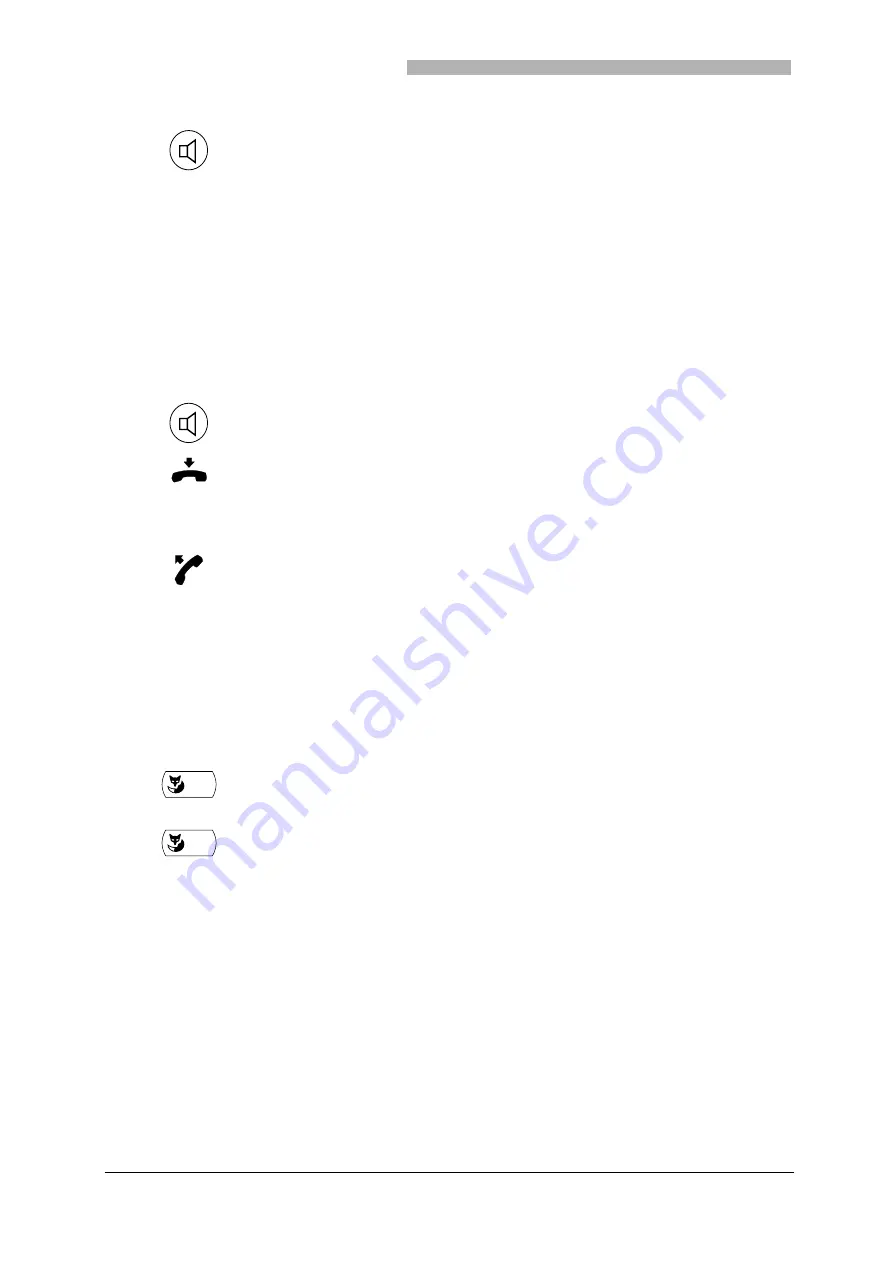
Receiving and Making Calls
10
20321618en_ba_a0
Using the Handsfree Mode
You want others to take part in the conversation or to have your hands free in a call.
Your phone's handsfree mode provides high sound quality. To further improve the sound quality, set the
loudspeaker volume as low as possible.
Muting
You are in a call and would like to talk briefly to someone else in the room without your call partner hear-
ing you.
You can switch the microphone on and off during a call.
Deactivating the open listening mode: Press the Loudspeaker key again.
The open listening mode is deactivated.
Note
To end a call in the open listening mode, press the Loudspeaker key and put
the handset on-hook. If you only put the handset on-hook, the phone goes
into the handsfree mode.
During a call: Press the Loudspeaker key.
The open listening mode is activated.
Put the handset on-hook.
The handsfree mode is activated.
Note
Make sure the handsfree microphone is not obstructed. Should the sound
quality fluctuate, consult your system administrator.
Continuing the call with the handset: Pick up the handset.
The loudspeaker and handsfree microphone are switched off.
Mic
To deactivate the microphone: Press the "Mic" Foxkey.
The display shows the
n
symbol.
Mic
To activate the microphone: Press the "Mic" Foxkey.
The display shows the
o
symbol.
All manuals and user guides at all-guides.com











































