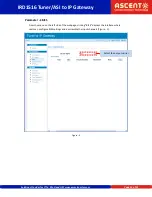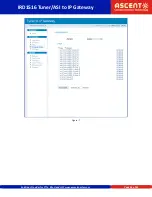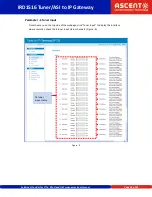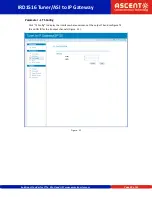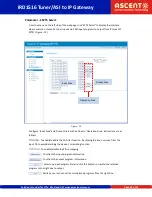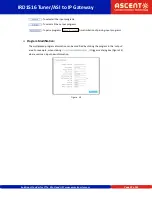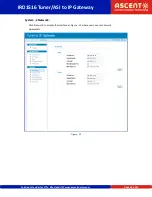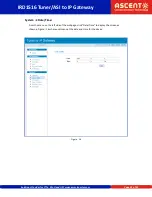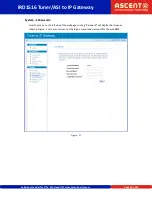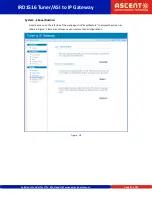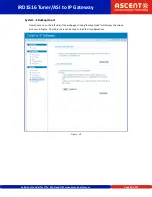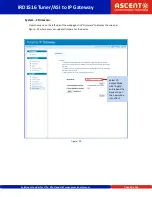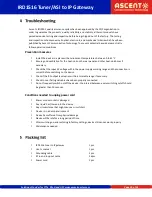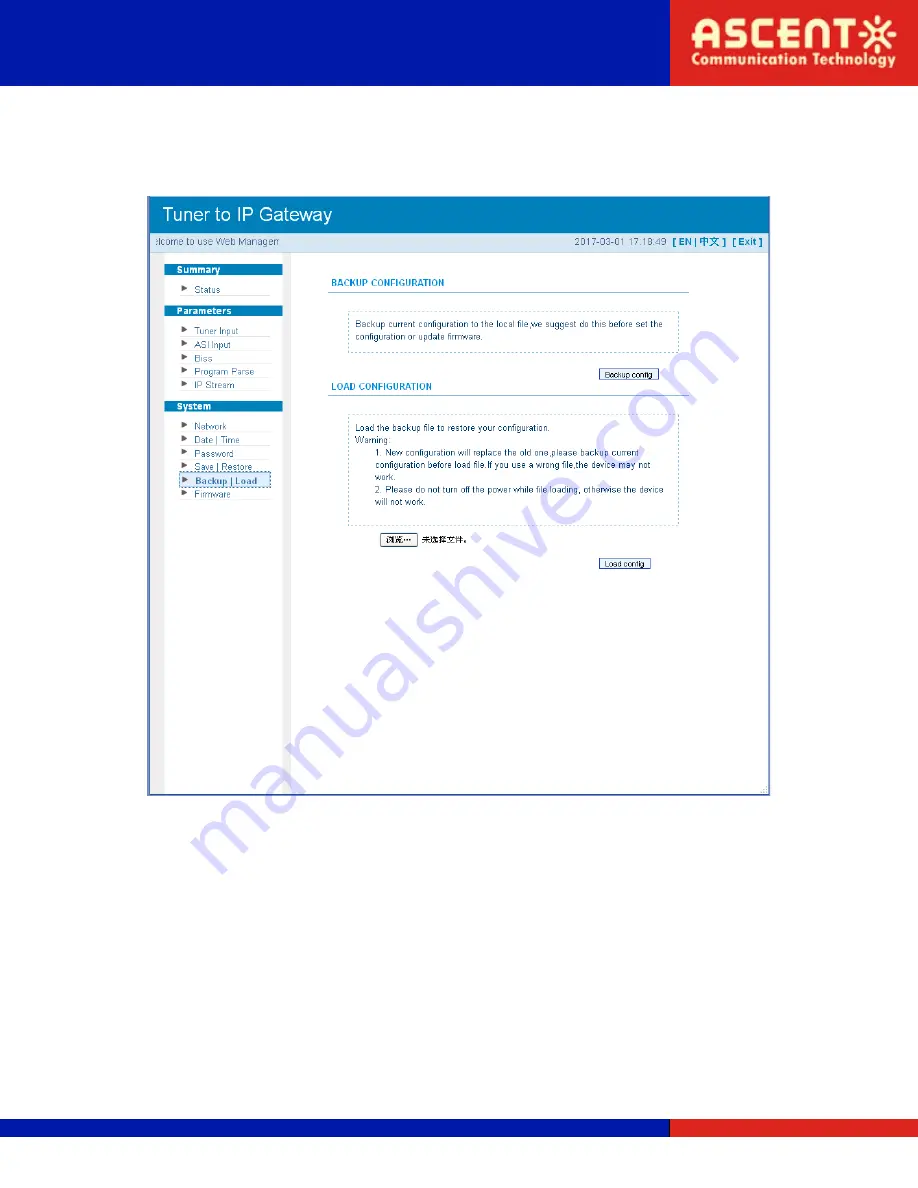
IRD1516 Tuner/ASI to IP Gateway
Solutions Provider for FTTx, RFoG and HFC www.ascentcomtec.com
Page 28 of 31
System
→
Backup/Load:
From the menu on the left side of the webpage, clicking “Backup/Load” will display the screen
as shown in Figure - 19 where users can backup or load their configurations.
Figure - 19