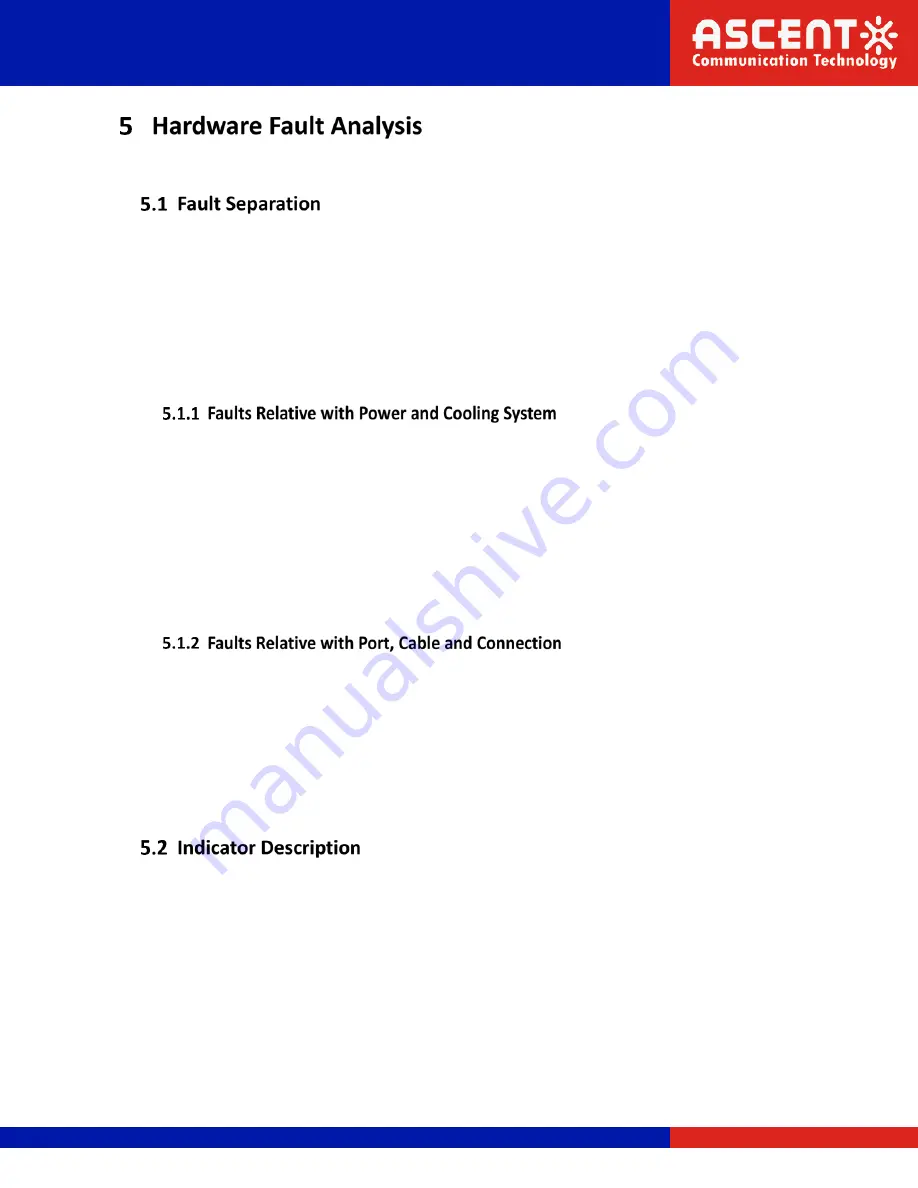
AS3424S Hardware Installation Guide
Solutions Provider for FTTx, RFoG, and HFC
www.ascentcomtec.com
Page 19 of 22
The part describes how to remove the fault from the switch.
The key for resolving the systematic faults is to separate the fault from the system. You can
compare what the system is doing with what the system should do to detect the fault. You
need to check the following subsystems:
Power and cooling systems—power and fan
Port, cable and connection—ports on the front template of the switch and the cables
connecting these ports
Do the following checkups to help remove the fault:
When the power on-off is at the “ON” location, check whether the fan works normally. If the
fan does not work well, check the fan.
The working temperature of the switch is from 0 to 40 Celsius degrees. If the switch is too hot,
check whether the air outlet and air inlet are clean and then do relative operations in section
2.3 “Requirements for Common Locations”.
If the switch cannot be started and the PWR indicator is off, check the power.
Do the following checkups to help remove the fault:
If the port of the switch cannot be linked, check whether the cable is correctly connected and
whether the peer connection is normal.
If the power on-off is at the “ON” location, check the power source and the power cable.
If the console port does not work after the system is started up, check whether the console port
is set to a baud rate of 9600 bps, eight data bits, no sum check bit, one stop bit and no traffic
control.
The LED indicator shows that the switch is running. The following table shows the indicators
of the ASCENT AS3424S switch and their description:
Abbrev.
Name
Description
PWR
Power indicator
If the power supply of the switch is powered on, the indicator is on.
SYS
System indicator If the indicator flickers, the system works well.
If the indicator is off or on, the system malfunctions.
MNG
Management
port indicator
If the indicator is always on, the system is normally linked.
If the indicator is off, the port is not linked.




































