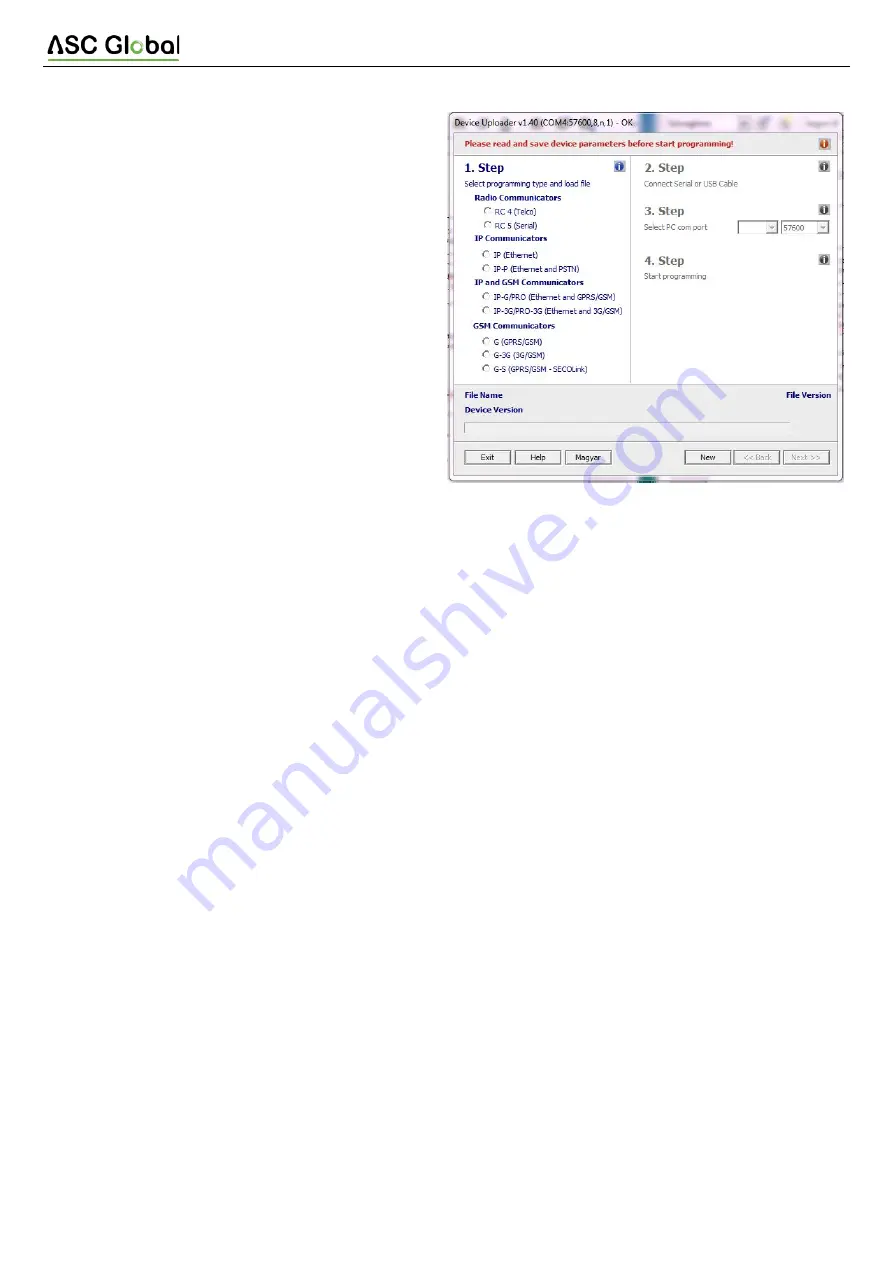
IPCOM-4G
The firmware upgrade steps are the following:
1. Please save the actual settings from the communicator
with
Terminal
software before firmware upgrade (check
System programming with PC software
chapter).
2. Start
Device Uploader
program for firmware upgrade.
3. Choose your unit type (Step 1. - IP-3G), then press Next.
4. Choose the new firmware file for the upgrade (Step 2.),
then press Next.
5. Choose the COM port, where the communicator is
connected (Step 3.), then
Next
.
6. The upgrade process can be started by pressing the
Start
button. The program verifies the current firmware
version, then waits for the user to confirm the upgrade:
7. Selecting „Yes” will start the upgrade. The whole process
takes
about
1
minute.
If
you
select „No”, then no change in the firmware will be done.
8. As the upgrade is completed, load back the program data
with
the
Terminal
software.
(see section
6. Programming the communicator with PC
).
Troubleshooting
If there is any problem with the communciators it is always recommended to upgrade their firmware to the latest
available version, as this could solve most of the problems.
SYMPTOM:
No connection between the IPCOM-4G and the PC during programming
SOLUTION:
Check the USB cable connection at the PC. Check the Device Manager in Windows, if the driver for the USB
serial port is properly installed, and the virtual serial port (COM) appears in the device list. Check, if the Terminal software
is set to the same COM port.
SYMPTOM:
The Ethernet LED (LED-6) is flashing, no communication goes to AMS
SOLUTION:
Check, if the IP channels are programmed properly. Check if the LAN parameters are programmed properly,
and the device gets a valid IP address on the LAN. Check if router supports 10-Base T communications.
SYMPTOM:
the settings of IPCOM-4G seem to be ok, but no communication goes through to the AMS central.
SOLUTION:
Check the IP address and port settings for the AMS server. Check the APN settings. Turn off PIN request at
the SIM card, using a mobile phone. Check if there is proper cellular signal level. Check, if the mobile internet service is
available for the SIM card – use it with a mobile phone, and verify internet connection.
SYMPTOM:
The control panel cannot send messages to the IPCOM-4G communicator.
SOLUTION:
Check, if the control panel is programmed properly – reporting is enabled, set to tone dialing, a proper
account code and phone number is set, and Contact ID is selected as reporting format.
SYMPTOM:
The control panel shows Comm Fault
SOLUTION:
For some control panels it may required to disable TLM and/or dial tone detection. In some cases, the
IPCOM-4G communicator can provide the following error messages (examples):
Page 13
















