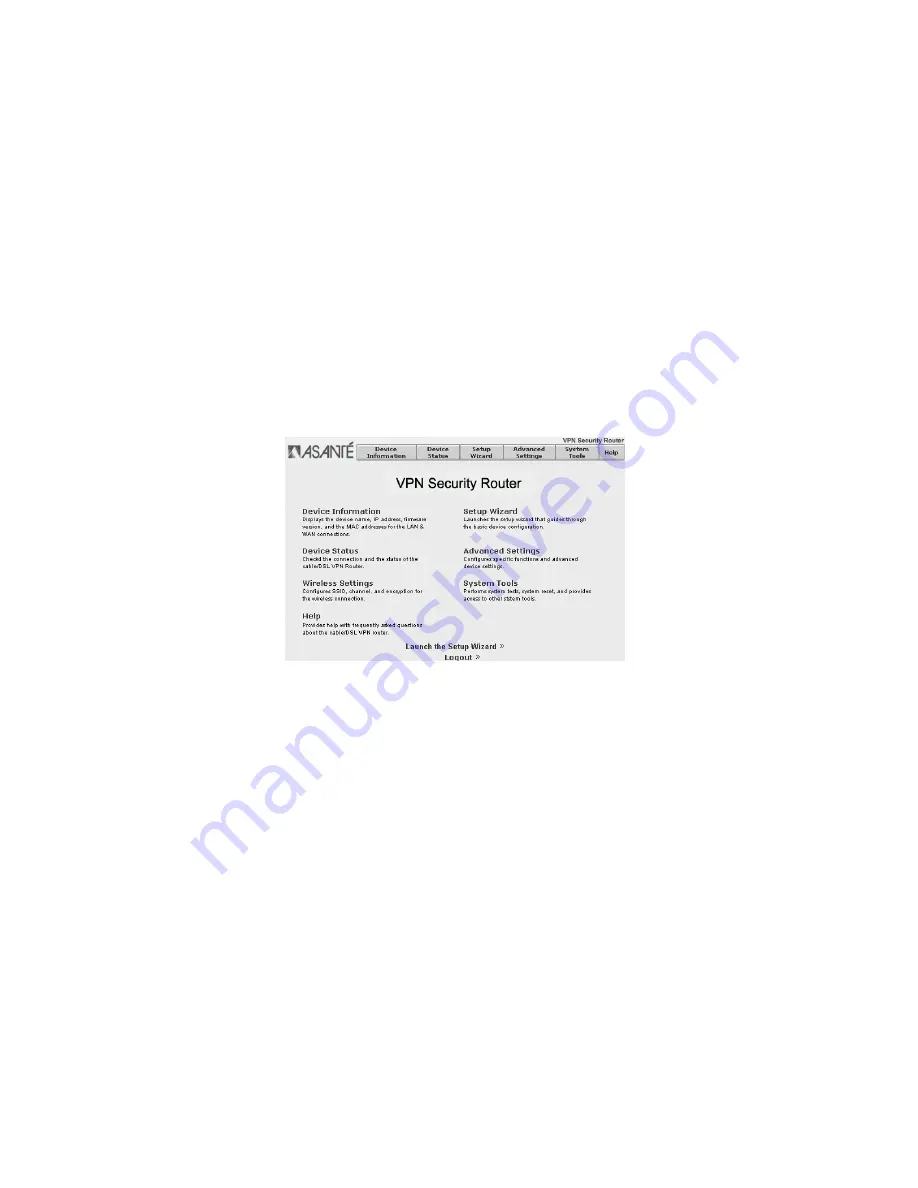
User’s Manual
9
3. Configure Your Router
From your computer, use your browser to configure the router for
your network.
1.
Start your web browser. Type
http://192.168.123.254
into your
browser’s address or location field and press
Enter
.
2.
In a few moments you’ll see the Login screen for the router.
Enter the default username,
admin
(the default password is
blank), and click
OK
.
3.
Click the
Setup Wizard
button from the top of the page.
4.
Step through the configuration screens along the left side of the
Setup Wizard
page.
5.
Enter the required values for the WAN type you will use.
6.
Be sure to save your configuration and restart the router from
the
Save & Restart
page in the Setup Wizard.
The basic configuration of your Asanté router is now complete. See
Chapters 2, 3 and 4 for more details.
Note
: By default, the password for the router is blank. We strongly
recommend that you assign a password to your router. See page 35
for more details.
Summary of Contents for FriendlyNET VR2004 Series
Page 1: ...FriendlyNET VR2004 Series VPN Security Routers User s Manual ...
Page 10: ...FriendlyNET VPN Security Router 10 ...
Page 12: ...FriendlyNET VPN Security Router 12 ...
Page 40: ...FriendlyNET VPN Security Router 40 ...
Page 50: ...FriendlyNET VPN Security Router 50 ...
Page 54: ...FriendlyNET VPN Security Router 54 ...
Page 60: ...FriendlyNET VPN Security Router 60 ...
Page 62: ...FriendlyNET VPN Security Router 62 ...
























