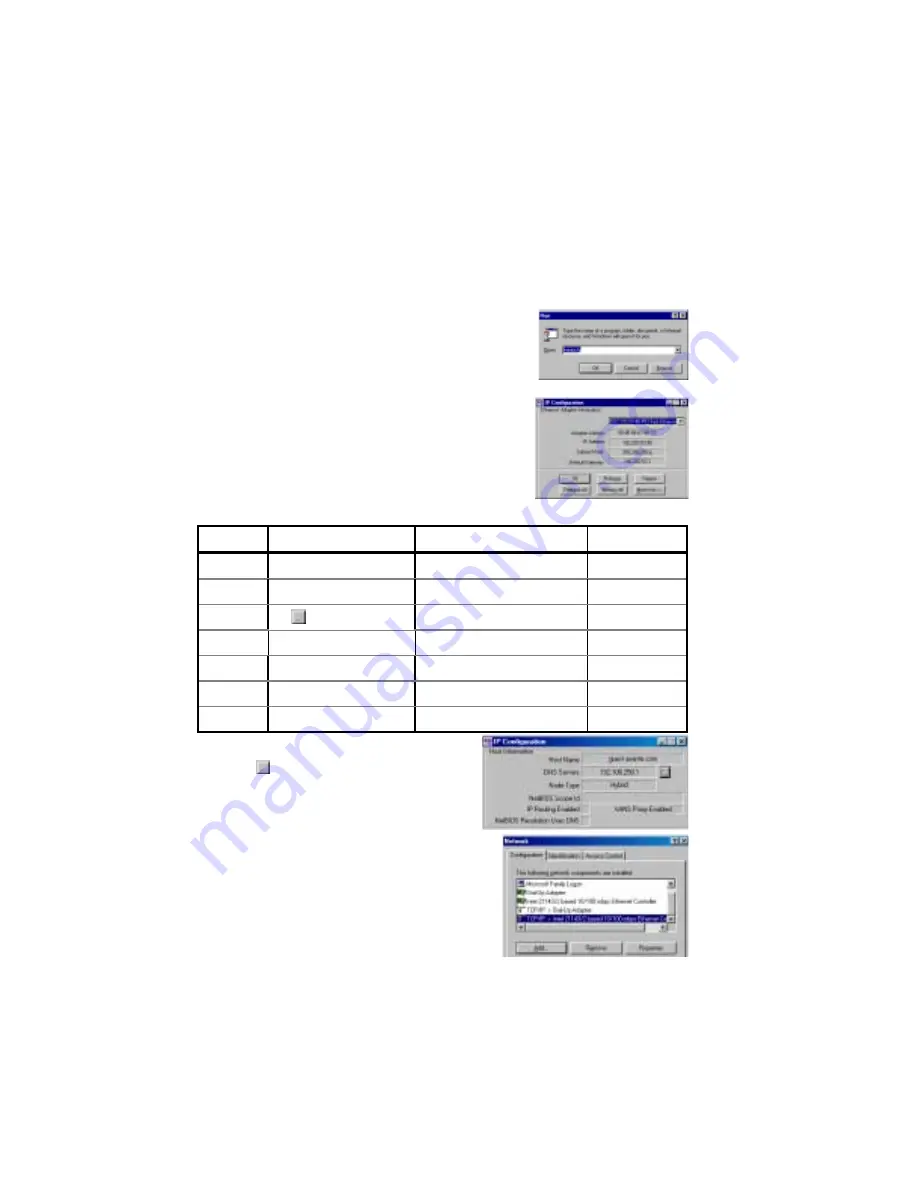
4 Asanté FriendlyNET Cable/DSL Router
4.
Once the information has been recorded, choose
Using DHCP Server
from
the Configure: pull-down menu. Close the dialog box and save your
changes.
Repeat steps 1, 2, and 4 to configure additional Macs you wish to add to the
router.
W
INDOWS
95/98/M
E
1.
From the Windows Start button, choose Run. In
the dialog box, type
winipcfg
and click OK.
2.
Choose your computer’s Ethernet adapter from
the first drop-down list.
Tip
: The
PPP
setting is usually for your dial-up
analog modem. Don’t choose this selection.
3.
Expand this dialog box by clicking on the More
Info >> button.
4.
Complete the information in this table:
Tip
: Next to the
DNS Servers
field, click the button to show the Secon-
dary DNS (if available).
5. From the Windows Start button, choose
Settings
and select
Control Panel
. Double-
click the
Network
icon.
6. In the Configuration tab, highlight the
TCP/IP
protocol line associated with your network
card adapter.
Item No. IP Configuration
Description
Your Setting
1
Host Name
Host Name
2
DNS Servers
Primary DNS
3
Secondary
4
Adapter Address
MAC Address
5
IP Address
WAN IP Address
6
Subnet Mask
WAN Subnet Mask
7
Default Gateway
WAN Gateway
Windows Configuration Table
Summary of Contents for FriendlyNET FR3000 Series
Page 1: ...FriendlyNET Cable DSL Router FR3000 Series User s Manual ...
Page 10: ...10 Asanté FriendlyNET Cable DSL Router ...
Page 18: ...18 Asanté FriendlyNET Cable DSL Router ...
Page 30: ...30 Asanté FriendlyNET Cable DSL Router ...
Page 40: ...40 Asanté FriendlyNET Cable DSL Router ...
Page 54: ...54 Asanté FriendlyNET Cable DSL Router ...
Page 72: ...72 Asanté FriendlyNET Cable DSL Router ...
Page 82: ...82 Asanté FriendlyNET Cable DSL Router ...
Page 83: ...User s Manual 83 ...



















