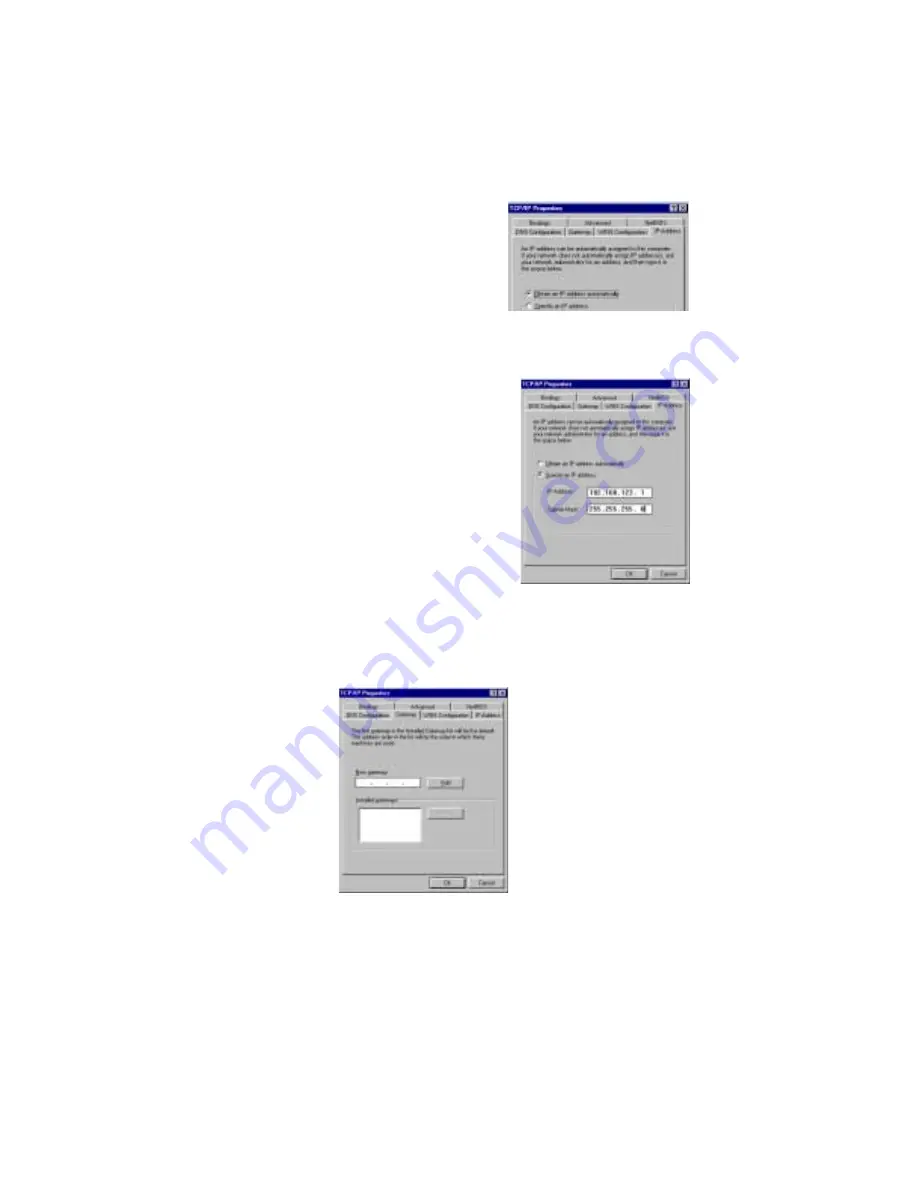
20 Asanté FriendlyNET Cable/DSL Router
2.
Click
Properties
to set the TCP/IP protocol.
3.
In the IP Address tab, select
Obtain an IP
address automatically
in the IP Address tab.
4.
Leave the Gateway tab blank.
5.
In the DNS Configuration tab, choose
Dis-
able DNS
.
4.3 Manually Setting IP Addresses
Although DHCP is the recommended method for
setting IP addresses, you may need to manually set
addresses. To do so, follow these guidelines:
1.
Select
Specify an IP address
in the IP Address
tab. The default IP address of the router is
192.168.123.254. Use 192.168.123.
xxx
(where
xxx
is the node number between 1 and 253) for
IP Address field and 255.255.255.0 for Subnet
Mask field. Make sure each client configured in
this fashion has a unique node number.
2.
In the
Gateway
tab, add the IP address of the
router (default IP is 192.168.123.254) in the
New gateway
field and click the
Add
button.
3.
In the
DNS Configuration
tab, add the addresses (provided by your ISP)
into the DNS Server Search Order field and click
Add
.
Note
: Keep your Windows CD handy; you may be asked for it at the end of the
installation. Remember to restart your computers after configuring TCP/IP set-
tings.
The configuration of TCP/IP for Windows is now complete.
Summary of Contents for FriendlyNET FR3000 Series
Page 1: ...FriendlyNET Cable DSL Router FR3000 Series User s Manual ...
Page 10: ...10 Asanté FriendlyNET Cable DSL Router ...
Page 18: ...18 Asanté FriendlyNET Cable DSL Router ...
Page 30: ...30 Asanté FriendlyNET Cable DSL Router ...
Page 40: ...40 Asanté FriendlyNET Cable DSL Router ...
Page 54: ...54 Asanté FriendlyNET Cable DSL Router ...
Page 72: ...72 Asanté FriendlyNET Cable DSL Router ...
Page 82: ...82 Asanté FriendlyNET Cable DSL Router ...
Page 83: ...User s Manual 83 ...






























