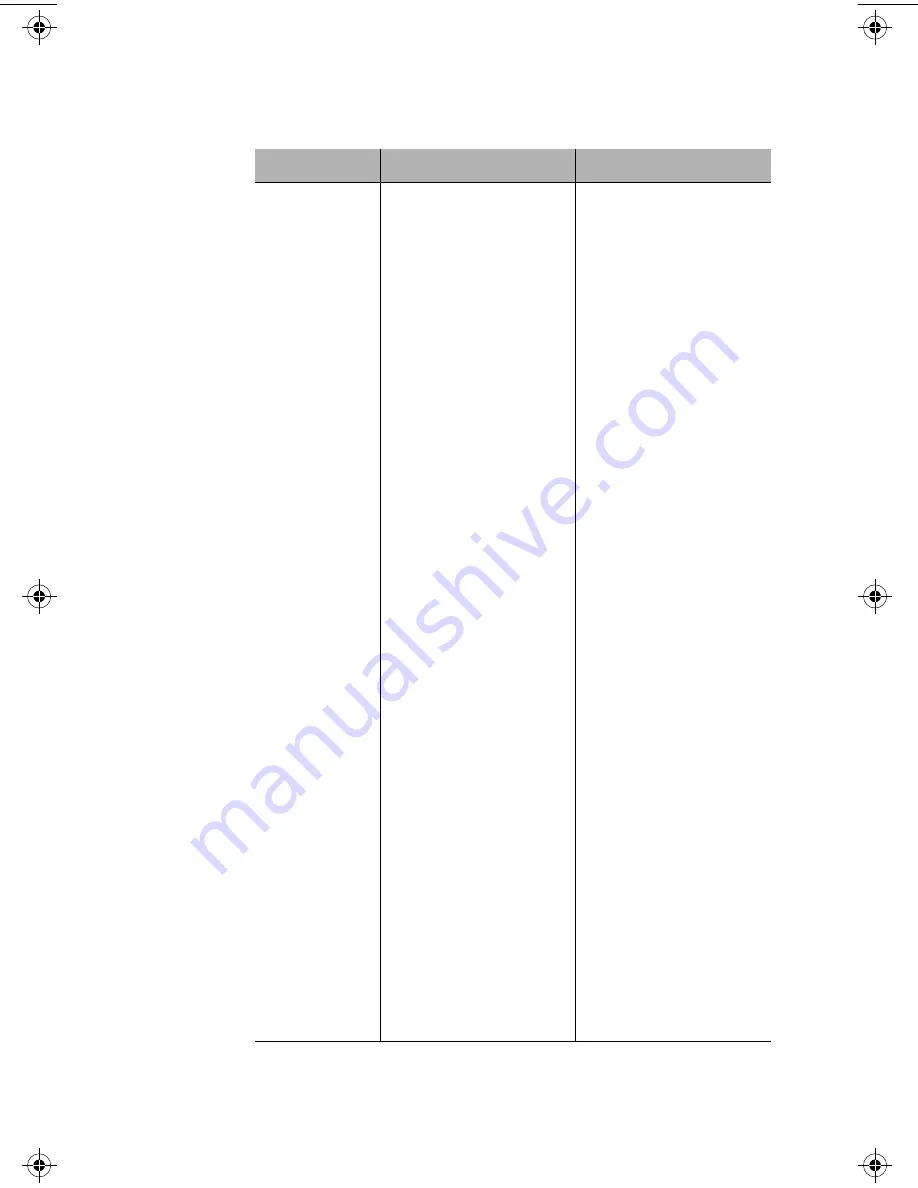
Setting Alarms
Page 3-25
Field
Description
Action
Index
Displays the number of the
alarm entry.
This field is read-only; it
cannot be edited.
Status
The status of the alarm
entry.
Select valid to add an
alarm or invalid to delete
the alarm.
Target Domain
The portion of the device
for which the alarm is to
be set.
Select port, group, or
segment0 (device) from
the drop-down menu.
Target Group
The number of the group
for which the alarm is to
be set.
Only enter a group num-
ber if group was selected
as the Target Domain.
Target Port
The number of the port for
which the alarm is to be
set.
Only enter a port number
if port was selected as the
Target Domain.
Subject
The counter to be polled
for the alarm.
Select a counter from the
drop-down menu.
See “Subject” on page 4-
14 for a description of each
counter.
Sample Type
The unit of measure for
the alarm.
This field cannot be edited;
it is always set to event-
persecond.
Startup Event
Determines when the
alarm is to be triggered.
Select rising, falling, or ris-
ingANDfalling from the
drop-down menu.
See “Startup Event” on
page 4-15 for a descrip-
tion of each event.
Threshold
Value
The value that triggers the
alarm.
Enter an integer.
Detected Value
Displays the last measure-
ment made.
This field is read-only; it
cannot be edited.
Rising Event
The response to occur for
a triggered rising event.
Select a response from the
drop-down menu.
See “Rising Event” on
page 4-15 for a descrip-
tion of each response.
Falling Event
The response to occur for
a triggered falling event.
Select a response from the
drop-down menu.
See “Falling Event” on
page 4-15 for a descrip-
tion of each response.
100NMM PM book Page 25 Wednesday, August 27, 1997 12:40 PM















































