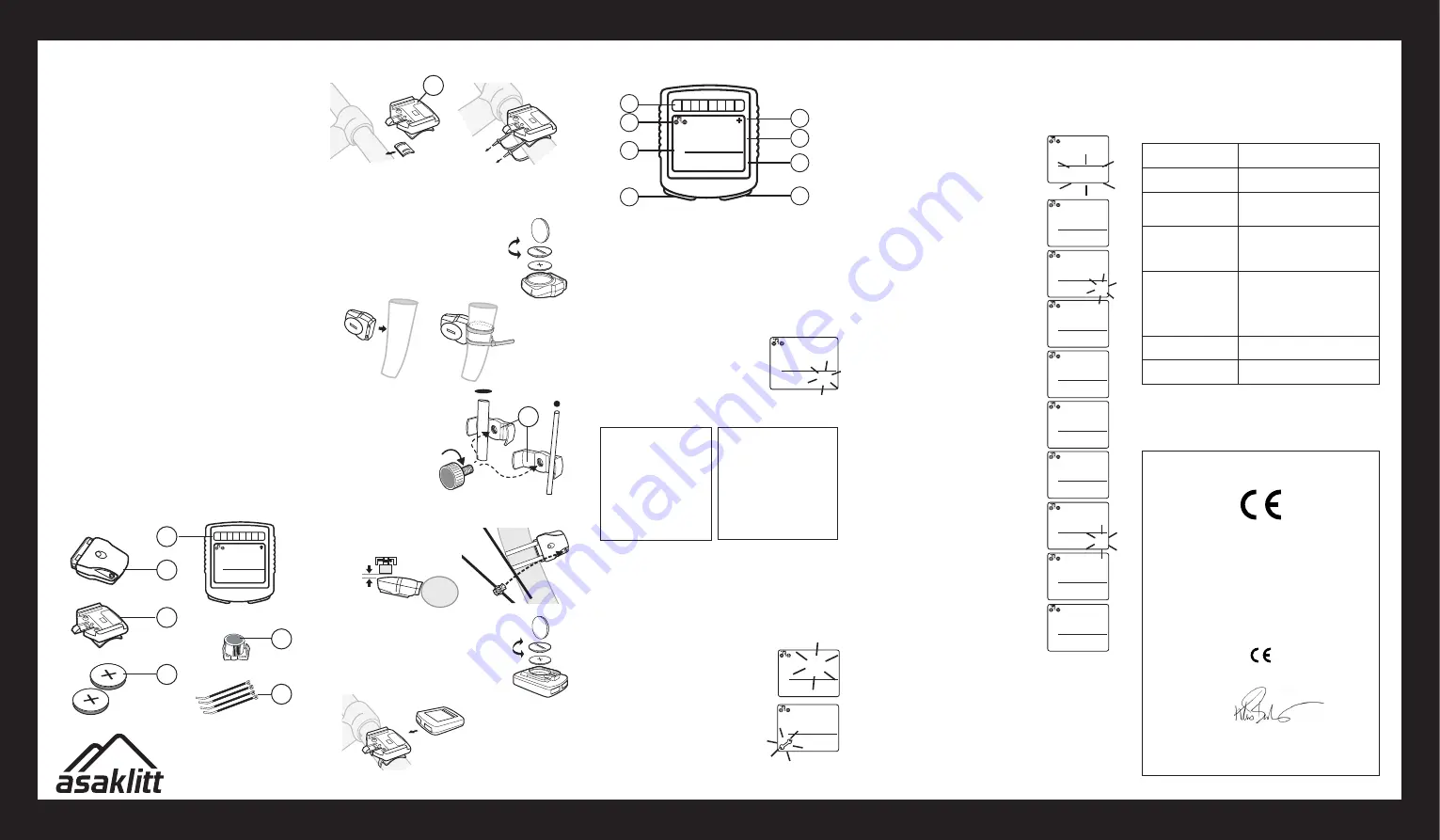
GREAT BRITAIN
For consumer contact, please visit www.clasohlson.co.uk and click on customer service.
ENGLISH
KM/hr
72.3
23
8
KM/hr
SCAN
AVS
KM/hr
24:H
0
0
0:80
23
KM/hr
2I:24
00000
0
0
KM/hr
0.0
0
.0
KM/hr
CAL
+
1
8
2
3
4
5
I3
.
8
I2:32
6
7
˚C
23
.8
KM/hr
+
62.5
23
.8
KM/hr
MXS
+
37.2 38
KM/hr
DST
23
.8
+
37.2 38
KM/hr
ODO
23
.8
+
22.3
23
.8
KM/hr
AVS
+
9:5 9:59
KM/hr
TM
23
.8
+
SEN
SOR
€
€
€
€
5
KM/hr
38
.
2
32.5
SENSOR
1
2
3
4
6
5
600
KM
Declaration of Conformity
Hereby, Clas Ohlson AB, declares that following product(s):
Wireless bicycle computer
Art. nr 31-9474, model 401-KS17XSL
is in compliance with the essential requirements and
other relevant provisions of Directive 1999/5/EC.
Article 3.1b (EMC):
EN 301489-1
EN 301489-3
Article 3.2 (Radio):
EN 300330-1
EN 300330-2
Insjön, Sweden, November 2010
Klas Balkow
President
Clas Ohlson, 793 85 Insjön, Sweden
Wireless Bicycle
Computer
Art.no 31-9474 Model 401-KS17XSL
Please read the entire instruction manual before using the
product and save it for future reference. We reserve the right for
any errors in text or images and any necessary changes made
to technical data. If you have any questions regarding technical
problems please contact Customer Services.
Product description
Features:
• Current speed (0–99.9 km/h or mph)
• Trip distance (0–999.99 km or miles)
• Odometer (0–999.99 km or miles)
• Odometer save. The odometer can be reset after battery
changes or if the cycle computer is reset to factory settings
• Automatic trip timer (up to 9:59:59 hours)
• Max speed (up to 99.9 km/h or mph)
• Clock (12/24 hour)
• Average speed (0–99.9 km/h or mph)
• Auto scan (shows trip distance, max speed,
average speed and trip time)
• Freeze function (freezes values of trip distance,
average speed and trip time)
• Relation to (over or under) average speed
• Speed tendency; accelerating or decelerating
• Service program
• Temperature (-10
º
C to +50
º
C or 14 to 122
º
F)
• Approximate calorie burn
• Solar cell panel
• Backlight
Contents
1. Computer
2. Sensor
3. Computer cradle
4. Batteries for the computer
and sensor (2 x CR2032, 3 V)
5. Magnet
6. 4 cable ties
Assembly
1. Attach the bracket to the handlebar. Make sure that the
rubber spacer is between the bracket and the handlebar
and that the snap buckle is facing the saddle.
2. Insert a battery into the sensor and attach
it to the front fork. Make sure that it is
facing the spokes.
NB
Don’t completely
tighten the cable ties straight away. You
might need to adjust the sensor angle a
little after the magnet has been fitted.
3. Attach the magnet
to one of the spokes
(the clamp fits different
spoke thicknesses).
4. Adjust the magnet and the sensor so that they face each
other, max 2 mm apart.
5. Insert the battery into the computer, making
sure that the + is facing upwards.
6. Slide the computer into the bracket until it
clicks into place. To remove the computer,
press in the snap buckle and lift out
the computer.
Computer setup
1. Shows which menu is open. This field is empty
in setup mode.
2. Shows if speed is increasing (wheel spins forwards)
or decreasing (wheel spins backwards).
3. Solar cell (auxiliary power for the battery)
4. + appears if speed is above average speed;
– appears if speed is below average speed
5. Shows current speed
6. Clock
7. Settings button (right)
8. Settings button (left) / Backlight
The following settings must be made when
the battery is inserted for the first time or
after the computer has been reset
to factory settings:
Wheel size input
Use the table on the right to set the correct wheel factor.
Wheel
Circum-
diameter
ference of
wheel (mm)
---------------------------------------
20
″
1596
22
″
1759
24
″
1916
26
″
(650A)
2073
26.5
″
(Tubular)
2117
26.8
″
(700x25C)
2124
26.8
″
(700x28C)
2136
27
″
(700x32 C) 2155
28
″
(700B)
2237
(w/tire)
Wheel
Circum-
diameter
ference of
wheel (mm)
-------------------------------------------
ATB
24
″
x1.75
1888
ATB
26
″
x1.4
1995
ATB
26
″
x1.5
2030
ATB
26
″
x1.75
2045
ATB
26
″
x2 (650B) 2099
27
″
x1
2136
27
″
x1 1/4
2155
For example, if the wheel is 26
″
the input factor is 2073. Set the
factor with the right button and change digits with the left button.
When the wheel factor has been entered, go to the next menu by
pressing the left button. Display shows:
Km or miles
Select with the right button, confirm and advance with the left
button to:
Age and weight
Set age and weight with the right button
and advance with the left button. If you se-
lected km in the previous menu, the weight
will appear in kg. If you selected miles in the
previous menu, the weight will appear in
pounds. Advance with the left button to:
Reminder to service your bicycle
200, 400, 600 or 800 km. A spanner flashes
in the display when the preset distance has
been reached. Press the left button to stop
the spanner flashing. Select the desired
distance using the right button. Advance
with the left button to:
NOTE!
If you begin any of the above settings and do not confirm
them, the computer shuts off automatically after 5 minutes.
Pressing any button will turn the computer back on and revert
to the wheel size input setting.
Setting the clock
Hold in the left button for 2 seconds to enter the clock setting.
Select a 12 or 24 hour display using the right
button. Press the left button to adjust the
time. Change the hours with the right button
and advance to the minutes with the left
button. Change the minutes with the right
button. Press the left button when you have
finished (the minutes stop flashing).
NOTE!
Press the right button to advance
through the menus:
ODO: Odometer
Holding in the left button for 2 seconds
while in ODO menu will take you to:
Odometer reset
In order to restore the total distance travelled
following battery changes, adjust the value
with the right button and move with the left
button as before. Press the left button to
go back to ODO. Press the right button to
advance to:
DST:
Trip distance. Holding in the left button
for 2 seconds while in DST menu will zero-
reset the trip distance, trip timer and average
speed. Press the right button to advance to:
MXS:
Max. speed
Holding in the left button for 2 seconds will
zero-reset the max speed. Press the right
button to advance to the next menu:
AVS:
Average speed
Holding in the left button for 2 seconds while
in DST menu will zero-reset the average
speed. Press the right button to advance to:
TM:
Trip time
Holding in the left button for 2 seconds while
in DST menu will zero-reset the trip time.
Press the right button to advance to:
Temperature
Holding in the left button for 2 seconds will
show the selection of ºC or ºF, select using
the right button, confirm with the left button.
Advance with the right button to:
CAL:
Calories
Hold in the left button for 2 seconds to zero-
reset. Press the right button to advance to:
AUTO SCAN
The display alternates between trip distance,
max speed, average speed and trip timer
every 4 seconds. Press the right button to
exit the setup menus.
Freeze function
When you have finished cycling three values can be frozen: Trip
distance, average speed and trip time. Press the left button once,
the trip time will start to flash. Press the right button to read the
average speed and press the right button again to read the trip dis-
tance. Keep pressing the right button to alternate between these
three values. Press the left button to go back to the setup mode.
Resetting the computer to factory settings
The computer resets if:
•
The battery is removed.
•
The left and right buttons are held in together for 2 seconds.
On/Off
• Turn the computer on by pressing any button.
• If the computer is not used for 5 minutes it shuts off automatically
to preserve the battery. Pressing any button will turn the computer
back on again.
Troubleshooting guide
No speedometer
reading.
• Check distance between magnet
and sensor.
The display is sluggish.
• It is too cold, the working temp
is 0–55
º
C.
Black display.
• The temperature is too high.
• Display has been exposed to
sunlight too long.
The symbols on the
display are weak.
• Check the battery in the sensor
and the computer and make sure
that they are correctly inserted.
• Replace the batteries if necessary.
No trip distance display. • Check distance between magnet
and sensor.
• Check the battery in the sensor
and the computer and make sure
that they are correctly inserted.
• Replace the batteries if necessary.
Display shows
irregular figures.
• Remove the battery and
insert it again.
The computer is reset
by external interference.
• Remove the battery and
insert it again.
Disposal
Follow local ordinances when disposing of this product. If you
are unsure of how to dispose of this product, please contact
your local authority.
max 2
mm
3
V
er
. 20
1209






















