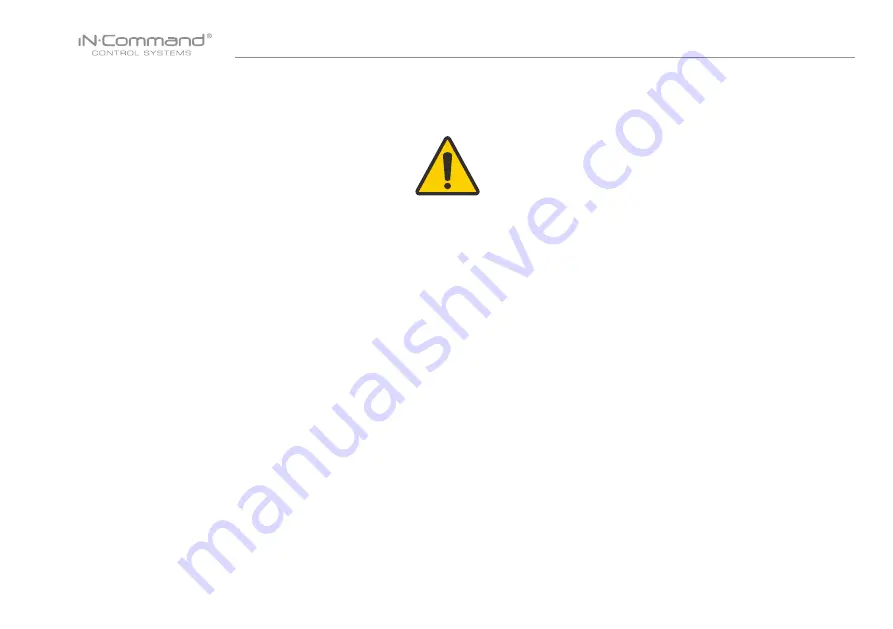
NCS40T
3
FAILURE TO FOLLOW ALL INSTRUCTIONS AND WARNINGS BEFORE USING THE IN∙COMMAND CONTROL SYSTEMS MOBILE
APPLICATION/APP OR IMPROPER USE COULD RESULT IN SERIOUS PERSONAL INJURY, INCLUDING DEATH AND/OR
PROPERTY DAMAGE.
WARNING: DO NOT OPERATE OR ATTEMPT TO OPERATE THE IN-COMMAND SYSTEM AND/OR MOBILE APPLICATION WHILE
DRIVING.
WARNING: CAREFULLY READ AND FOLLOW ALL INSTRUCTIONS AND WARNINGS ON YOUR TRAILER AND ACCOMPANYING
DOCUMENTENTION BEFORE AND DURING EACH USE OF YOUR TRAILER AND THE IN-COMMAND CONTROL SYSTEMS MOBILE
APPLICATION.
DANGER: OPERATION OF THE MOBILE APP AND MOTORIZED FUNCTIONS OF THE TRAILER OUTSIDE A CLEAR AND
UNOBSTRUCTED LINE OF SIGHT FROM THE TRAILER AND HYDRAULIC LIFT COULD RESULT IN SERIOUS PERSONAL
INJURY, INCLUDING DEATH AND.OR PROPERTY DAMAGE (INCLUDING USE OF THE APP TO CONTROL AUXILIARY WINCHES,
JACKS AND RAISING/ LOWER THE TRAILER). YOU MUST OBSERVE YOUR SURROUNDINGS PRIOR TO ACTUATION OF THE
MOTORIZED FUNCTIONS AND AT ALL TIMES BEFORE AND DURING OPERATION OF THE IN-COMMAND CONTROL SYSTEM.
WARNING: IMPROPER OPERATING TAILIGHTS, STOPLIGHTS AND TURN SIGNALS CAN CAUSE COLLISIONS. CHECK ALL
LIGHTS BEFORE EACH TOW.
WARNING: DO NOT INITIATE THE “LIGHT CHECK MODE” FEATURE OF THE IN-COMMAND MOBILE APPLICATION WHEN
DRIVING. WHILE IN “LIGHT CHECK MODE” THE MOBILE APPLICATION WILL OVERTAKE THE OPERATION OF THE TRAILER
LIGHTS WHICH WOULD NOT SHOW WHAT ACTION YOUR VEHICLE IS TAKING.
IMPORTANT:
READ ALL INSTRUCTIONS AND WARNINGS CAREFULLY BEFORE DOWNLOADING,
INSTALLING OR USING THE IN∙COMMAND® CONTROL SYSTEM AND THE RELATED MOBILE
APPLICATION
WARNING




































