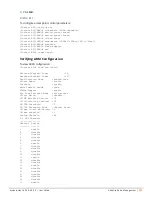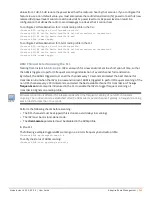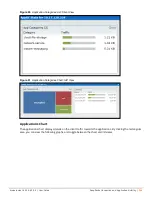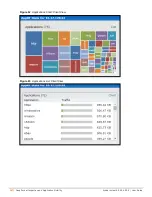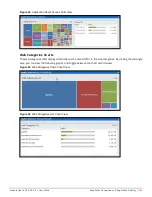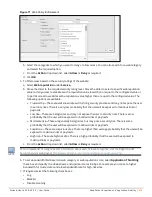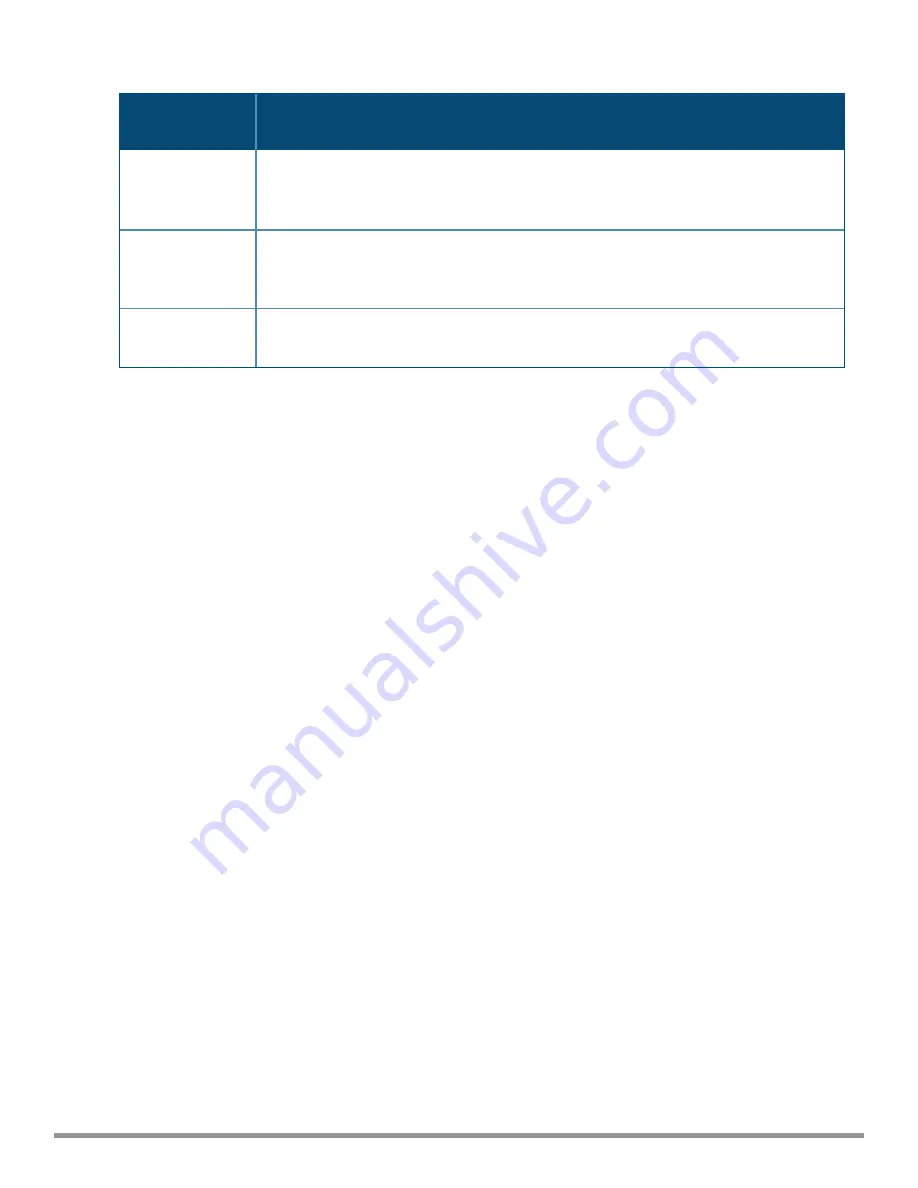
273
| Deep Packet Inspection and Application Visibility
Aruba Instant 6.5.0.0-4.3.0.0 | User Guide
Service
Category
Description
Disable scanning
Select
Disable scanning
check box to disable ARM scanning when this rule is triggered.
The selection of the
Disable scanning
applies only if ARM scanning is enabled. For more
information, see
Configuring Radio Settings on page 260
DSCP tag
Select the
DSCP tag
check box to specify a DSCP value to prioritize traffic when this rule is
triggered. Specify a value within the range of 0–63. To assign a higher priority, specify a
higher value.
802.1p priority
Select the
802.1p priority
check box to specify an 802.1p priority. Specify a value between
0 and 7. To assign a higher priority, specify a higher value.
Table 58:
Access Rule Configuration Parameters
3. Click
OK
and then click
Finish
.
In the CLI
To configure access rules:
(Instant AP)(config)# wlan access-rule <access-rule-name>
(Instant AP)(Access Rule <Name>)#rule <dest> <mask> <match/invert> {app <app> {permit|deny}
|appcategory <appgrp>}[<option1....option9>]
(Instant AP)(Access Rule <Name>)# end
(Instant AP)# commit apply
Example
The following CLI example shows hoe to configure employee access rules:
(Instant AP)(config)# wlan access-rule employee
(Instant AP)(Access Rule "employee")# rule any any match app uoutube permit throttle-
downstream 256 throttle-up 256
(Instant AP)(Access Rule "employee")# rule any any match appcategory collaboration permit
(Instant AP)(Access Rule "employee")# end
(Instant AP)# commit apply
Configuring Web Policy Enforcement Service
You can configure the WPE service on an IAP to block certain categories of websites based on your organization
specifications by defining ACL rules by using the Instant UI or the CLI.
In the Instant UI
To configure WPE service:
1. Navigate to
Security > Roles
.
2. Select any WLAN SSID or wired profile role, and click
New
in the Access Rules section.
3. Select the rule type as
Access Control
.
4. To set an access policy based on the web category:
a. Under
Service
, select
Web category
and expand the
Web categories
drop-down list.