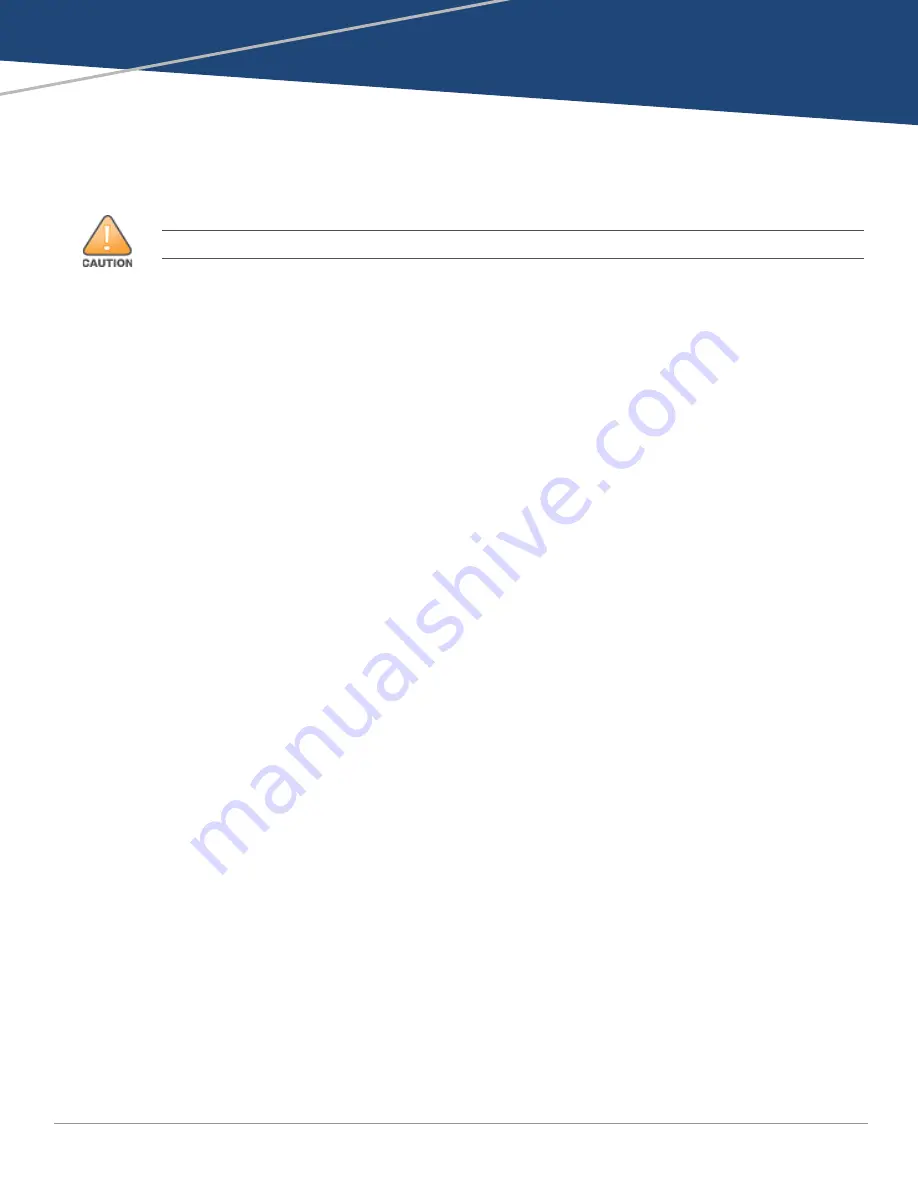
Aruba 9004-LTE Gateway
| Installation Guide
Installation |
17
Chapter 2
Installation
This chapter describes how to install the indoor LTE antennas on the Aruba 9004-LTE gateway.
You can mount the Aruba 9004-LTE gateway on any flat surface such as a desktop, or a shelf. Or you
can mount the gateway in a standard, 19-inch telco rack or on a wall using the various accessory kit
(not included in box) provided by Aruba.
This section also provides details of extending the antenna placements using the antenna extender
kits (additional accessories), or place the antennas outdoor using the Outdoor Omni antenna along
with the extender kit (additional accessory).
Installation Recommendations
For proper air circulation, leave at least 10 cm (4 inches) clearance on the left, right, front, and rear
side of the gateway.
Leave additional space in front and rear side of the gateway to access power cords, network
cables, and indicator LEDs.
Avoid placing anything on top of the gateway as it can lead to overheating of the gateway.
Avoid placing this gateway on any other device as the heat dissipated from the other device can
over heat the gateway.
Ensure that the rack is correctly and securely installed to prevent it from falling or becoming
unstable.
Precautions
Dangerous voltage above 240 V AC is always present while the Aruba Power Supply Module is
plugged into an electrical outlet. Remove all rings, jewelry, and other potentially conductive
material before working with this device.
Never insert foreign objects into the chassis, power supply, or any other component, even when
the power supply is turned off, unplugged, or removed.
Ensure that the main power is fully disconnected from the gateway by unplugging all power cords
from their outlets. For safety, verify that the power outlets and plugs are easily reachable by the
operator.
Do not handle electrical cables which are not insulated. This also includes network cables.
Keep water and other fluids away from the gateway to minimize electrical hazards.
Comply with electrical grounding standards during all phases of installation and operation of the
product. Do not allow the gateway’s chassis, network ports, power supply, or mounting brackets
to contact any device, cable, object, or person attached to a different electrical ground. Also, never
connect the device to external storm grounding sources.
Perform installation or removal of the chassis or any module in a static-free environment. Proper
use of anti-static body straps and mats is strongly recommended.
Modules must be kept in anti-static packaging when not installed in the chassis.
Do not ship or store this product near strong electromagnetic, electrostatic, magnetic, or
radioactive fields.
Installation of the device should be performed by a trained installation professional.
















































