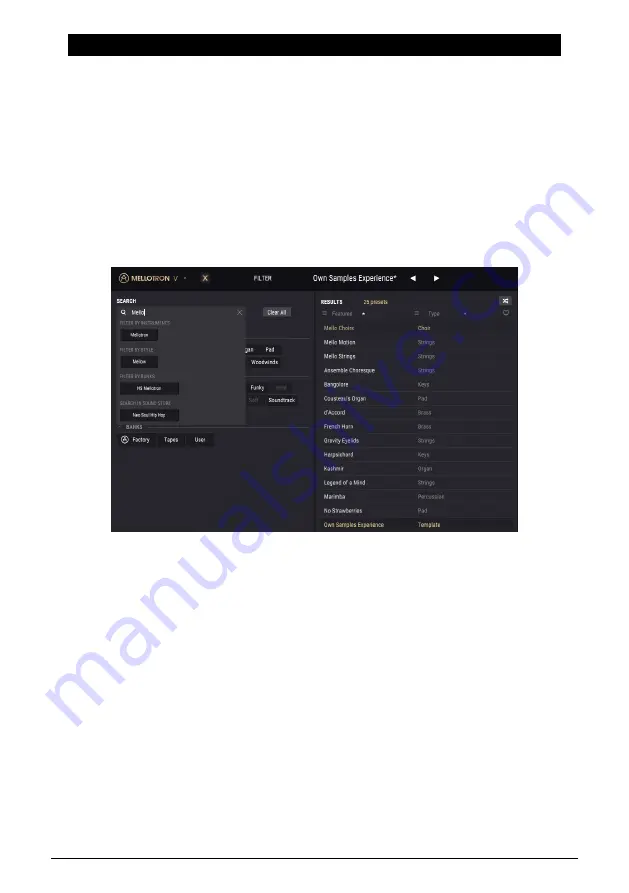
5. PRESET BROWSER AND MANAGEMENT TOOLS
The Preset Browser window, or Library window, is where you may search for presets,
load them, organize them, manage your different preset banks, rename presets, insert
comments, delete, exchange presets between Banks, etc.
To access this window, click the Library button in the Upper Toolbar (the button that
resembles three books vertically aligned in a bookshelf, with a fourth one slightly inclined).
5.1. Searching Presets
The search screen has a number of sections. By clicking on the Search filed at the top left,
you can quickly enter any search word to filter the preset list by patch name. The Results
column is updated to show the results of your search. Press the Clear All button in the
Search field to clear the search.
5.2. Using tags as filters
You can also search using different tags. So for example by clicking on the Keys option in
the Types field you can show only presets that match that tag. If you select more than one
Type (holding Cmd in macOS or Ctrl in Windows), and clicking the desired Types, you can
perform a broader search, in case you are not sure in which tag the preset you are looking
for is included.
The order the results are displayed can be inverted by clicking the arrow buttons to the right
of the column titles (Featured, Type, etc.).
Arturia - User Manual Mellotron V - PRESET BROWSER AND MANAGEMENT TOOLS
30
Summary of Contents for Mellotron V
Page 1: ...USER MANUAL...






























