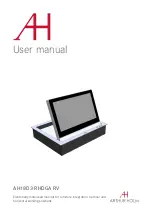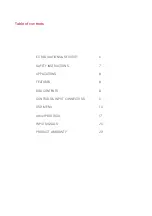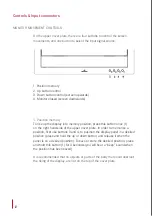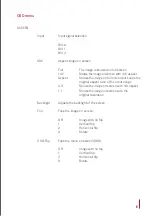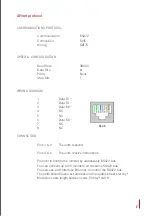14
OSD menu
ACCESSING THE MENU SYSTEM
–
With the OSD off, push the MENU button to activate the main OSD menu
–
Press the UP and DOWN button to move from one function to another.
As you move from one icon to another, the function name changes to reflect
the function or group of functions represented by that icon. Please refer
to the following sections below to view a complete list of all the functions
available for the monitor
–
Press the SEL button to enable the item
–
When a function is selected, press the LEFT and RIGHT buttons in order to
change the parameter of the function
Press the Menu button to access to the main menu
PICTURE
CSM
Configuration of the image colour
Cool
Normal
Warm
User (manually adjustment of red, green and blue colours)
PSM
Configuration of the bright image
Dynamic
Standard
Mild
Game
User (manually adjustment of brightness and contrast)
Contrast
Image contrast adjustment
Brightness
Image brightness adjustment