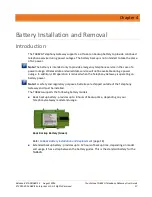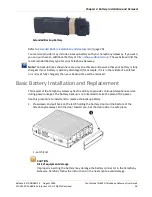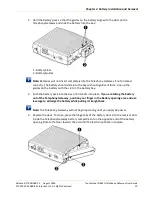Chapter 5
:
Installing and Connecting your Telephony Gateway
Release 8 STANDARD 1.5 August 2016
Touchstone TG862G Telephony Gateway User Guide
© 2011-2016 ARRIS Enterprises LLC. All Rights Reserved.
31
Making Your Parental Control Settings
Follow these steps to set up your Parental Controls:
1.
Access and log into the wireless configuration interface as explained in
(page 29).
2.
Click the
Firewall
tab and then click
Parental Controls
in the side menu to display the
Parental Controls screen.
3.
Check the
Enable Parental Controls
checkbox and click the
Apply
button.
4.
Configure any or all of the following parental controls:
Trusted MAC Addresses:
Enter the MAC addresses of any “trusted” computers on the network and click the
Apply
button. You can add two trusted computers. Once added, these trusted computers will
not be affected by the parental control settings. For example, you may want the
computers of the father and mother to be trusted, while the childrens’ computers have
parental controls in effect.
Note: Refer to the
Finding the MAC Address of a Computer
(page 30) for information on
determining the MAC address of your computer.
Keyword and Web Site Filtering:
You can add a list of keywords and web sites that you want to block. To add a keyword or
web site to the list, click the respective
Add
button. To delete a keyword or web site from
the list, first click its check box and then click the
Delete
button.