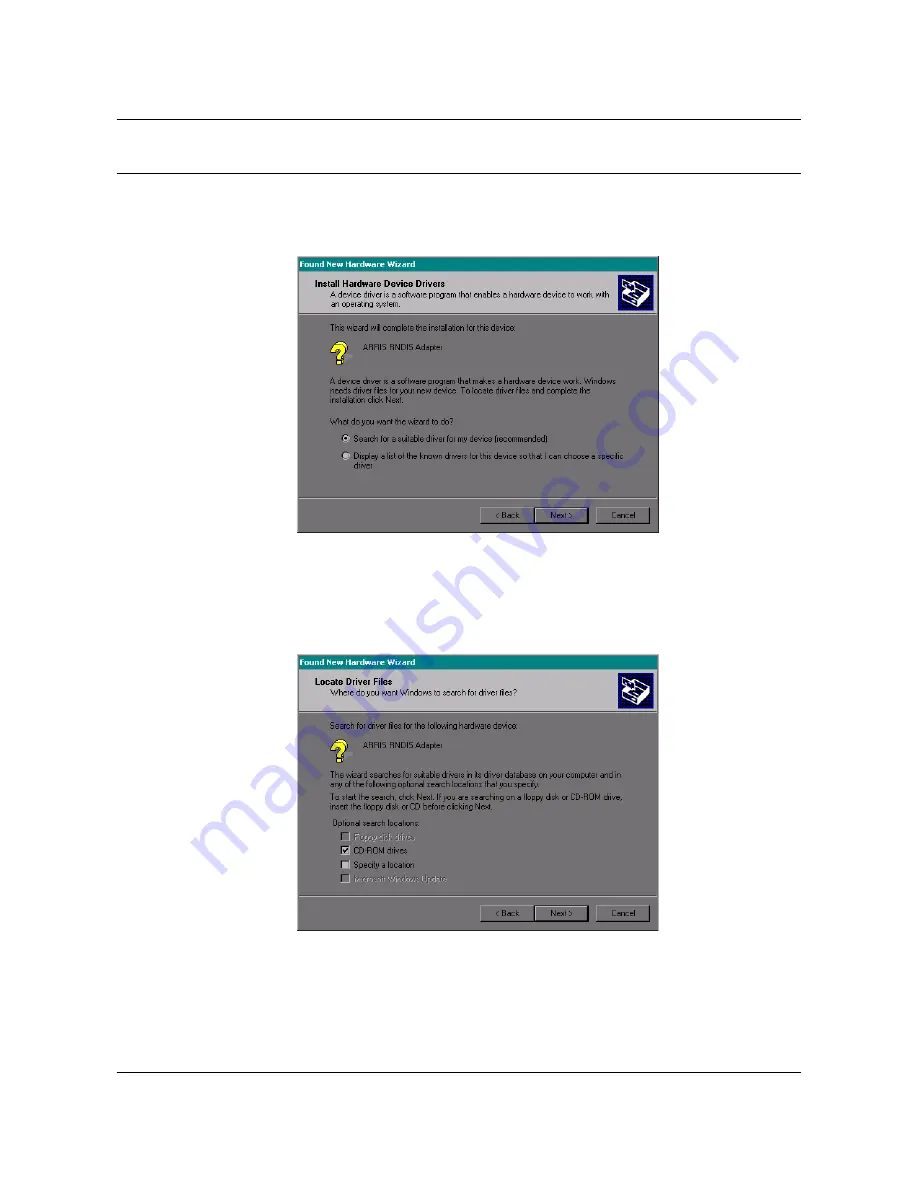
Installing the Telephony Modem USB Drivers
3-3
Telephony Modem Installation Guide Release 4 Standard 3.0 Aug 2004
Procedure 3-1 (continued)
5
Click the
Next
button. At this point, Windows XP will proceed through steps
6-8. Windows XP users may go to step 9.
The wizard prompts you for the location of the drivers.
Note:
The dialog indicates that the wizard is looking for the ARRIS RNDIS
(Remote Network Device Interface Specification) driver for the Telephony
Modem.
6
Select “Search for a suitable driver...”, then click the
Next
button.
The wizard displays a list of search options.
—continued—
Summary of Contents for TM02AA104
Page 2: ...ii Touchstone Telephony ARSVD00770 Standard 2 0 Aug 2004 ...
Page 4: ...iv Publication history Touchstone ARSVD00770 Release 4 Standard 3 0 Aug 2004 ...
Page 12: ...xii About this document Touchstone ARSVD00770 Release 4 Standard 3 0 Aug 2004 ...
Page 50: ...5 6 Troubleshooting the Telephony Modem Touchstone ARSVD00770 Release 4 Standard 3 0 Aug 2004 ...
Page 51: ......






























