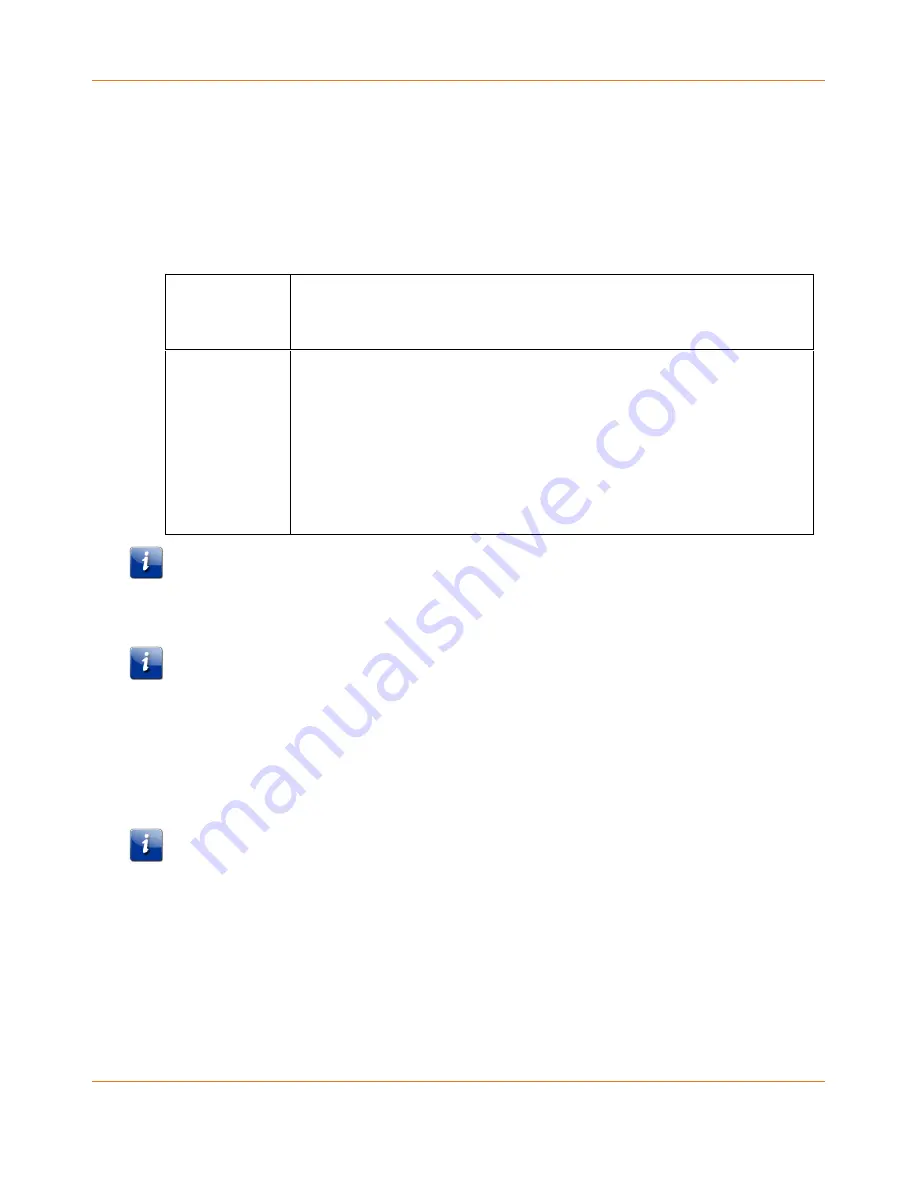
Chapter 4
:
Install, connect and configure your Telephony Gateway
Final 1.0 October 2018
Touchstone TG3442S Telephony Gateway User Guide
© 2018 ARRIS Enterprises LLC. All Rights Reserved.
35
Factors that affect wireless range
Several factors can affect the usable range for wireless connections.
Increases range
Raising the unit above the devices (for example, installing the Telephony
Gateway in the upper floor of a multi-story dwelling)
Adding a wireless extender to the network
Decreases range
Lowering the unit below the devices (for example, installing the
Telephony Gateway in a basement)
Metal or concrete walls between the Telephony Gateway and other
devices
Large metal appliances, aquariums, or metal cabinets between the
Telephony Gateway and other devices
Interference and RF noise (2.4 GHz wireless phones, microwave ovens,
or other wireless networks)
Note:
Note that decreasing the range of your wireless network may be beneficial, as long as
the decreased range is sufficient for your needs. By limiting your network’s range, you
reduce interference with other networks and make it harder for unwanted users to find and
connect to your network.
Note:
Setting the transmit power level to High increases the range. Setting it to Medium or
Low decreases the range proportionately.
Configuring your wireless connection
The TG3442S ships with wireless LAN security set by default. See the security label on your
product for the factory security settings.
Note:
You must set up your computer and other client devices to work with the security
settings on the TG3442S. Refer to the documentation for your client device for instructions
on setting security. On most computer systems you only need to select the network name
(SSID) device and enter the encryption key.
If you need to modify the Telephony Gateway’s default wireless security settings, or if you
want to configure any other wireless LAN settings, refer to the following instructions.
















































