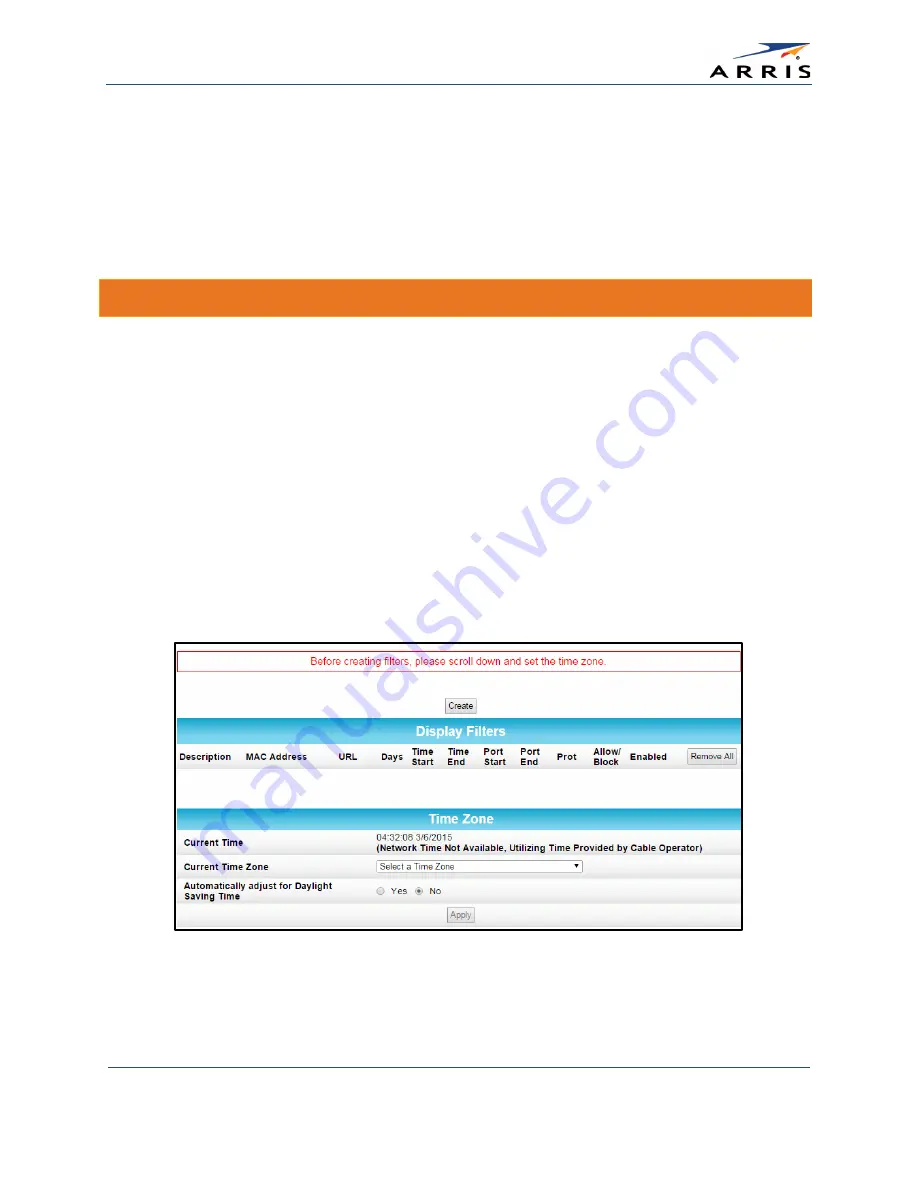
Protecting & Monitoring Your Wireless Network
SURFboard SBG6400 Wireless Gateway
•
User Guide
40
365-095-26377 x.3 Copyright 2015 ARRIS Enterprises, Inc. All Rights Reserved.
3.
Enter the name of the email server in the SMTP Server Name field. Check with your service
or email provider.
4.
Enter the user name for your email account.
5.
Enter the password for your email account.
6.
Select Enable checkbox in the E-mail Alerts field to allow for automatic Email alerts.
7.
Click Apply.
Set Up Parental Controls
You can set up the following Parental Controls on your home network:
•
Allow or block access to specific Internet sites.
•
Allow or block access to specific MAC addresses.
•
Set time limitations for computer usage or Internet access
Note
: Any Parental Control filters that do not include assigned ports, will apply to all ports. This also
applies to MAC addresses as well.
You can also link each user on your network to specified rules for login, time-access, and
content filtering. See
To set Parental Controls:
1.
From any screen, click the Firewall-Parental Control menu link or click the Firewall menu
button on the SBG6400 Main Menu and then select
Parental Control
.
Figure 39 – Parental Control-Change Time Zone Screen
Note
: Before setting up any Parental Control filters, you must first set the time zone on your
SBG6400 for your current location.






























