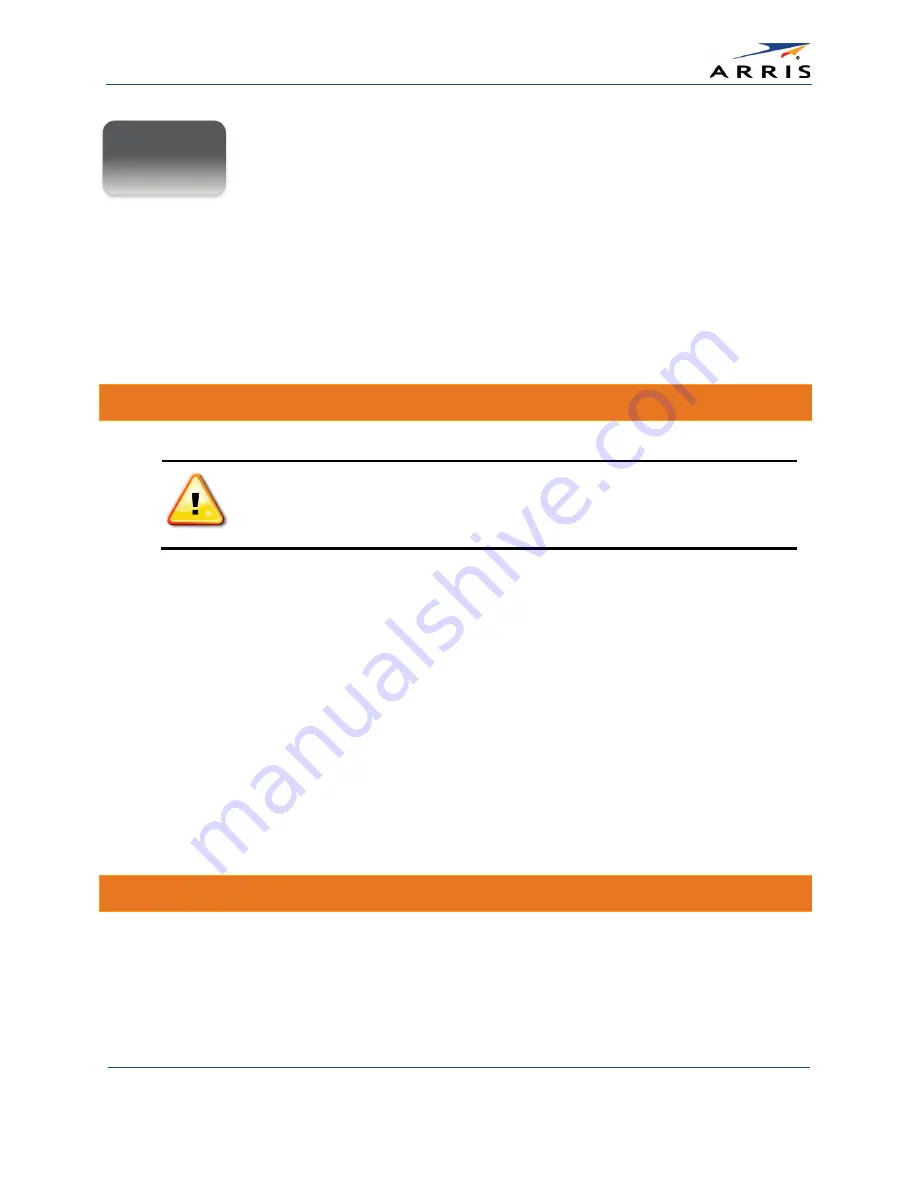
Protecting & Monitoring Your Wireless Network
SURFboard SBG6400 Wireless Gateway
•
User Guide
35
365-095-26377 x.3 Copyright 2015 ARRIS Enterprises, Inc. All Rights Reserved.
Protecting & Monitoring Your
Wireless Network
After you have successfully connected the SBG6400 and your wireless devices, you should
configure the gateway to protect your wireless network from unwanted and unauthorized
access by any wireless devices within range of your wireless network. Although security for the
SBG6400 is already configured, you can use the SBG6400 Configuration Manager to tailor the
level of security and access that you want to allow on your network.
Prevent Unauthorized Access
To prevent unauthorized access and configuration to your wireless network, ARRIS
recommends that you immediately change the default user name and password
after connecting to the Internet and logging on to the SBG6400 for the first time
.
One of the most important recommendations for securing your wireless home network is to
change the default administrator password on your SBG6400 and other wireless devices as well.
Default passwords are commonly used and shared on the Internet.
To ensure that your wireless home network is secure, you should follow these best practices for
creating user passwords:
•
Always create a secure password or pass phrase that is not easily guessed.
•
Use phrases instead of names so that it may be easier for you to remember.
•
Use a combination of upper and lowercase letters, numbers, and symbols.
•
Continue to change your administrator password on a regular basis.
Note
: If your service provider supplied the SBG6400, you may not have the necessary user privileges to
change the login user name.
Change the Default Username and Password
To change the default username:
1.
Log in to the SBG6400 from any web browser on the computer connected to the SBG6400.
2.
Type the Gateway Web Manager IP address,
http://192.168.0.1
, in the Address bar
and then press
Enter
. The gateway Login screen displays.
7















































