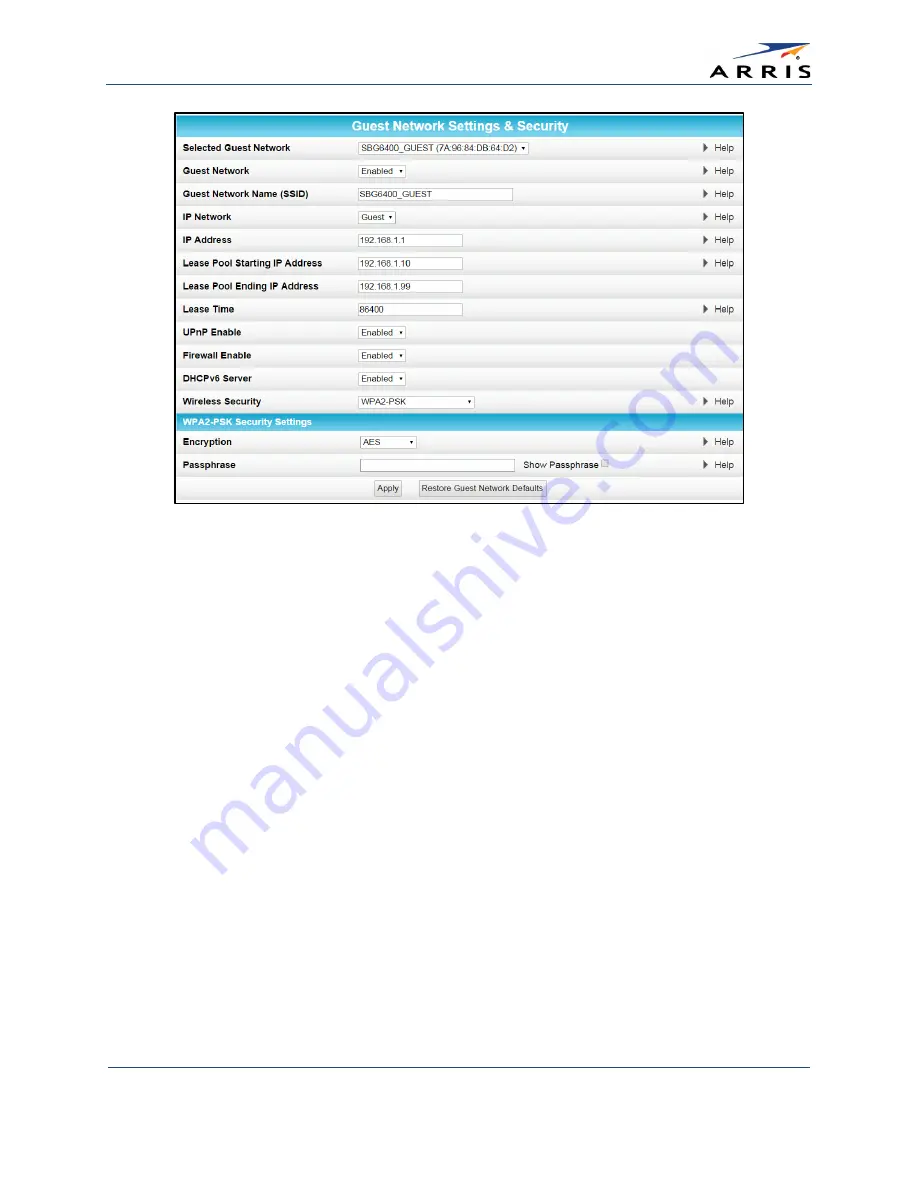
Configuring Your Wireless Network
SURFboard SBG6400 Wireless Gateway
•
User Guide
31
365-095-26377 x.3 Copyright 2015 ARRIS Enterprises, Inc. All Rights Reserved.
Figure 31 – Wireless Guest Network Screen
7.
Select LAN or Guest from the IP Network drop-down list.
•
LAN – Configures the guest network to be part of your primary network and allow
guest users to connect to your primary network
•
Guest – Configures the guest network to only allow access to a specific network and
not your primary network
8.
Enter the IP address for the SBG6400 on the Guest network in the IP Address field.
9.
Enter the starting IP address for the guest network lease pool in the Lease Pool Starting IP
Address field.
10.
Enter the ending IP address for the guest network lease pool in the Lease Pool Ending IP
Address field.
11.
Enter the lease time for the guest network lease pool in the Lease Time field.
12.
Select Enabled or Disabled in the UPnP (Universal Plug and Play) Enable field to allow or
disallow any network devices, such as smart phones, tablets, gaming devices, or printers to
automatically connect to your wireless home network.
13.
Select Enabled or Disabled in the Firewall Enable field to turn ON or OFF the gateway
firewall.
14.
Select Enabled or Disabled in the DHCPv6 Server field to allow the DHCPv6 server to send
leases to the guest network clients from the guest network lease pool you specified earlier.
Note
: If the DHCP server is disabled, you must assign static IP addresses to the guest network STAs.
















































