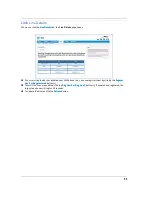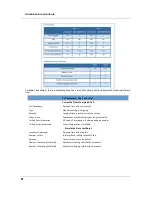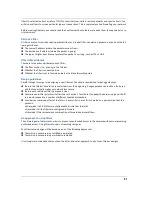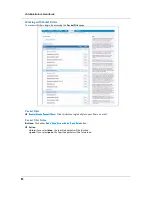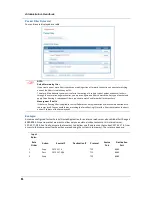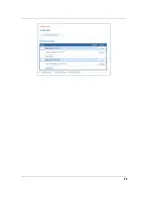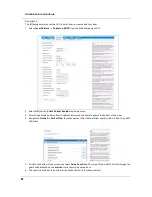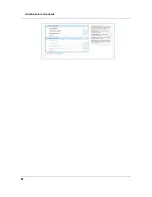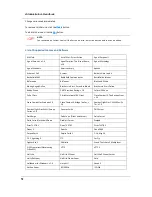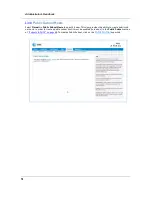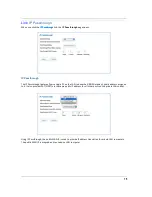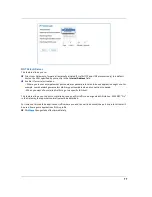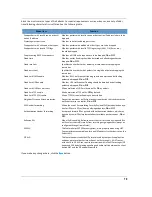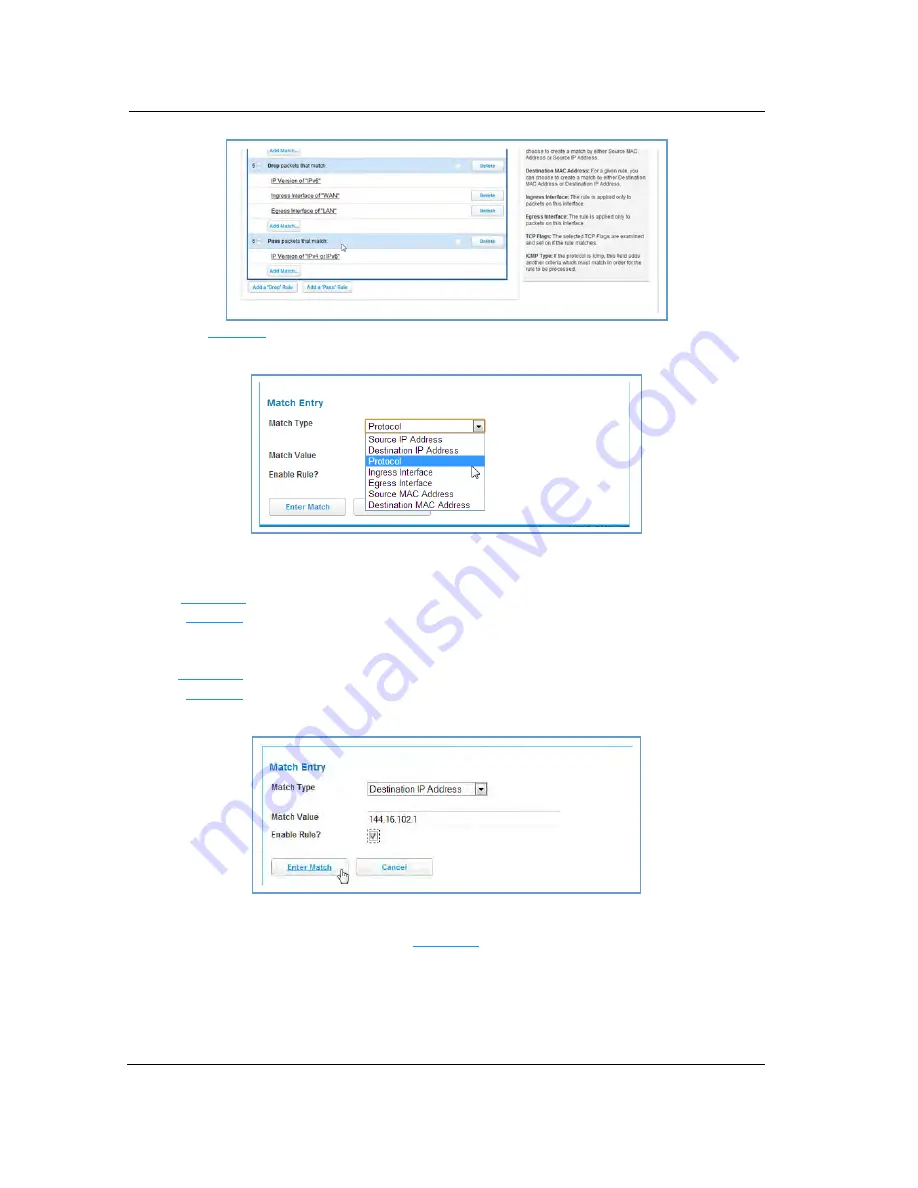
67
7. Select the
Add Match
Add Match
Add Match
Add Match
button below the new rule created in step 5. This opens the
Match Entry
view.
8. For this example, the filter will be made based on a TCP port. So select
Protocol
from the
Match Type
drop
down menu, this automatically fills in TCP in the
Match Value
field. At this point do not enable the rule until
all criteria has been entered.
9. Click
Enter Match
Enter Match
Enter Match
Enter Match
. This will return the GUI to the Packet Rules list.
10. Select
Add Match
Add Match
Add Match
Add Match
below the rule created earlier.
11. Select
Destination Port
from the
Match Type
drop down menu and enter 21 (this value corresponds to FTP)
in the
Match Value
entry box.
12. Click
Enter Match
Enter Match
Enter Match
Enter Match
.
13. Select
Add Match
Add Match
Add Match
Add Match
below the same rule created earlier.
14. Select
Destination IP Address
from the
Match Type
drop down menu and enter the IP address entered in
Step 3 of this procedure.
15. Select the check box by
Enable Rule
and click
Enter Match
Enter Match
Enter Match
Enter Match
. The GUI is returned to the Packet Rules list and
the rule is active and grayed out and cannot be edited without first disabling the rule.
Summary of Contents for NVG595
Page 10: ...Administrator s Handbook 10 ...
Page 65: ...65 ...
Page 68: ...Administrator s Handbook 68 ...
Page 84: ...Administrator s Handbook 84 The following is an example log portion saved as a TXT file ...
Page 90: ...Administrator s Handbook 90 ...
Page 185: ...185 Please visit http www ARRIS com recycle for instructions on recycling ...
Page 210: ...Administrator s Handbook 210 ...
Page 220: ...Administrator s Handbook 218 ...
Page 224: ...Administrator s Handbook 222 ...
Page 226: ...Administrator s Handbook 224 ...