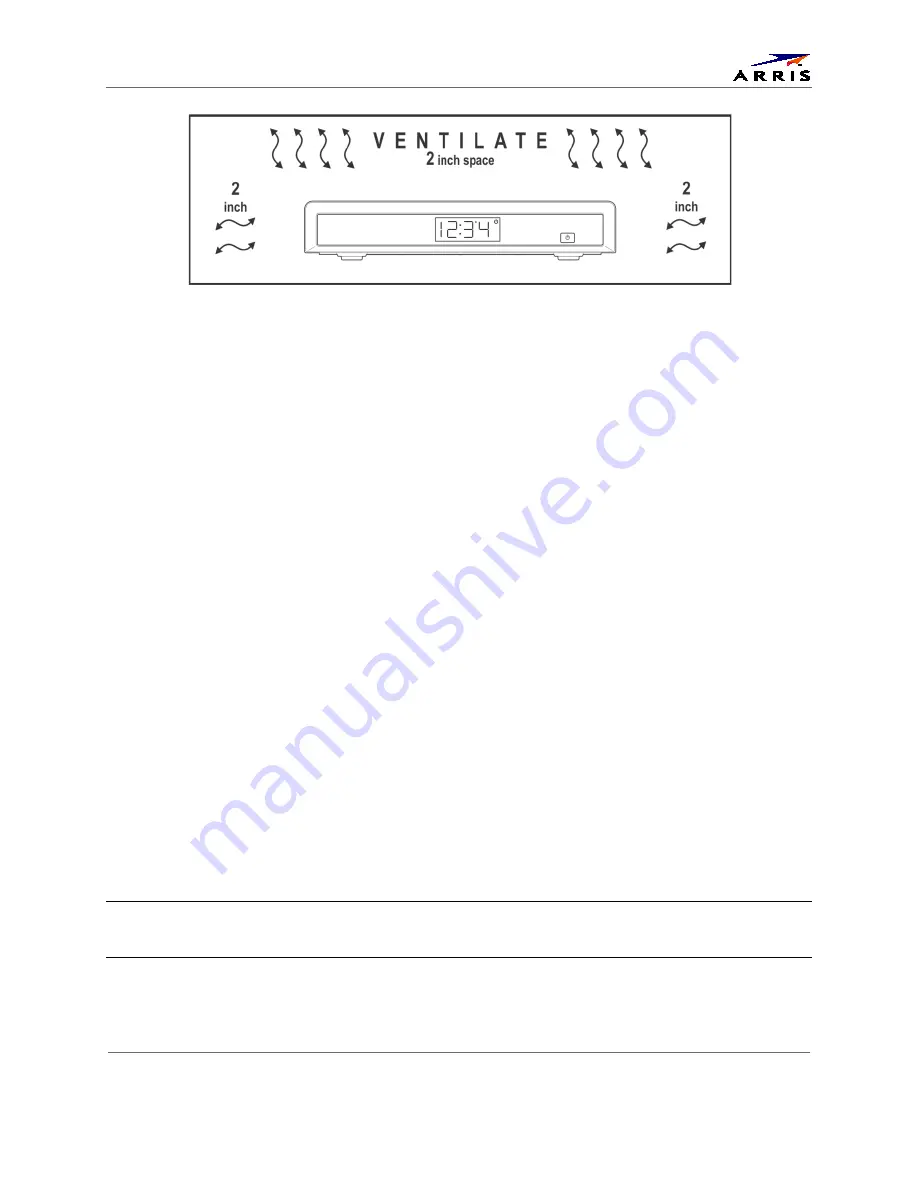
Important Safety Instructions
IP Client Set-top IP805-M
•
User Guide
ii
365-095-25944 x.1
During Installation
•
Do not place the terminal in an enclosed area where the cooling vents are blocked or impede the flow of air through
the ventilation openings.
•
Install the terminal so that its position does not interfere with its proper ventilation. For example, do not place the
terminal on a bed, sofa, rug, or similar surface that could block the ventilation openings.
•
Install the terminal away from heat sources such as radiators, heat registers and stoves. Installation of the terminal
near consumer electronics devices, such as stereo receiver/amplifiers and televisions, is permitted as long as the air
surrounding the terminal does not exceed 40º C (104º F).
•
Place the terminal on a flat surface not prone to vibration or impact.
•
Do not install the terminal in an area where condensation occurs.
•
To prevent the temporary loss of guide data and cause a temporarily non-responding terminal, do not plug the AC
power cord into a switched power outlet.
WIRELESS LAN AND YOUR HEALTH
This device, like other radio devices, emits radio frequency electromagnetic energy, but operates within the guidelines found in radio
frequency safety standards and recommendations.
FCC Compliance
Note: This equipment has been tested and found to comply with the limits for a Class B digital device, pursuant to part 15 of the FCC
Rules. These limits are designed to provide reasonable protection against harmful interference in a residential installation. This
equipment generates, uses, and can radiate radio frequency energy and, if not installed and used in accordance with the instructions,
may cause harmful interference to radio communications. However, there is no guarantee that interference will not occur in a particular
installation. If this equipment does cause harmful interference to radio or television reception, which can be determined by turning the
equipment off and on, the user is encouraged to try to correct the interference by one or more of the following measures:
•
Reorient or relocate the receiving antenna.
•
Increase the separation between the equipment and receiver.
•
Connect the equipment into an outlet on a circuit different from that to which the receiver is connected.
•
Consult the dealer or an experienced radio/TV technician for help.
Caution
Changes or modifications not expressly approved by ARRIS for compliance could void the user’s authority to operate the
equipment.
This device complies with part 15 of the FCC Rules. Operation is subject to the following two conditions: (1) This device may not cause
harmful interference, and (2) this device must accept any interference received, including interference that may cause undesired
operation.



















