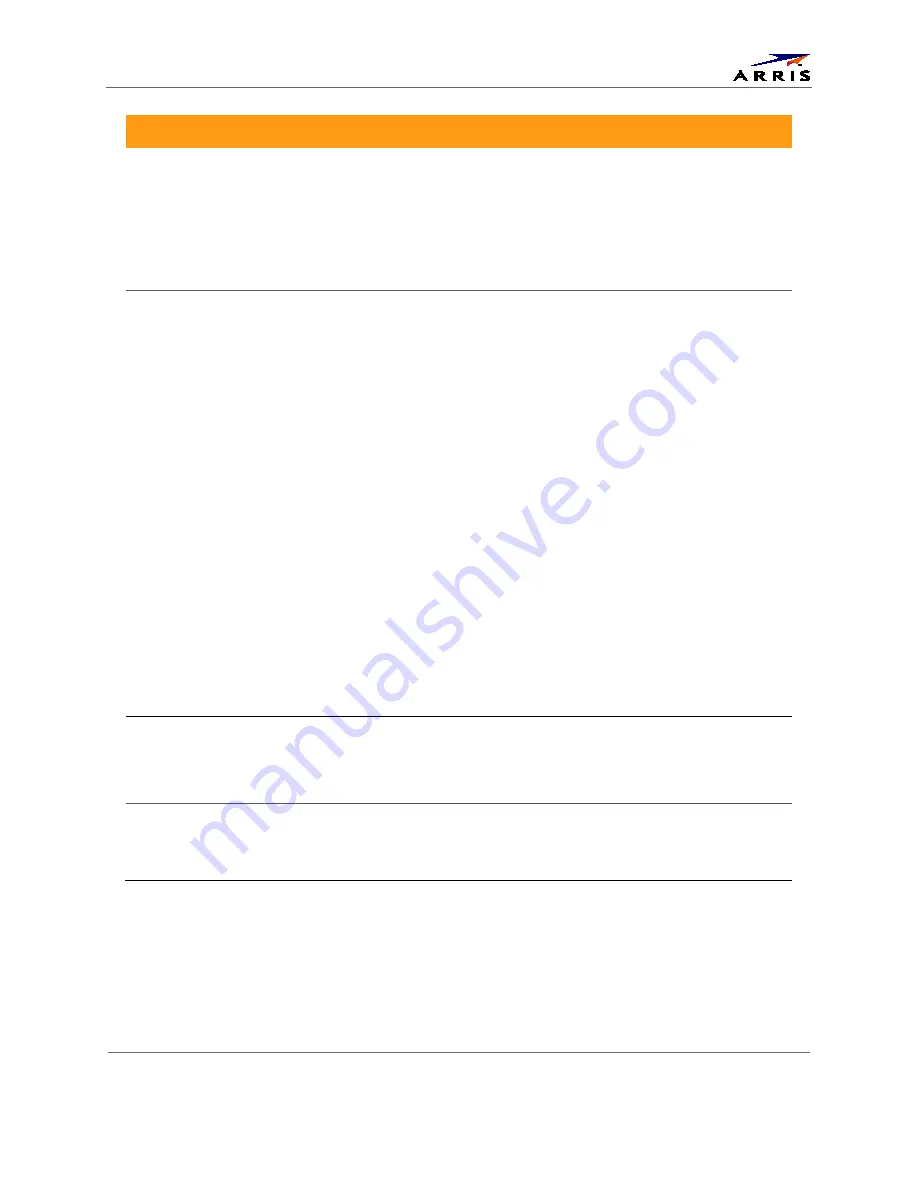
Troubleshooting
IP Client Set-top IP805-M
•
User Guide
15
365-095-25944 x.1
Problem
Possible Solution
There is no audio
from the center
and/or surround
speakers of a home
theater receiver
connected to the set-
top
Not all programs feature full Dolby Digital [5.1] or Dolby Digital Plus [7.1] surround
sound. In some cases, the programs may only contain left and right stereo audio.
•
Verify that the home theater receiver is set to a surround sound audio mode
(Dolby Pro Logic®, Dolby Pro Logic II®, Dolby Pro Logic IIx®).
•
Verify that the receiver is properly configured to work with all connected
speakers.
There is no video on
the TV screen
•
Verify that the TV is powered on and set to the appropriate input source for the
set-top.
•
Verify that the set-top is powered on and tuned to an authorized cable channel.
•
Verify that all video cables between the set-top and the TV are firmly
connected.
•
Verify that the coaxial cable feed is firmly connected to the set-top and the wall
jack.
•
If the set-top video output is connected to a home theater unit, verify that the
home theater unit is powered on and set to the appropriate input source.
•
If the set-top video output is connected to a TV through an HDMI connection,
power off the TV and then power off the set-top. Wait one second and then
power on the devices.
•
Not all HDTVs can display every output format (1080p60, 1080p30, 1080p24,
1080i, 720p, 480p, or 480i) available on the set-top. To select a different format:
1.
Ensure that your set-top is plugged into a power outlet and is turned off.
2.
Press the MENU key on the remote control. Your settings are displayed on the
set-top front panel display.
3.
Press the
▲
and
▼
keys to display the HDMI OUTPUT setting.
4.
Press the
►
key to cycle through the available output formats until a picture
displays on the TV.
No graphics or
program guides
appear on the TV
screen
On-screen graphics and captions may still be overlaid by your TV, if enabled.
Alternatively, use HDMI video instead.
No closed captions
display
Verify on the User Settings menu that closed captions are enabled on the set-top.
•
Verify that closed captions are enabled on the TV.
Note: Closed captioning may not be available on the current program.

















