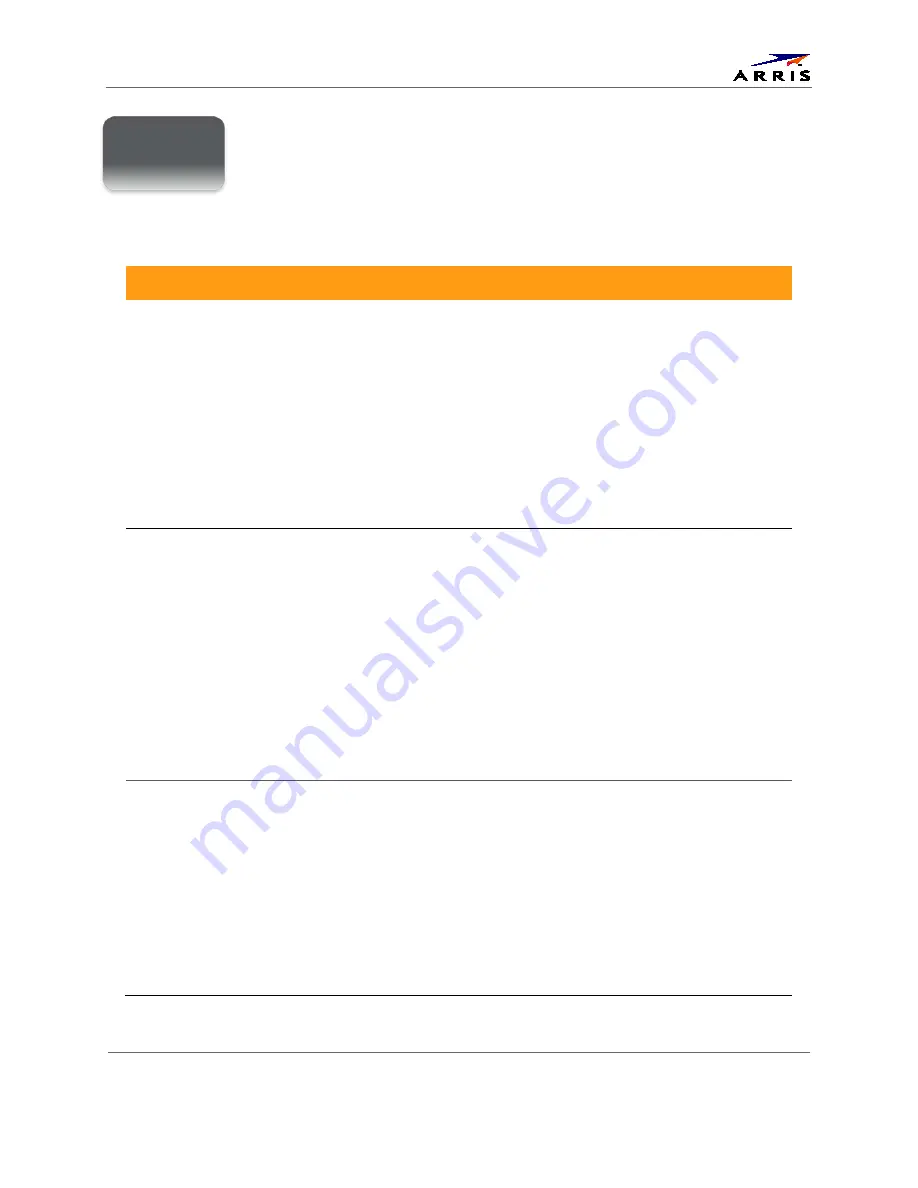
Troubleshooting
IP Client Set-top IP805-M
•
User Guide
14
365-095-25944 x.1
Troubleshooting
Before calling your service provider, review this troubleshooting guide. This information is to
help you quickly solve a problem. If your problem still exists, contact your service provider.
Problem
Possible Solution
The set-top will not
power on
•
The set-top has received a software update and may not power on while the
new software is being installed. Try again in a few minutes.
•
Verify that the AC power cord of the external power supply is connected to the
set-top and an AC outlet. Unplug the set-top from the AC outlet, plug it back in,
and then press the POWER button.
•
If the set-top is connected to a switched outlet on another unit, verify that the
unit is powered on. Unplug the power cord from the set-top’s AC outlet, plug it
back it in, and then press the POWER button. Use an unswitched outlet, if
possible.
•
Press the POWER button on the set-top front panel instead of the remote
control. The batteries in the remote control may be depleted.
The remote control
does not work
•
Verify that there are no obstructions between the remote control and the set-
top. Aim the remote control directly at the set-top front panel, not the TV or
VCR.
•
The angle between the remote control and the set-top may be too large. Stand
in front of the set-top and not too far to either side.
•
Press and release operation keys one at a time, firmly and deliberately.
•
Check the batteries in the remote control. Install new batteries if needed.
•
If you are using an RF remote control with your IP805-M, please ensure that the
remote control has been properly paired with the IP805-M. Unlike an infrared
(IR) remote control, an RF remote control must be paired with the device it is
intended to control. Consult the RF4CE section of this manual for the
procedures to pair an RF remote control with the IP805-M.
There is no audio
when viewing cable
channels
•
Verify that the MUTE button on the remote control has not been pressed. Press
MUTE on the remote control to restore sound.
•
If the set-top audio output is connected to the TV, verify that the mute button
on the TV has not been pressed.
•
If the set-top audio output is connected to a home theater receiver, verify that
the receiver is set to the appropriate input source and the mute button on the
receiver has not been pressed.
•
Verify that you have the correct cables for the audio connections.
•
Verify that the audio cables are firmly connected between the set-top and the
audio playback device (TV, receiver, DVD player, etc.).
7


















