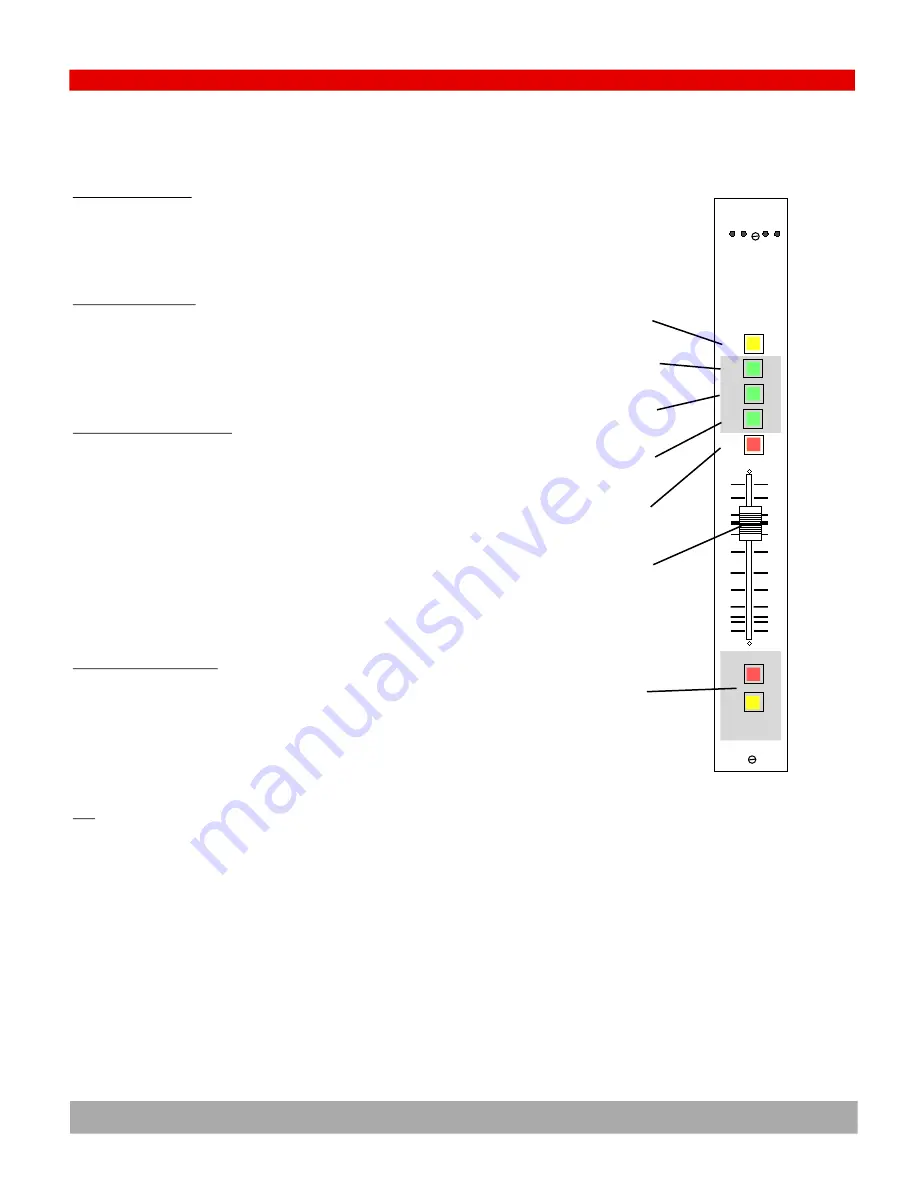
Aud
Utl
Cue
A/B
Pgm
Line
O P E R A T I N G I N S T R U C T I O N S
3.2
Stereo Line Level Input Module
A/B INPUT SELECTOR
The module can select between two stereo input sources. The
‘A’ input is activated when the button is NOT lit. The ‘B’ input is
active when the module is lit.
CHANNEL ON AND OFF
To turn a channel on, simply push the red ON switch at the bot-
tom of the fader. When the channel is on, the switch will be
lighted. To turn the channel off, simply push the yellow OFF but-
ton.
CHANNEL ON AND OFF LOGIC
The stereo line level channel has support for a control turret
for use if an external mic preamp is used. The logic controls:
channel on, channel off, LED tally of channel on-off, cough, and
talkback to console cue system.
The module also has logic to start and stop a source device on
the ‘A’ input. The ‘B’ input does not have source control logic.
The start command is sent when the channel is turned on and
the stop command is sent when the module is turned off.
OUTPUT BUS ASSIGNMENT
The green PGM and AUD and UTL buttons above the slide fader
assign the channel to any (or all) of the main audio mixing bus-
es: Program & Audition & Utility. Push the button once to light
the button and assign it to the bus. Push the lighted button
again to unassign the channel from the bus.
CUE
To activate cue, click on the yellow CUE button above the fader.
To exit the cue mode, click on the CUE button again.
Cue audio will be heard in the speaker in the VU meter housing
and in the Headphones. Cue logic automatically switches the
Headphones from the selected audio source to the cue audio
bus whenever any channel is placed into cue.
Program Bus
Assignment
Channel
On & Off
switches
Audition Bus
Assignment
Cue Bus
Assignment
Slide fader
Level control
A / B Input
selector
Utility Bus
Assignment






























