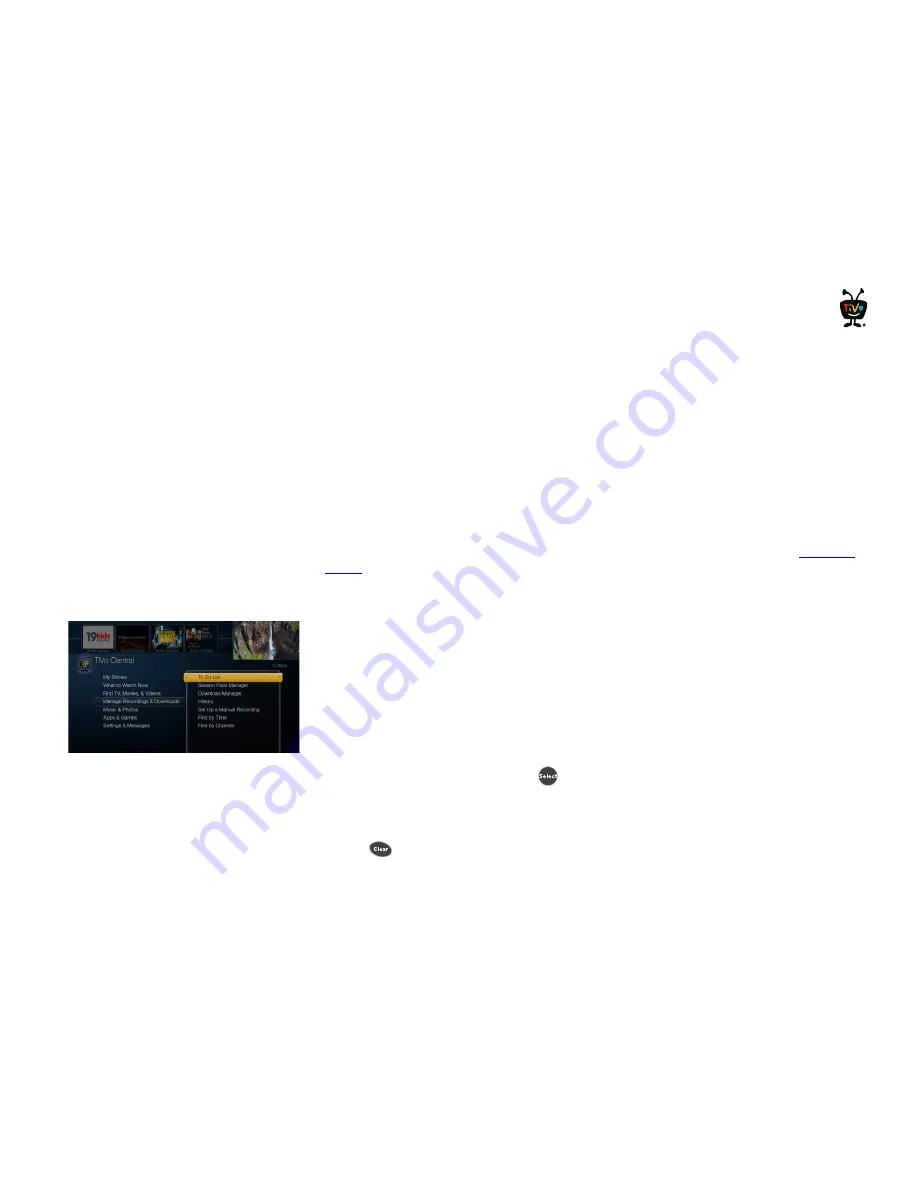
17
TiVo
®
Service Quick Guide
2.
In the upper right corner of the Find TV Shows page, select the name of the DVR for
which you want to schedule recordings.
3.
Use the simple or advanced search of your TV listings, browse by category or channel, or
search the TV Listings Guide.
4.
From the list of search results, click the name of a show and choose either ‘1-Click
Record,’ ‘1-Click Season Pass,’ or ‘Record with Options.’
Using your smart phone or tablet to schedule shows
You can schedule recordings on your DVR with your smart phone or tablet using the TiVo
app.
For more information on using your smart phone or tablet with your DVR, go to
tivo.com/
howto
and choose ‘Scheduling, remotes, & mobile devices.’
Managing recordings
On TiVo DVRs, the To Do List shows all your scheduled recordings and lets you change
recording options or cancel recordings. The Season Pass Manager prioritizes all your
repeating recordings and lets you manage conflicts and set options.
Using the To Do List
To view the To Do List, on a DVR, from the TiVo Central screen, choose ‘Manage
Recordings & Downloads,’ then ‘To Do List.’
You’ll see a list of all shows scheduled to record in the next two weeks or so. Highlight any
show and press the SELECT button
to see available options.
Canceling a recording
To cancel a recording, just highlight the show title on the To Do List and press the CLEAR
button .
Summary of Contents for TiVo
Page 1: ...The TiVo Service Quick Guide ...
Page 3: ...Welcome ...
















































