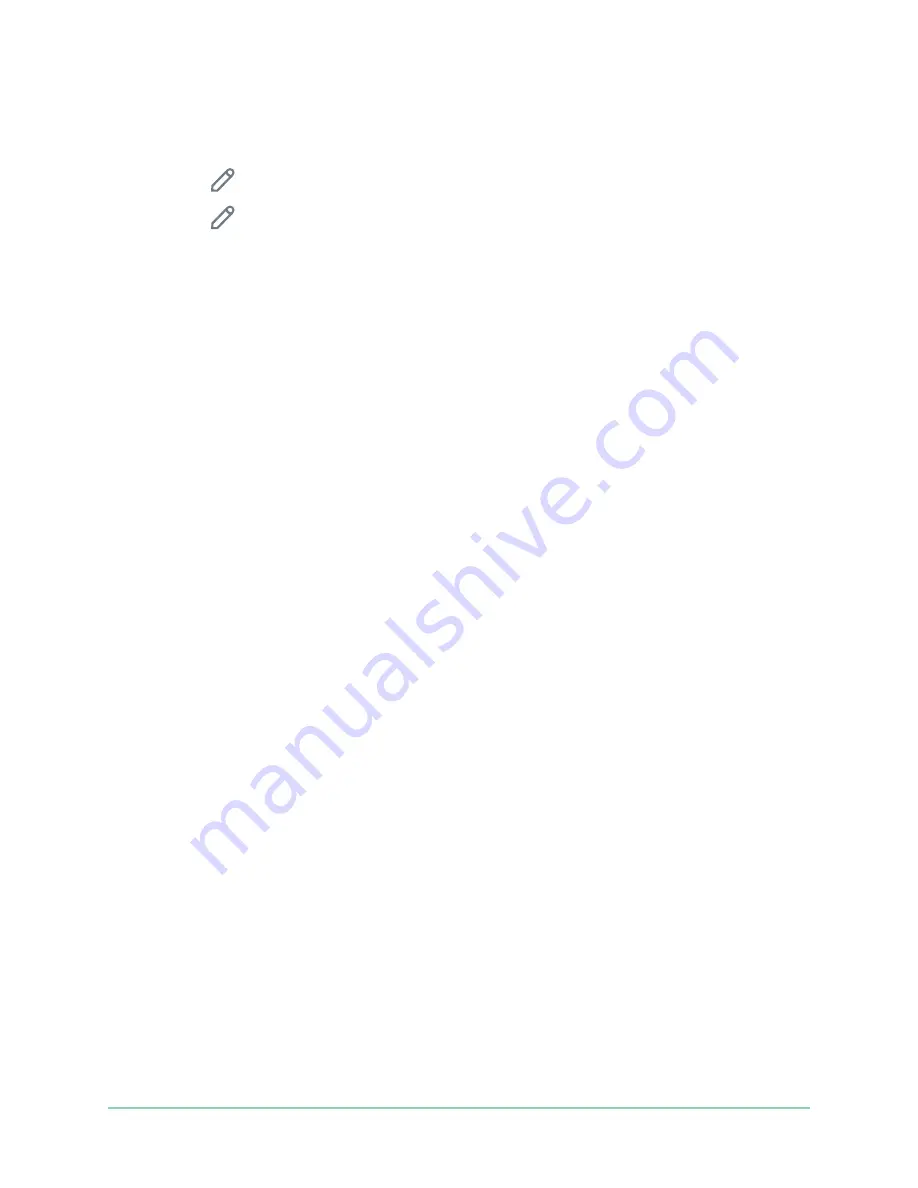
58
Troubleshooting
Video Doorbell
User Manual
3. Select the Arlo Video Doorbell.
A list of modes displays.
4. Tap
Edit
next to Armed.
5. Tap
Edit
next to the rule.
6. Under Alert, make sure that the
Push Notification
check box is selected.
7. If you made changes, tap
Save
.
Check the Arlo app notification settings on an iOS device
Make sure that you allow the Arlo app to receive push notifications. The Arlo app
push notifications might be disabled on your iOS device.
1. Tap the
Settings
icon for your iOS device.
2. Tap
Notifications > Arlo
.
3. Make sure that
Allow Notification
is selected.
Check the Arlo app notification settings on an Android
device
Make sure that you allow the Arlo app to receive push notifications. The Arlo app
push notifications might be disabled on your Android device.
1. Tap the Settings icon for your Android device.
2. Tap
Application Manager > Arlo
.
3. Make sure that the
Show Notifications
setting is selected.
If you said no to push notifications at installation
When you install the Arlo app for the first time, to receive alerts, you must select
Allow
when asked if you want Arlo to send you push notifications. For iOS apps,
after you respond to this alert, it isn’t presented again unless the device is restored to
factory settings or the app is uninstalled for at least a day.
If you said no on an iOS device, uninstall the app, wait for a day, and then reinstall it,
and allow notifications. If you don’t want to wait a day before you reinstall the app,
you can use the system clock on your device to simulate a day. Set the system clock
forward a day or more, turn your device off, and then turn the device back on. After
you reinstall the app, return the system clock to the correct setting.

















