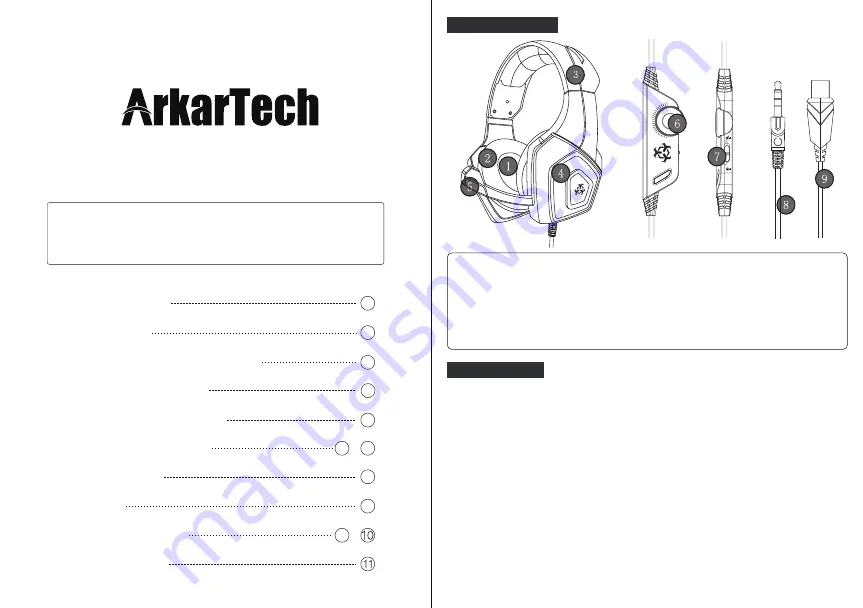
Product Introduction
Thank you for purchasing our products.
Please read this user manual carefully
to ensure you can use the product in a correct way.
Product Introduction
1
Pre-Introduction
1
How to Connect With PC or Laptop
2
How to Connect With PS4
3
How to Connect With Switch
4
Main Specification
6
6
Packing List
After-Sales Service
How to Connect With Xbox
6
5 ~
7
Troubleshooting ( FAQ)
~
1
Pre-Introduction
1. Two plugs : 3.5mm plug is 2 in 1 for both Mic and earphone, while USB plug
is only for power supply to the LED lights. Glaring LED lights designed on the
ear-cups can highlight the game atmosphere. Ignore the USB interface or use
a mobile USB charger if this cable is not long enough for your device.
(The headset can be used without connecting the USB interface.)
2. Compatible with: PS4, Xbox One, PC, Laptop, Switch, Nintendo 3DS, PSP,
Tablet, iPad, Mac, smartphone or any other gaming equipment which support a
3.5mm plug. If you use the headset with mobile, Xbox and Switch, sorts of
equipment which do not have a USB jack, then you need to plug the USB plug
to any extra charger for providing power to the LED lights.
3. There is a small mute button attached to the volume control, which can be
released before using the microphone.
4. Generally, the cable end or microphone end is designed on the left-side, so
wear the cable end or microphone end on the left ear.
① 50mm High-quality Driver
② Ear pads
③ Adjustable Headband
④ LED Light
⑤ Microphone
⑥ Volume gear
⑦ Microphone Mute Button
⑨ USB connector(Only to give power for the LED lights)
⑧ 3.5mm plug(audio+mic)

























