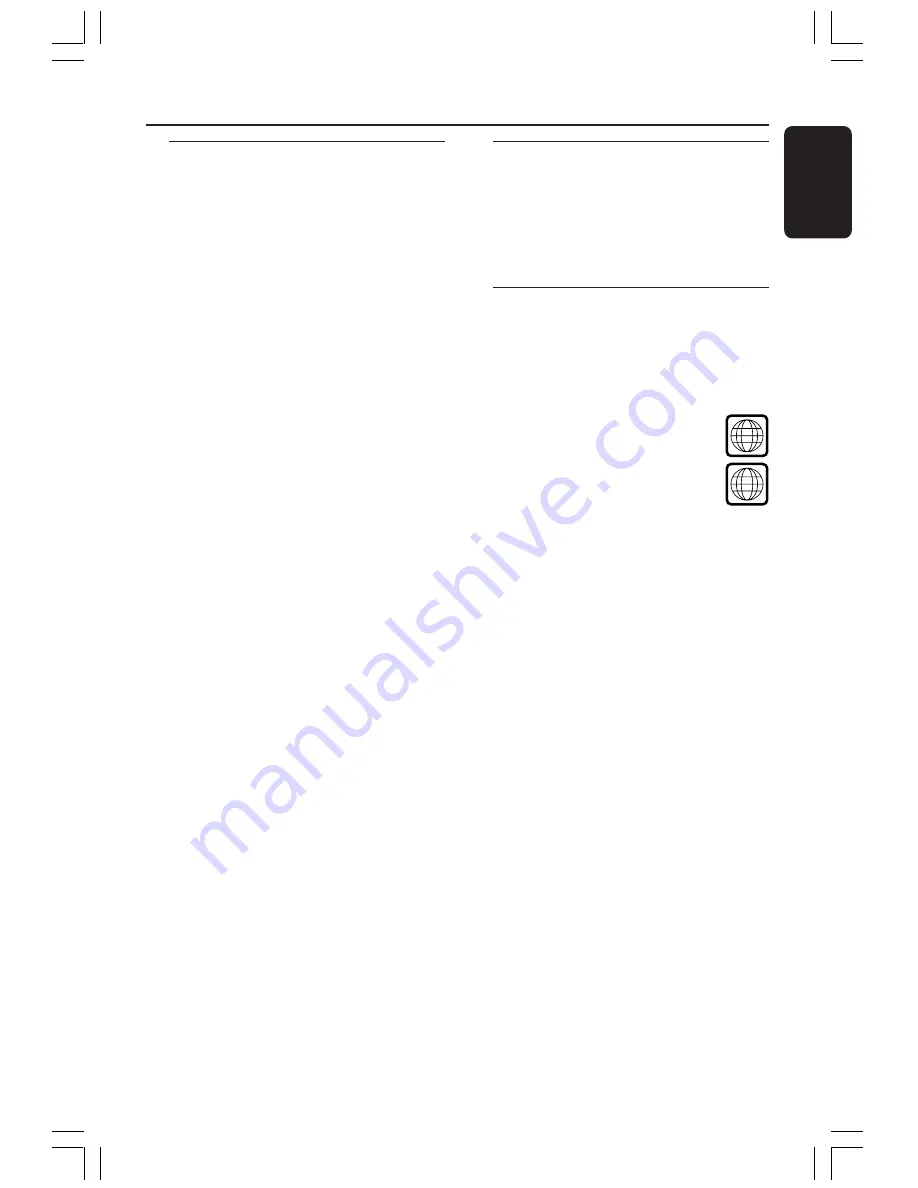
9
English
General Information
ALL
2
Introduction
Your DVD recorder allows you to record
the TV programmes or duplicate
camcorder recordings to a DVD+RW or
DVD+R and play pre-recorded DVDs.
The recordings you make on the
Recorder will play on some DVD players
and DVD-ROM drives. The DVD+R discs
have to be finalised before they can be
played on other DVD players.
Please take the time to read this user
manual before using your DVD recorder.
It contains important information and
notes regarding operation.
Helpful Hints:
– If you have questions or if problems come
up during operation, please see the chapter
'Troubleshooting'.
– If you need further assistance, please call
the customer support service for your
country. The corresponding telephone
numbers and e-mail addresses are given in
the guarantee booklet.
– Refer the type plate on the rear or buttom
of the product for indentification and supply
rating.
Accessories supplied
– Remote control and batteries
– Scart cable
– Antenna cable
– Quick Use Guide
Region codes
DVD films are usually not released at the
same time in all regions of the world, thus
all DVD players/recorders are keyed to a
specific region code.
This device will only play
Region 2
DVDs or DVDs
manufactured to be played in all
regions ('
ALL
'). DVDs from other
regions cannot be played on this
DVD recorder.
001-070_xRV645_Eng02
11/07/2005, 01:28 PM
9
























